How to increase the accuracy and efficiency of GitHub Copilot
Bài đăng này đã không được cập nhật trong 2 năm
1. What is GitHub Co-pilot?
GitHub Co-Pilot is an AI-powered programming partner developed by GitHub. This is a machine learning model trained with large amounts of code from various sources. This tool integrates with your favorite text editor and helps predict the next line of code as you type. This can significantly improve coding efficiency and reduce time spent on repetitive tasks.

2. How does GitHub Co-pilot work?
GitHub Copilot works by analyzing the code that you are writing and suggesting the next line of code that you might need. It can also generate code snippets based on your natural language descriptions. GitHub Copilot is powered by a machine learning model that has learned from billions of lines of code from various sources, such as open source repositories, documentation, and tutorials. GitHub Copilot aims to improve your coding productivity and creativity by providing you with smart and relevant suggestions.
3. Benefits of using GitHub Co-pilot
3.1. Enhanced Efficiency and Time Savings
Microsoft CoPilot acts as a virtual assistant for IT leaders, providing real-time guidance, suggestions, and code snippets while writing software. By leveraging its vast knowledge base, CoPilot can reduce the time spent on repetitive coding tasks and accelerate development cycles. The AI-powered tool assists in generating code faster, detecting and fixing bugs, and suggesting optimal solutions, ultimately boosting the efficiency of IT teams and allowing them to focus on more strategic initiatives.
3.2. Increased Developer Productivity
With CoPilot, developers can significantly improve their productivity and achieve more in less time. The tool assists in code completion, offering suggestions and snippets based on context, which can save valuable hours spent on searching for the right code or syntax. Moreover, CoPilot's ability to learn from existing code repositories and public sources empowers developers to leverage best practices, learn new techniques, and write cleaner, more efficient code.
3.3. Consistency and Code Quality
Maintaining code consistency and quality is paramount for IT leaders and their teams. Microsoft CoPilot acts as a reliable partner, ensuring that code adheres to industry standards and established coding practices. It assists in identifying potential bugs, vulnerabilities, or deviations from coding guidelines, thereby improving overall code quality. With CoPilot, IT leaders can enhance the reliability and maintainability of their applications, leading to better user experiences and reduced technical debt.
3.4. Accelerated Onboarding and Skill Development
For IT leaders, bringing new team members up to speed quickly is crucial. Microsoft CoPilot serves as an invaluable resource for developers, especially for those with limited experience in certain programming languages or frameworks. The tool assists in bridging knowledge gaps, providing relevant examples and suggestions, and enabling developers to learn from CoPilot's vast code library. This accelerates the onboarding process and fosters skill development within the team, leading to a more productive and capable workforce.
3.5. Cost Optimisation and Resource Allocation
By leveraging Microsoft CoPilot, businesses can optimise costs and efficiently allocate resources. The tool's ability to streamline coding processes and reduce development time allows IT leaders to allocate their workforce to more strategic projects. Furthermore, CoPilot's assistance in identifying and fixing bugs early in the development cycle helps mitigate the risk of costly issues arising in production. These benefits collectively contribute to cost savings, improved resource management, and better overall project outcomes.
4. How to increase the accuracy and efficiency of GitHub Copilot
4.1. Use GitHub Copilot in a compatible editor
GitHub Copilot currently supports Visual Studio Code, Android Studio, and JetBrains IDEs. These editors provide a seamless integration with GitHub Copilot and allow you to accept, reject, or edit the suggestions easily.
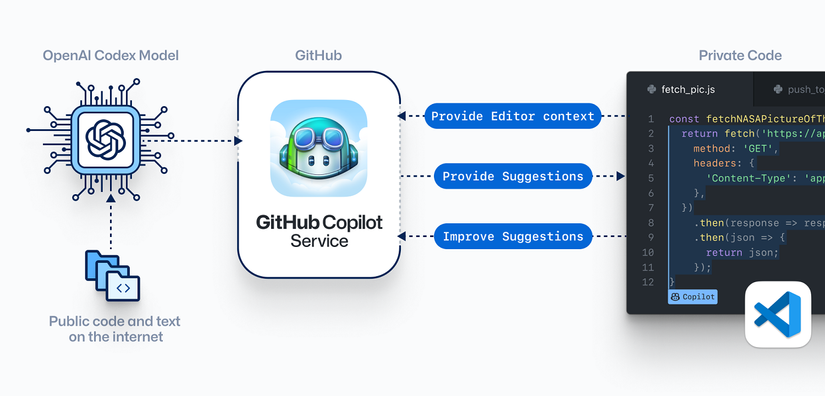
4.2. Ask simple and specific rather than asking it to generate a bunch of code all at once.
Once you communicate your main goal to the AI pair programmer, articulate the logic and steps it needs to follow for achieving that goal. GitHub Copilot better understands your goal when you break things down. (Imagine you’re writing a recipe. You’d break the cooking process down into discrete steps–not write a paragraph describing the dish you want to make.)
4.3. Give GitHub Copilot an example or two.
Learning from examples is not only useful for humans, but also for your AI pair programmer.
A good basic example to give GitHub Copilot in JavaScript is to write a comment that describes what you want to do in plain English, followed by an empty line of code where you want the suggestion to appear. For example, if you want to create a function that returns the sum of two numbers, you can write:
// Create a function that returns the sum of two numbers function add(a, b) {
}
Then, press Ctrl+Enter to trigger GitHub Copilot and see the suggested code. You can review the code and accept it by pressing Tab or edit it by typing your own code. The suggested code should look something like this:
function add(a, b) { return a + b; }
This is a simple way to use GitHub Copilot to generate code based on your comments. You can also use more complex comments, such as describing the input and output types, the algorithm, or the expected behavior of your code. For example, if you want to create a function that reverses a string, you can write:
// Create a function that takes a string as input and returns the reversed string as output function reverseString(str) {
}
4.4. Keep a couple of relevant tabs open.
We don’t have an exact number of tabs that you should keep open to help GitHub Copilot contextualize your code, but from our experience, we’ve found that one or two is helpful.
GitHub Copilot uses a technique called neighboring tabs that allows the AI pair programmer to contextualize your code by processing all of the files open in your IDE instead of just the single file you’re working on. However, it’s not guaranteed that GItHub Copilot will deem all open files as necessary context for your code.
4.5. Use descriptive names for your variables, functions, and classes
This will help GitHub Copilot understand your intent and generate more accurate suggestions. For example, instead of naming your variable x, you can name it temperature or speed.
4.6. Use comments and docstrings to explain the purpose and functionality of your code
This will help GitHub Copilot generate code snippets that match your specifications. For example, you can write a comment like # calculate the average of a list of numbers or a docstring like # returns the sum of two numbers.
4.7. Provide enough context for your code
GitHub Copilot uses the surrounding code to infer what you are trying to do and suggest the next line of code. If you provide more context, such as imports, declarations, or previous lines of code, you will get more relevant suggestions.
4.8. Review and test the suggestions before accepting them
GitHub Copilot is not perfect and may sometimes generate incorrect or insecure code. You should always review the suggestions carefully and make sure they are correct and safe before accepting them. You should also test your code regularly to ensure its functionality and quality.
All rights reserved