Flutter : Tạo một Loader Animation
Bài đăng này đã không được cập nhật trong 6 năm
Chào các bạn như ở bài trước mình đã giới thiệu qua về các classes và cách sử dụng trong bộ thư viện Animation Flutter.
Hôm nay chúng ta sẽ cùng đi tìm hiểu một ví dụ với Animation và qua đó sẽ hiểu rõ hơn về :
* AnimatedWidget
* Tweens
* AnimationController
* Transform
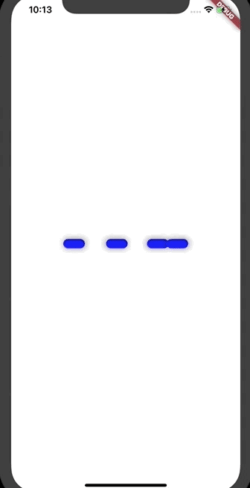 Phần ví dụ của mình sẽ bao gồm các classes :
Phần ví dụ của mình sẽ bao gồm các classes :
- BarLoadingScreen extends StatefulWidget
- _BarLoadingScreenState extends State<BarLoadingScreen> with TickerProviderStateMixin
- Bar extends StatelessWidget
- PivotBar extends AnimatedWidget
Bước 1 : Xây dựng layout item
Chúng ta sẽ đi viết base class cho Bar item (4 items). Mỗi item có 2 thuộc tính marginLeft và marginRight.
Sử dụng class BoxDecoration để vẽ một widget box
class Bar extends StatelessWidget {
final double marginLeft;
final double marginRight;
const Bar({Key key, this.marginLeft, this.marginRight}) : super(key: key);
Widget build(BuildContext context) {
return new Container(
width: 35.0,
height: 15.0,
margin: new EdgeInsets.only(left: marginLeft, right: marginRight),
decoration: new BoxDecoration(
color: const Color.fromRGBO(0, 0, 255, 1.0),
borderRadius: new BorderRadius.circular(10.0),
boxShadow: [
new BoxShadow(
color: Colors.black12,
blurRadius: 8.0,
spreadRadius: 1.0,
offset: new Offset(1.0, 0.0),
),
new BoxShadow(
color: Colors.black26,
blurRadius: 6.0,
spreadRadius: 1.5,
offset: new Offset(1.0, 0.0),
),
]),
);
}
}
Bước 2: Xây dựng transform animation
Bước tiếp theo là triển khai animation cho các item.
Chúng ta xây dựng 4 items để tạo ra 8 animations, nhưng được transform theo 2 chiều: xuôi và ngược chiều kim đồng hồ.
Do đó chúng ta sẽ đi xây dựng PivotBar class để hiển thị animation cho từng Bar item. Nhiệm vụ chuyển đổi từ animation value sang transform tương ứng.
Class PivotBar được extends từ AnimationWidget.
Các thuộc tính trong PivotBar class :
final Animation<double> controller;
final FractionalOffset alignment;
final List<Animation<double>> animations;
final bool isClockwise;
final double marginLeft;
final double marginRight;
Animation<double> controller==> quản lý animationList<Animation<double>> animations==> danh sách animations sẽ được sử dụngbool isClockwise==> cho biết chiều của animation (xuôi hay ngược theo chiều kim đồng hồ)
Khởi tạo một PivotBar
PivotBar({
Key key,
this.alignment: FractionalOffset.centerRight,
this.controller,
this.animations,
this.isClockwise,
this.marginLeft = 15.0,
this.marginRight = 0.0,
}) : super(key: key, listenable: controller);
Tiếp theo chúng ta sẽ đi tạo transform từ animation, sử dụng hàm rotation :
- Transform theo chiều kim đồng hồ
Matrix4 clockwiseHalf(animation) =>
new Matrix4.rotationZ((animation.value * math.pi * 2.0) * .5);
- Transform theo ngược chiều kim đồng hồ
Matrix4 counterClockwiseHalf(animation) =>
new Matrix4.rotationZ(-(animation.value * math.pi * 2.0) * .5);
AnimatedWidget trong trường hợp này đang tạo animation cho một giá trị tương đối không được sử dụng. Đó là giá trị transform trên widget transform. Nó sẽ xoay một widget xung quanh một điểm được chỉ định.
Widget build(BuildContext context) {
//Nói với widget cách xoay dựa trên vị trí của nó
var transformOne;
var transformTwo;
if (isClockwise) {
transformOne = clockwiseHalf(animations[0]);
transformTwo = clockwiseHalf(animations[1]);
} else {
transformOne = counterClockwiseHalf(animations[0]);
transformTwo = counterClockwiseHalf(animations[1]);
}
//Bọc widget Bar vào trong hai transforms và trả về Transform.
return new Transform(
transform: transformOne,
alignment: alignment,
child: new Transform(
transform: transformTwo,
alignment: alignment,
child: new Bar(marginLeft: marginLeft, marginRight: marginRight),
),
);
}
}
Bước 3 : Thêm Intervals vào Animation
App sẽ được cấu thành từ 8 animations con, tương ứng 8 bước trong quá trình transform tạo thành một vòng khép kín.
Flutter cung cấp một cách để tạo hiệu ứng animation chỉ xảy ra trong những khoảng thời gian nhất định, đó là dùng Tween.
Chúng ta sẽ phải tạo một khoảng Interval cho từng bước trong số 8 bước.
//Cho biết khung giá trị animation có thể thay đổi từ 0.0 -> 1.0 (second)
Tween<double> tween = new Tween<double>(begin: 0.0, end: 1.00);
//stepOne: Interval là từ 0.0 => 0.125
Animation<double> get stepOne => tween.animate(
new CurvedAnimation(
parent: _controller,
curve: new Interval(
0.0,
0.125,
curve: Curves.linear,
),
),
);
Animation<double> get stepTwo => tween.animate(
//stepTwo: Interval là từ 0.125 => 0.26
new CurvedAnimation(
parent: _controller,
curve: new Interval(
0.125,
0.26,
curve: Curves.linear,
),
),
);
Animation<double> get stepThree => tween.animate(
//stepThree: Interval là từ 0.25 => 0.375
new CurvedAnimation(
parent: _controller,
curve: new Interval(
0.25,
0.375,
curve: Curves.linear,
),
),
);
Animation<double> get stepFour => tween.animate(
//stepFour: Interval là từ 0.375 => 0.5
new CurvedAnimation(
parent: _controller,
curve: new Interval(
0.375,
0.5,
curve: Curves.linear,
),
),
);
Animation<double> get stepFive => tween.animate(
//stepFive: Interval là từ 0.5 => 0.625
new CurvedAnimation(
parent: _controller,
curve: new Interval(
0.5,
0.625,
curve: Curves.linear,
),
),
);
Animation<double> get stepSix => tween.animate(
//stepSix: Interval là từ 0.625 => 0.75
new CurvedAnimation(
parent: _controller,
curve: new Interval(
0.625,
0.75,
curve: Curves.linear,
),
),
);
Animation<double> get stepSeven => tween.animate(
//stepSeven: Interval là từ 0.75 => 0.875
new CurvedAnimation(
parent: _controller,
curve: new Interval(
0.75,
0.875,
curve: Curves.linear,
),
),
);
Animation<double> get stepEight => tween.animate(
//stepEight: Interval là từ 0.875 => 1.0
new CurvedAnimation(
parent: _controller,
curve: new Interval(
0.875,
1.0,
curve: Curves.linear,
),
),
);
Bước 4: Chuyển tiếp Animation
Bước cuối cùng là chúng ta sẽ đi tạo 4 PivotBar và xét tương ứng các animations.
Widget get forwardStaggeredAnimation {
return new Center(
child: new Row(
mainAxisAlignment: MainAxisAlignment.center,
children: <Widget>[
new PivotBar(
//Bar item đầu tiên sẽ tranform với animation values: stepOne và stepTwo.
//isClockwise: true ==> transform theo chiều kim đồng hồ
alignment: FractionalOffset.centerLeft,
controller: _controller,
animations: [
stepOne,
stepTwo,
],
marginRight: 0.0,
marginLeft: 0.0,
isClockwise: true,
),
new PivotBar(
//Bar item thứ 2 sẽ tranform với animation values: stepThree và stepEight.
//isClockwise: false ==> transform theo ngược chiều kim đồng hồ
controller: _controller,
animations: [
stepThree,
stepEight,
],
marginRight: 0.0,
marginLeft: 0.0,
isClockwise: false,
),
new PivotBar(
//Bar item thứ 3 sẽ tranform với animation values: stepFour và stepSeven.
//isClockwise: true ==> transform theo chiều kim đồng hồ
controller: _controller,
animations: [
stepFour,
stepSeven,
],
marginRight: 0.0,
marginLeft: 32.0,
isClockwise: true,
),
new PivotBar(
//Bar item thứ 4 sẽ tranform với animation values: stepFive và stepSix.
//isClockwise: false ==> transform theo ngược chiều kim đồng hồ
controller: _controller,
animations: [
stepFive,
stepSix,
],
marginRight: 0.0,
marginLeft: 32.0,
isClockwise: false,
),
],
),
);
}
Bài viết được viết lại sau khi mình hiểu từ topic.
Các bạn có thể vào đây để xem được code hoàn chỉnh nhé. Happy coding!
All rights reserved