Android DataBinding in RecyclerView – Phần 2
Bài đăng này đã không được cập nhật trong 7 năm
Mời các bạn đọc phần 1 tại link này
Video demo
1. Tạo dự án mới
Bước 1.
Tạo project mới: File ⇒ New Project và chọn Basic Activity từ templates.
Bước 2.
Enable DataBiding trong app/build.gradle. Ngoài ra, thêm dependencies của RecyclerView và Glide sau đó, đồng bộ hóa dự án.
android {
dataBinding {
enabled = true
}
}
dependencies {
//...
implementation 'com.github.bumptech.glide:glide:4.6.1'
annotationProcessor 'com.github.bumptech.glide:compiler:4.6.1'
implementation 'com.android.support:recyclerview-v7:27.1.0'
}
Bước 3.
Thêm quyền truy cập INTERNET trong AndroidManifest.xml vì hình ảnh cần được tải từ URL.
<uses-permission android:name="android.permission.INTERNET" />
Bước 4.
Download res.zip sau đó thêm vào thư mục res dự án của bạn. Các thư mục drawable chứa biểu tượng dấu cộng cần thiết cho FAB.
Bước 5.
Thêm các resources bên dưới vào strings.xml, dimens.xml và colors.xml tương ứng
strings.xml
<resources>
<string name="app_name">Data Binding</string>
<string name="action_settings">Settings</string>
<string name="toolbar_profile">Profile</string>
<string name="posts">POSTS</string>
<string name="followers">FOLLOWERS</string>
<string name="following">FOLLOWING</string>
</resources>
dimens.xml
<resources>
<dimen name="fab_margin">16dp</dimen>
<dimen name="activity_margin">16dp</dimen>
<dimen name="dimen_8dp">8dp</dimen>
<dimen name="profile_image">100dp</dimen>
<dimen name="fab_profile">30dp</dimen>
<dimen name="profile_name">15dp</dimen>
<dimen name="profile_about">13dp</dimen>
<dimen name="profile_meta">24dp</dimen>
<dimen name="profile_meta_label">10dp</dimen>
</resources>
colors.xml
<?xml version="1.0" encoding="utf-8"?>
<resources>
<color name="colorPrimary">#222222</color>
<color name="colorPrimaryDark">#111111</color>
<color name="colorAccent">#fecb2f</color>
<color name="profile_meta">#333</color>
</resources>
Bước 6.
Tạo ba packages có tên là model, utils và view. Sau khi tạo, di chuyển đến MainActivity để xem packages.
Dưới đây là cấu trúc dự án và các tệp được yêu cầu.
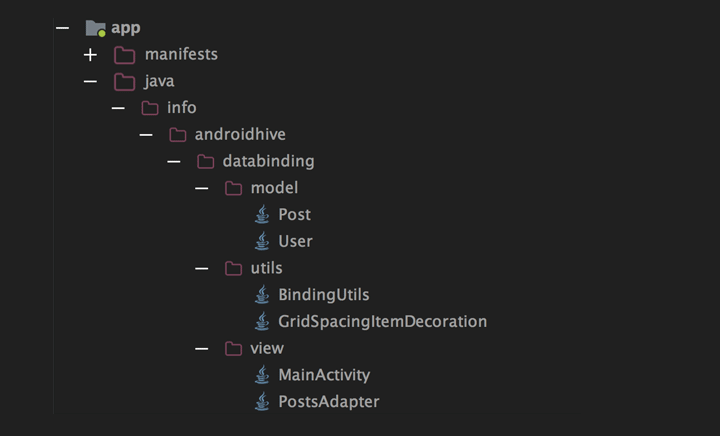
Bước 7.
Tạo class User theo model package. Tạo class Observable bằng cách extend từ class BaseObservable.
Để demo, cả Observable và ObservableField đều được sử dụng trong cùng một lớp.
Đối với tên biến email, profileImage và about., Annotation @Bindable được sử dụng và notifyPropertyChanged() được gọi khi thiết lập dữ liệu mới Biến numberOfPosts, numberOfFollowers, numberOfFollowing được khai báo như ObservableFields @BindingAdapter được sử dụng để liên kết profileImage với ImageView để tải hình ảnh từ URL bằng cách sử dụng thư viện Glide.
User.java
import android.databinding.BaseObservable;
import android.databinding.Bindable;
import android.databinding.BindingAdapter;
import android.databinding.ObservableField;
import android.widget.ImageView;
import com.bumptech.glide.Glide;
import com.bumptech.glide.request.RequestOptions;
import info.androidhive.databinding.BR;
public class User extends BaseObservable {
String name;
String email;
String profileImage;
String about;
// profile meta fields are ObservableField, will update the UI
// whenever a new value is set
public ObservableField<Long> numberOfFollowers = new ObservableField<>();
public ObservableField<Long> numberOfPosts = new ObservableField<>();
public ObservableField<Long> numberOfFollowing = new ObservableField<>();
public User() {
}
@Bindable
public String getName() {
return name;
}
public void setName(String name) {
this.name = name;
notifyPropertyChanged(BR.name);
}
@Bindable
public String getEmail() {
return email;
}
public void setEmail(String email) {
this.email = email;
notifyPropertyChanged(BR.email);
}
@BindingAdapter({"profileImage"})
public static void loadImage(ImageView view, String imageUrl) {
Glide.with(view.getContext())
.load(imageUrl)
.apply(RequestOptions.circleCropTransform())
.into(view);
// If you consider Picasso, follow the below
// Picasso.with(view.getContext()).load(imageUrl).placeholder(R.drawable.placeholder).into(view);
}
@Bindable
public String getProfileImage() {
return profileImage;
}
public void setProfileImage(String profileImage) {
this.profileImage = profileImage;
notifyPropertyChanged(BR.profileImage);
}
@Bindable
public String getAbout() {
return about;
}
public void setAbout(String about) {
this.about = about;
notifyPropertyChanged(BR.about);
}
public ObservableField<Long> getNumberOfFollowers() {
return numberOfFollowers;
}
public ObservableField<Long> getNumberOfPosts() {
return numberOfPosts;
}
public ObservableField<Long> getNumberOfFollowing() {
return numberOfFollowing;
}
}
Bước 8.
Tạo một lớp khác có tên là Post.java trong model package. Model class này cung cấp dữ liệu cho RecyclerView.
Post.java
import android.databinding.BindingAdapter;
import android.widget.ImageView;
import com.bumptech.glide.Glide;
public class Post {
String imageUrl;
@BindingAdapter("imageUrl")
public static void loadImage(ImageView view, String imageUrl) {
Glide.with(view.getContext())
.load(imageUrl)
.into(view);
}
public String getImageUrl() {
return imageUrl;
}
public void setImageUrl(String imageUrl) {
this.imageUrl = imageUrl;
}
}
Bước 9.
Trong gói utils, tạo hai classes có tên là BindingUtils.java và GridSpacingItemDecoration.java
Phương thức convertToSuffix () chuyển đổi một số sang định dạng mà con người có thể đọc được. Ví dụ, 5500L sẽ được chuyển đổi thành 5.5k và 5050890L sẽ được chuyển đổi thành 5.1m. Chúng ta liên kết chức năng này với TextViews để hiển thị các bài đăng, người theo dõi và theo dõi ở định dạng con người có thể đọc được của con người.
BindingUtils.java
package info.androidhive.databinding.utils;
public class BindingUtils {
// https://stackoverflow.com/questions/9769554/how-to-convert-number-into-k-thousands-m-million-and-b-billion-suffix-in-jsp
// Converts the number to K, M suffix
// Ex: 5500 will be displayed as 5.5k
public static String convertToSuffix(long count) {
if (count < 1000) return "" + count;
int exp = (int) (Math.log(count) / Math.log(1000));
return String.format("%.1f%c",
count / Math.pow(1000, exp),
"kmgtpe".charAt(exp - 1));
}
}
GridSpacingItemDecoration cung cấp khoảng cách giữa các phần tử lưới RecyclerView.
GridSpacingItemDecoration.java
package info.androidhive.databinding.utils;
import android.graphics.Rect;
import android.support.v7.widget.RecyclerView;
import android.view.View;
public class GridSpacingItemDecoration extends RecyclerView.ItemDecoration {
private int spanCount;
private int spacing;
private boolean includeEdge;
public GridSpacingItemDecoration(int spanCount, int spacing, boolean includeEdge) {
this.spanCount = spanCount;
this.spacing = spacing;
this.includeEdge = includeEdge;
}
@Override
public void getItemOffsets(Rect outRect, View view, RecyclerView parent, RecyclerView.State state) {
int position = parent.getChildAdapterPosition(view);
int column = position % spanCount;
if (includeEdge) {
outRect.left = spacing - column * spacing / spanCount;
outRect.right = (column + 1) * spacing / spanCount;
if (position < spanCount) {
outRect.top = spacing;
}
outRect.bottom = spacing;
} else {
outRect.left = column * spacing / spanCount;
outRect.right = spacing - (column + 1) * spacing / spanCount;
if (position >= spanCount) {
outRect.top = spacing;
}
}
}
}
2. DataBinding trong RecyclerView
Binding layout RecyclerView tương tự như binding bình thường ngoại trừ vài thay đổi trong phương thức onCreateViewHolder và onBindViewHolder.
Bước 10.
Tạo layout có tên post_row_item.xml. Layout này chứa một ImageView để hiển thị hình ảnh trong RecyclerView.
Trong layout này, data binding được bật bằng cách giữ nguyên phần tử gốc dưới dạng <layout>. Post mode trong ràng buộc với layout này bằng cách sử dụng thẻ <variable>.
post_row_item.xml
<?xml version="1.0" encoding="utf-8"?>
<layout xmlns:bind="http://schemas.android.com/apk/res/android">
<data>
<variable
name="post"
type="info.androidhive.databinding.model.Post" />
</data>
<android.support.constraint.ConstraintLayout xmlns:android="http://schemas.android.com/apk/res/android"
xmlns:app="http://schemas.android.com/apk/res-auto"
android:layout_width="match_parent"
android:layout_height="wrap_content">
<ImageView
android:id="@+id/thumbnail"
android:layout_width="0dp"
android:layout_height="0dp"
android:scaleType="centerCrop"
bind:imageUrl="@{post.imageUrl}"
app:layout_constraintBottom_toBottomOf="parent"
app:layout_constraintDimensionRatio="H,1:1"
app:layout_constraintLeft_toLeftOf="parent"
app:layout_constraintRight_toRightOf="parent"
app:layout_constraintTop_toTopOf="parent" />
</android.support.constraint.ConstraintLayout>
</layout>
Bước 11.
Create a class named PostsAdapter.java under view package.
As the layout name is post_row_item.xml, the generated binding class will be PostRowItemBinding. In onCreateViewHolder() method, post_row_item layout is inflated with the help of PostRowItemBinding class. holder.binding.setPost() binds the Post model to each row.
Tạo một class có tên PostsAdapter.java trong view package.
Layout post_row_item.xml, thì class ràng buộc được tạo sẽ là PostRowItemBinding. Trong phương thức onCreateViewHolder (), layout post_row_item được inflated với sự trợ giúp của class PostRowItemBinding. holder.binding.setPost () liên kết Post model với mỗi hàng.
PostsAdapter.java
package info.androidhive.databinding.view;
import android.databinding.DataBindingUtil;
import android.support.v7.widget.RecyclerView;
import android.view.LayoutInflater;
import android.view.View;
import android.view.ViewGroup;
import java.util.List;
import info.androidhive.databinding.R;
import info.androidhive.databinding.databinding.PostRowItemBinding;
import info.androidhive.databinding.model.Post;
public class PostsAdapter extends RecyclerView.Adapter<PostsAdapter.MyViewHolder> {
private List<Post> postList;
private LayoutInflater layoutInflater;
private PostsAdapterListener listener;
public class MyViewHolder extends RecyclerView.ViewHolder {
private final PostRowItemBinding binding;
public MyViewHolder(final PostRowItemBinding itemBinding) {
super(itemBinding.getRoot());
this.binding = itemBinding;
}
}
public PostsAdapter(List<Post> postList, PostsAdapterListener listener) {
this.postList = postList;
this.listener = listener;
}
@Override
public MyViewHolder onCreateViewHolder(ViewGroup parent, int viewType) {
if (layoutInflater == null) {
layoutInflater = LayoutInflater.from(parent.getContext());
}
PostRowItemBinding binding =
DataBindingUtil.inflate(layoutInflater, R.layout.post_row_item, parent, false);
return new MyViewHolder(binding);
}
@Override
public void onBindViewHolder(MyViewHolder holder, final int position) {
holder.binding.setPost(postList.get(position));
holder.binding.thumbnail.setOnClickListener(new View.OnClickListener() {
@Override
public void onClick(View v) {
if (listener != null) {
listener.onPostClicked(postList.get(position));
}
}
});
}
@Override
public int getItemCount() {
return postList.size();
}
public interface PostsAdapterListener {
void onPostClicked(Post post);
}
}
3. Building the Profile Screen
Bây giờ chúng ta có tất cả các files. Bây giờ chúng ta cùng bắt đầu xây dựng giao diện chính.
Bước 12.
Mở file layout activity_main.xml và content_main.xml và enable data-binding bằng cách add <layout>, <data> and <variable> tags.
activity_main.xml
<?xml version="1.0" encoding="utf-8"?>
<layout xmlns:bind="http://schemas.android.com/apk/res/android">
<data>
<variable
name="user"
type="info.androidhive.databinding.model.User" />
</data>
<android.support.design.widget.CoordinatorLayout xmlns:app="http://schemas.android.com/apk/res-auto"
xmlns:android="http://schemas.android.com/apk/res/android"
xmlns:tools="http://schemas.android.com/tools"
android:layout_width="match_parent"
android:layout_height="match_parent"
tools:context=".view.MainActivity">
<android.support.design.widget.AppBarLayout
android:layout_width="match_parent"
android:layout_height="wrap_content"
app:elevation="0dp"
android:theme="@style/AppTheme.AppBarOverlay">
<android.support.v7.widget.Toolbar
android:id="@+id/toolbar"
android:layout_width="match_parent"
android:layout_height="?attr/actionBarSize"
android:background="?attr/colorPrimary"
app:popupTheme="@style/AppTheme.PopupOverlay" />
</android.support.design.widget.AppBarLayout>
<include
android:id="@+id/content"
layout="@layout/content_main"
bind:user="@{user}" />
</android.support.design.widget.CoordinatorLayout>
</layout>
content_main.xml
<?xml version="1.0" encoding="utf-8"?>
<layout xmlns:bind="http://schemas.android.com/apk/res/android">
<data>
<import type="info.androidhive.databinding.utils.BindingUtils" />
<variable
name="user"
type="info.androidhive.databinding.model.User" />
<variable
name="handlers"
type="info.androidhive.databinding.view.MainActivity.MyClickHandlers" />
</data>
<android.support.v4.widget.NestedScrollView xmlns:android="http://schemas.android.com/apk/res/android"
xmlns:app="http://schemas.android.com/apk/res-auto"
xmlns:tools="http://schemas.android.com/tools"
android:layout_width="match_parent"
android:layout_height="match_parent"
app:layout_behavior="@string/appbar_scrolling_view_behavior">
<LinearLayout
android:layout_width="match_parent"
android:layout_height="match_parent"
android:focusableInTouchMode="true"
android:orientation="vertical"
tools:context=".view.MainActivity"
tools:showIn="@layout/activity_main">
<LinearLayout
android:layout_width="match_parent"
android:layout_height="wrap_content"
android:background="@color/colorPrimary"
android:orientation="vertical"
android:paddingBottom="@dimen/activity_margin"
android:paddingTop="@dimen/activity_margin">
<RelativeLayout
android:layout_width="@dimen/profile_image"
android:layout_height="@dimen/profile_image"
android:layout_gravity="center_horizontal">
<ImageView
android:id="@+id/profile_image"
android:layout_width="@dimen/profile_image"
android:layout_height="@dimen/profile_image"
android:layout_centerHorizontal="true"
android:onLongClick="@{handlers::onProfileImageLongPressed}"
bind:profileImage="@{user.profileImage}" />
<android.support.design.widget.FloatingActionButton
android:layout_width="wrap_content"
android:layout_height="wrap_content"
android:layout_alignParentBottom="true"
android:layout_alignParentRight="true"
android:onClick="@{handlers::onProfileFabClicked}"
android:src="@drawable/ic_add_white_24dp"
app:fabCustomSize="@dimen/fab_profile" />
</RelativeLayout>
<TextView
android:layout_width="wrap_content"
android:layout_height="wrap_content"
android:layout_gravity="center_horizontal"
android:layout_marginTop="@dimen/dimen_8dp"
android:fontFamily="sans-serif"
android:letterSpacing="0.1"
android:text="@{user.name}"
android:textColor="@android:color/white"
android:textSize="@dimen/profile_name"
android:textStyle="bold" />
<TextView
android:layout_width="wrap_content"
android:layout_height="wrap_content"
android:layout_gravity="center_horizontal"
android:fontFamily="sans-serif"
android:letterSpacing="0.1"
android:text="@{user.about}"
android:textColor="@android:color/white"
android:textSize="@dimen/profile_about" />
</LinearLayout>
<LinearLayout
android:layout_width="match_parent"
android:layout_height="wrap_content"
android:layout_marginBottom="@dimen/activity_margin"
android:layout_marginTop="@dimen/fab_margin"
android:orientation="horizontal"
android:weightSum="3">
<LinearLayout
android:layout_width="0dp"
android:layout_height="wrap_content"
android:layout_weight="1"
android:gravity="center_horizontal"
android:onClick="@{handlers::onPostsClicked}"
android:orientation="vertical">
<TextView
android:layout_width="wrap_content"
android:layout_height="wrap_content"
android:fontFamily="sans-serif-condensed"
android:text="@{BindingUtils.convertToSuffix(user.numberOfPosts)}"
android:textColor="@color/profile_meta"
android:textSize="24dp"
android:textStyle="normal" />
<TextView
android:layout_width="wrap_content"
android:layout_height="wrap_content"
android:text="@string/posts"
android:textSize="@dimen/profile_meta_label" />
</LinearLayout>
<LinearLayout
android:layout_width="0dp"
android:layout_height="wrap_content"
android:layout_weight="1"
android:gravity="center_horizontal"
android:onClick="@{handlers::onFollowersClicked}"
android:orientation="vertical">
<TextView
android:layout_width="wrap_content"
android:layout_height="wrap_content"
android:fontFamily="sans-serif-condensed"
android:text="@{BindingUtils.convertToSuffix(user.numberOfFollowers)}"
android:textColor="@color/profile_meta"
android:textSize="24dp" />
<TextView
android:layout_width="wrap_content"
android:layout_height="wrap_content"
android:text="@string/followers"
android:textSize="@dimen/profile_meta_label" />
</LinearLayout>
<LinearLayout
android:layout_width="0dp"
android:layout_height="wrap_content"
android:layout_weight="1"
android:gravity="center_horizontal"
android:onClick="@{handlers::onFollowingClicked}"
android:orientation="vertical">
<TextView
android:layout_width="wrap_content"
android:layout_height="wrap_content"
android:fontFamily="sans-serif-condensed"
android:text="@{BindingUtils.convertToSuffix(user.numberOfFollowing)}"
android:textColor="@color/profile_meta"
android:textSize="@dimen/profile_meta" />
<TextView
android:layout_width="wrap_content"
android:layout_height="wrap_content"
android:text="@string/following"
android:textSize="@dimen/profile_meta_label" />
</LinearLayout>
</LinearLayout>
<android.support.v7.widget.RecyclerView
android:id="@+id/recycler_view"
android:layout_width="match_parent"
android:layout_height="match_parent" />
</LinearLayout>
</android.support.v4.widget.NestedScrollView>
</layout>
Bước 13.
Finally open MainActivity.java and do the below modifications.
As the main activity layout name is activity_main, the generated binding class will be ActivityMainBinding. renderProfile() renders the user information such as name, description, posts, followers and following count. initRecyclerView() initializes the RecyclerView with sample images data. MyClickHandlers handles the click events of UI elements. Here, all the binding of click events is done via xml layout only. We don’t explicitly assign anything from activity code.
Cuối cùng mở MainActivity.java và thực hiện các thay đổi dưới đây.
Vì tên layout của main activity là activity_main, nên lớp ràng buộc được tạo ra sẽ là ActivityMainBinding. renderProfile () hiển thị thông tin người dùng như tên, mô tả, bài đăng, người theo dõi và số lượng following. initRecyclerView () khởi tạo RecyclerView với dữ liệu ảnh mẫu. MyClickHandlers xử lý các sự kiện nhấp chuột của các phần tử giao diện người dùng. Ở đây, tất cả các ràng buộc của các sự kiện click được thực hiện thông qua layout xml chỉ. Chúng ta không chỉ định rõ ràng bất kỳ điều gì từ code
MainActivity.java
package info.androidhive.databinding.view;
import android.content.Context;
import android.content.res.Resources;
import android.databinding.DataBindingUtil;
import android.os.Bundle;
import android.support.v7.app.AppCompatActivity;
import android.support.v7.widget.DefaultItemAnimator;
import android.support.v7.widget.GridLayoutManager;
import android.support.v7.widget.RecyclerView;
import android.support.v7.widget.Toolbar;
import android.util.TypedValue;
import android.view.View;
import android.widget.Toast;
import java.util.ArrayList;
import info.androidhive.databinding.R;
import info.androidhive.databinding.databinding.ActivityMainBinding;
import info.androidhive.databinding.model.Post;
import info.androidhive.databinding.model.User;
import info.androidhive.databinding.utils.GridSpacingItemDecoration;
public class MainActivity extends AppCompatActivity implements PostsAdapter.PostsAdapterListener {
private MyClickHandlers handlers;
private PostsAdapter mAdapter;
private RecyclerView recyclerView;
private ActivityMainBinding binding;
private User user;
@Override
protected void onCreate(Bundle savedInstanceState) {
super.onCreate(savedInstanceState);
binding = DataBindingUtil.setContentView(this, R.layout.activity_main);
Toolbar toolbar = binding.toolbar;
setSupportActionBar(toolbar);
getSupportActionBar().setTitle(R.string.toolbar_profile);
getSupportActionBar().setDisplayHomeAsUpEnabled(true);
handlers = new MyClickHandlers(this);
renderProfile();
initRecyclerView();
}
/**
* Renders RecyclerView with Grid Images in 3 columns
*/
private void initRecyclerView() {
recyclerView = binding.content.recyclerView;
recyclerView.setLayoutManager(new GridLayoutManager(this, 3));
recyclerView.addItemDecoration(new GridSpacingItemDecoration(3, dpToPx(4), true));
recyclerView.setItemAnimator(new DefaultItemAnimator());
recyclerView.setNestedScrollingEnabled(false);
mAdapter = new PostsAdapter(getPosts(), this);
recyclerView.setAdapter(mAdapter);
}
/**
* Renders user profile data
*/
private void renderProfile() {
user = new User();
user.setName("David Attenborough");
user.setEmail("david@natgeo.com");
user.setProfileImage("https://api.androidhive.info/images/nature/david.jpg");
user.setAbout("Naturalist");
// ObservableField doesn't have setter method, instead will
// be called using set() method
user.numberOfPosts.set(3400L);
user.numberOfFollowers.set(3050890L);
user.numberOfFollowing.set(150L);
// display user
binding.setUser(user);
// assign click handlers
binding.content.setHandlers(handlers);
}
private ArrayList<Post> getPosts() {
ArrayList<Post> posts = new ArrayList<>();
for (int i = 1; i < 10; i++) {
Post post = new Post();
post.setImageUrl("https://api.androidhive.info/images/nature/" + i + ".jpg");
posts.add(post);
}
return posts;
}
@Override
public void onPostClicked(Post post) {
Toast.makeText(getApplicationContext(), "Post clicked! " + post.getImageUrl(), Toast.LENGTH_SHORT).show();
}
public class MyClickHandlers {
Context context;
public MyClickHandlers(Context context) {
this.context = context;
}
/**
* Demonstrating updating bind data
* Profile name, number of posts and profile image
* will be updated on Fab click
*/
public void onProfileFabClicked(View view) {
user.setName("Sir David Attenborough");
user.setProfileImage("https://api.androidhive.info/images/nature/david1.jpg");
// updating ObservableField
user.numberOfPosts.set(5500L);
user.numberOfFollowers.set(5050890L);
user.numberOfFollowing.set(180L);
}
public boolean onProfileImageLongPressed(View view) {
Toast.makeText(getApplicationContext(), "Profile image long pressed!", Toast.LENGTH_LONG).show();
return false;
}
public void onFollowersClicked(View view) {
Toast.makeText(context, "Followers is clicked!", Toast.LENGTH_SHORT).show();
}
public void onFollowingClicked(View view) {
Toast.makeText(context, "Following is clicked!", Toast.LENGTH_SHORT).show();
}
public void onPostsClicked(View view) {
Toast.makeText(context, "Posts is clicked!", Toast.LENGTH_SHORT).show();
}
}
/**
* Converting dp to pixel
*/
private int dpToPx(int dp) {
Resources r = getResources();
return Math.round(TypedValue.applyDimension(TypedValue.COMPLEX_UNIT_DIP, dp, r.getDisplayMetrics()));
}
}
Chạy và kiểm tra ứng dụng một lần. Để đảm bảo thiết bị có kết nối internet vì hình ảnh sẽ được tải xuống từ mạng.
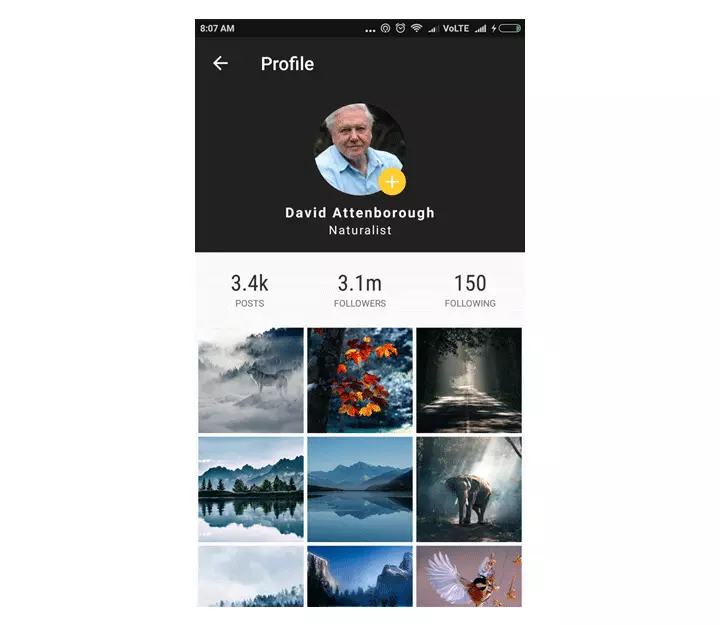
All rights reserved