Flutter Widget: Container
Bài đăng này đã không được cập nhật trong 5 năm
Giới thiệu
Container là một trong số những widget hay được sử dụng nhất khi code UI trong flutter nên mình sẽ giới thiệu về các thuộc tính của nó mà chúng ta hay sử dụng.
Container widget chứa một child widget và một số thuộc tính tiện ích khác, các bạn có thể xem chi tiết doc tại link dưới
https://api.flutter.dev/flutter/widgets/Container-class.html
Giờ chúng ta cùng đi vào xem container có gì nhé
Container
Trước tiên là khởi tạo một container.
main() {
runApp(App());
}
class App extends StatelessWidget {
Widget build(BuildContext context) {
return Center(
child: Container(
color: Colors.green,
),
);
}
}
width & height
Định nghĩa kích thước của container
child: Container(
color: Colors.green,
width: 200,
height: 300,
)
child
Nếu không có child thì container sẽ có kích thước lớn nhất có thể. Nếu có child thì container sẽ theo kích thước child của nó.
Container không có child
child: Container(
color: Colors.green,
),
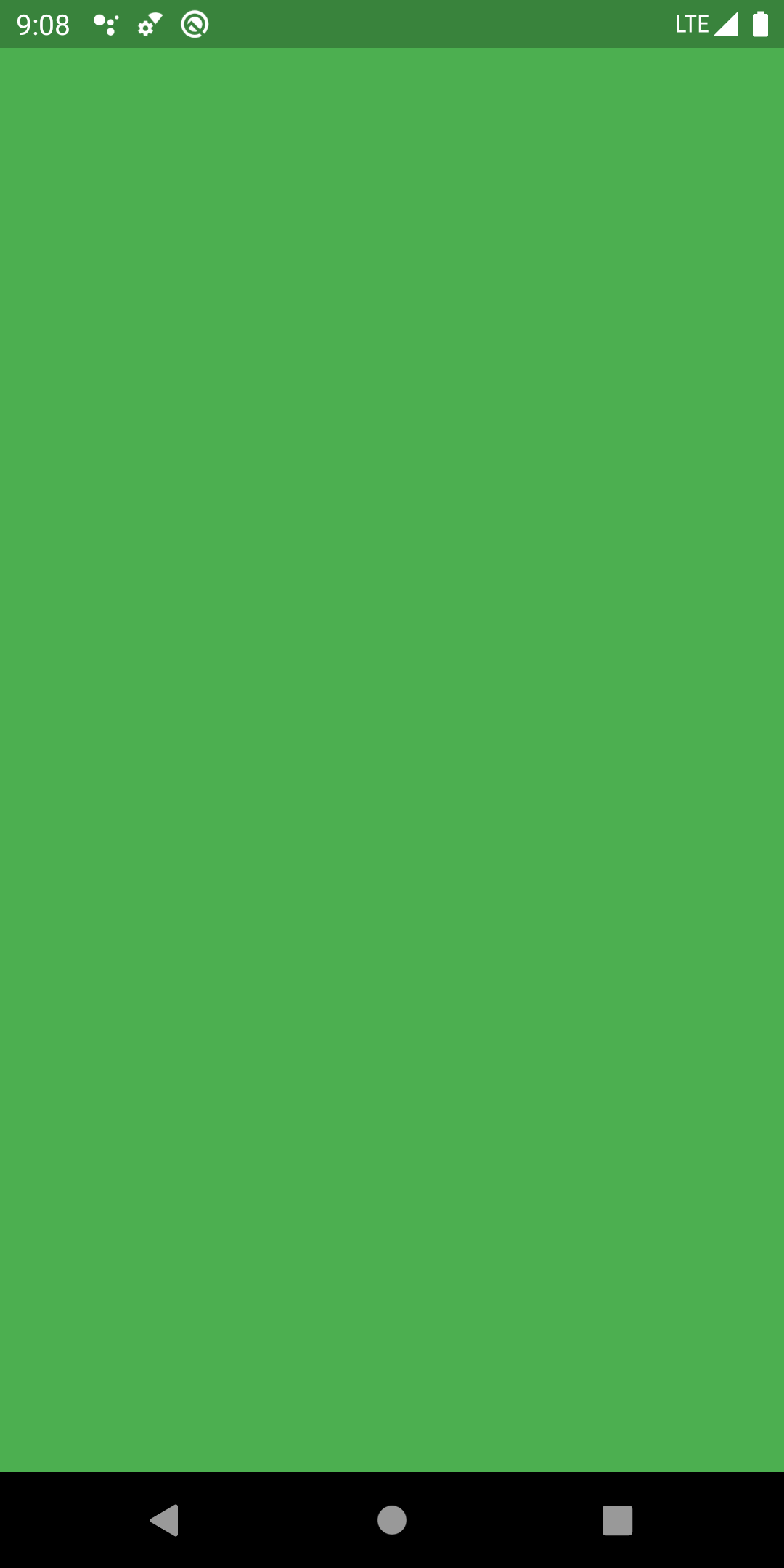
Container có child
return Center(
child: Container(
color: Colors.green,
child: Text(
'Hello container',
textDirection: TextDirection.ltr,
),
),
);
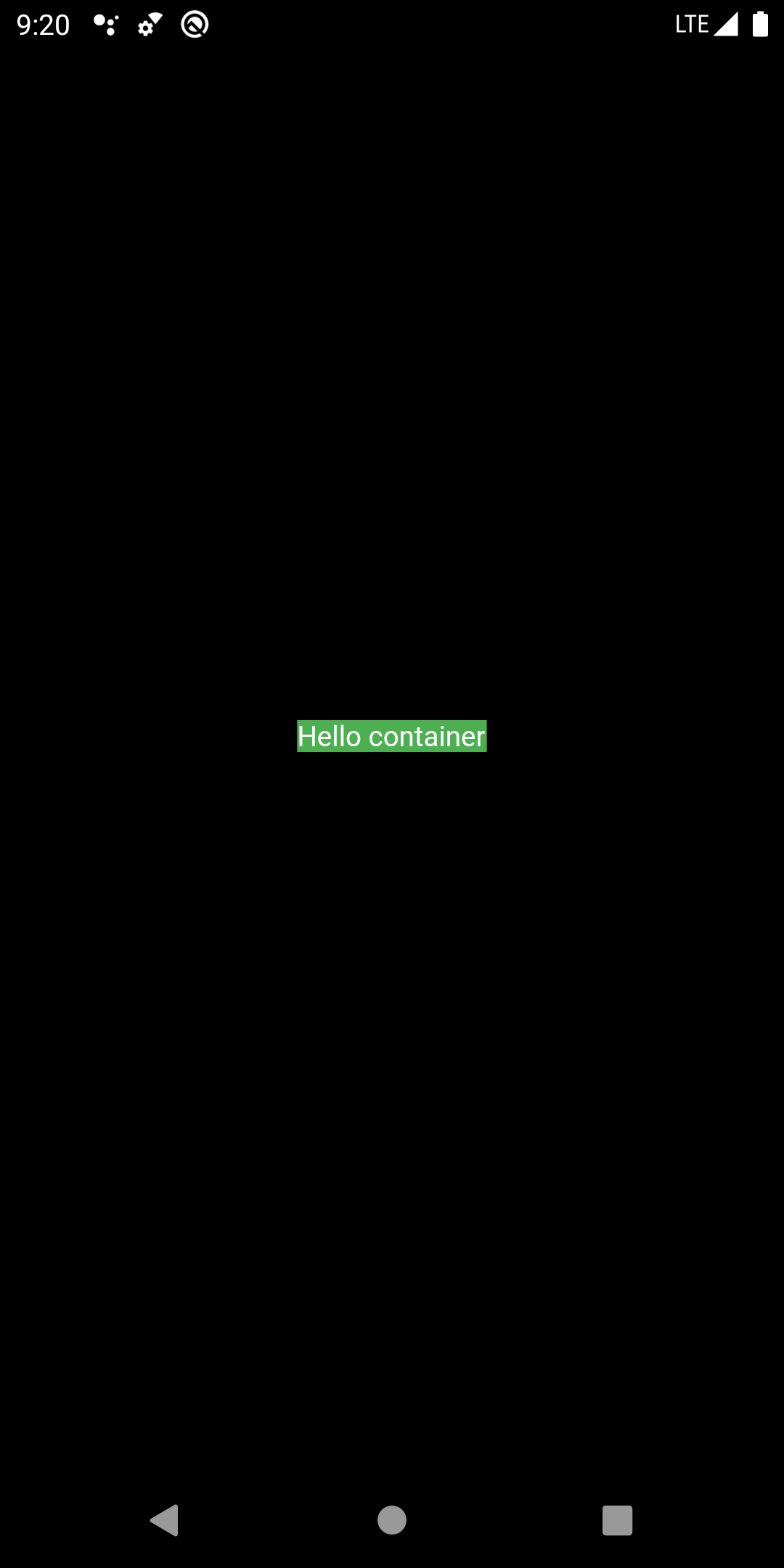
một ví dụ khác nhé
return Center(
child: Container(
color: Colors.green,
child: SizedBox(
width: 200,
height: 300,
),
),
);

color
Sử dụng Color class hoặc Colors class để thêm background color cho container.
child: Container(
color: Colors.green,
child: SizedBox(
width: 200,
height: 300,
),
)
hoặc
child: Container(
color: Color.fromARGB(255, 0, 0, 255),
child: SizedBox(
width: 200,
height: 300,
),
)
aligment
Sử dụng thuộc tính aligment để đặt vị trí cho child widget của container
Các class có thể dùng làm giá trị của aligment là:
- Aligment sử dụng hệ tọa độ với điểm gốc (0, 0) là center của container
- AlignmentDirectional sử dụng hệ tọa độ với điểm gốc (0, 0) là center của container, tuy nhiên phụ thuộc vàochiều viết, ví dụ ltr thì start ở bên trái và end bên phải, rtl thì start ở bên phải và end ở bên trái
- FractionalOffset sử dụng hệ tọa độ với điểm gốc (0, 0) là top left của container
Aligment
Bạn có thể tạo mới Aligment với giá trị x, y mong muốn hoặc sử dụng các hằng số có sẵn.
child: Container(
color: Colors.green,
child: Text(
'Hello container',
textDirection: TextDirection.ltr,
),
alignment: Alignment(-1, -1),
)
child: Container(
color: Colors.green,
child: Text(
'Hello container',
textDirection: TextDirection.ltr,
),
alignment: Alignment.centerLeft,
)
Chi tiết về giá trị x, y của Aligment các bạn có thể xem tương ứng như trong hình bên dưới
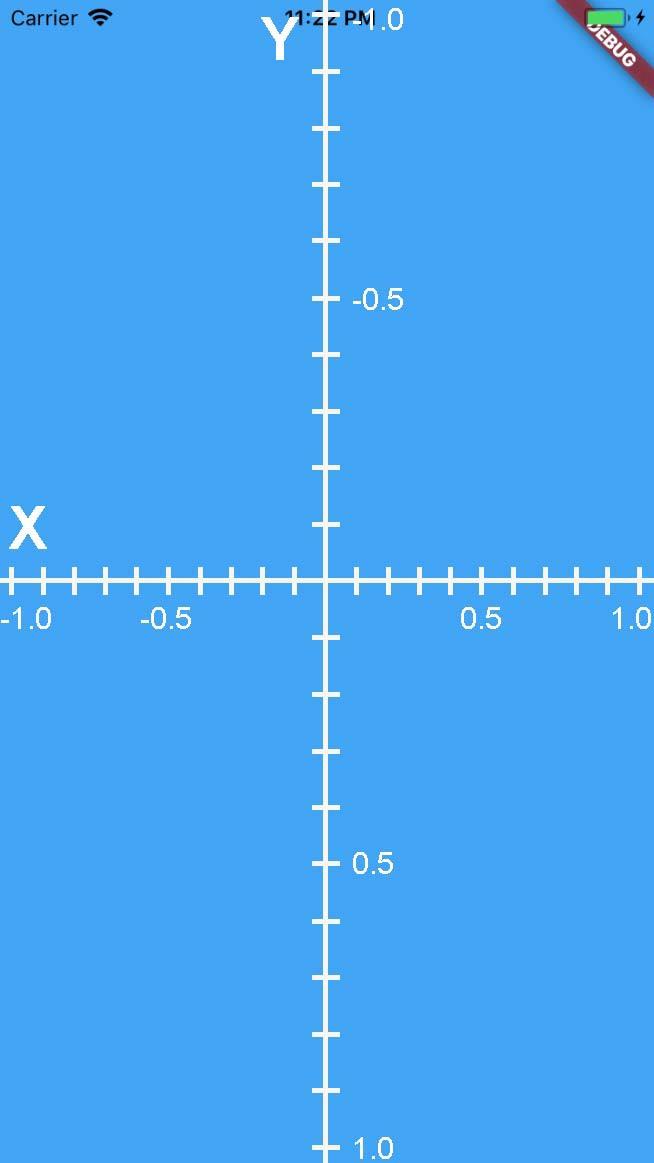
AlignmentDirectional
Tương tự aligment chúng ta cũng có 2 cách là tạo mới AlignmentDirectional với giá trị x, y mong muốn hoặc sử dụng các hằng số có sẵn.
child: Container(
color: Colors.green,
child: Text(
'Hello container',
textDirection: TextDirection.ltr,
),
alignment: AlignmentDirectional(-1, -1).resolve(TextDirection.ltr),
)
child: Container(
color: Colors.green,
child: Text(
'Hello container',
textDirection: TextDirection.ltr,
),
alignment: AlignmentDirectional.centerStart.resolve(TextDirection.ltr),
)
Chi tiết về giá trị x, y của AlignmentDirectional với TextDirection.ltr và TextDirection.ltr các bạn có thể xem tương ứng như trong hình bên dưới
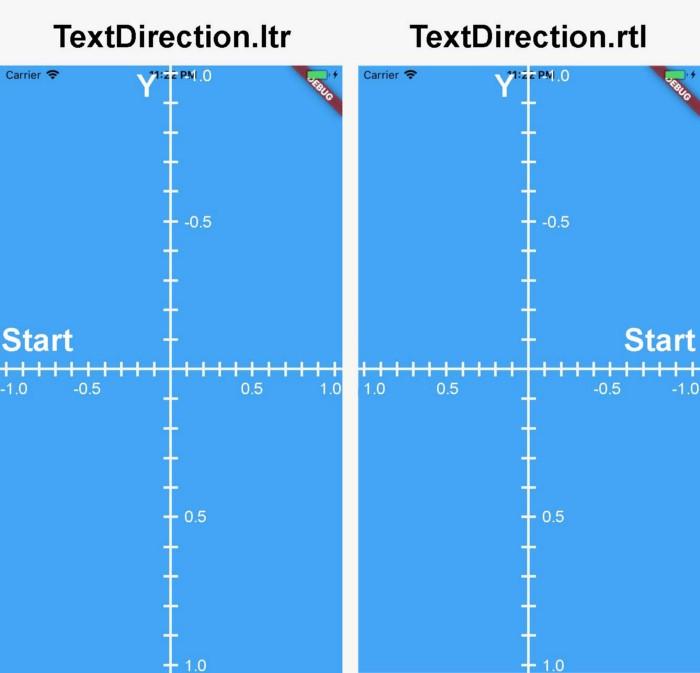
FractionalOffset
Tương tự aligment chúng ta cũng có 2 cách là tạo mới FractionalOffset với giá trị x, y mong muốn hoặc sử dụng các hằng số có sẵn.
child: Container(
color: Colors.green,
child: Text(
'Hello container',
textDirection: TextDirection.ltr,
),
alignment: FractionalOffset(0.5, 0),
)
child: Container(
color: Colors.green,
child: Text(
'Hello container',
textDirection: TextDirection.ltr,
),
alignment: FractionalOffset.bottomCenter,
)
Chi tiết về giá trị x, y của FractionalOffset các bạn có thể xem tương ứng như trong hình bên dưới
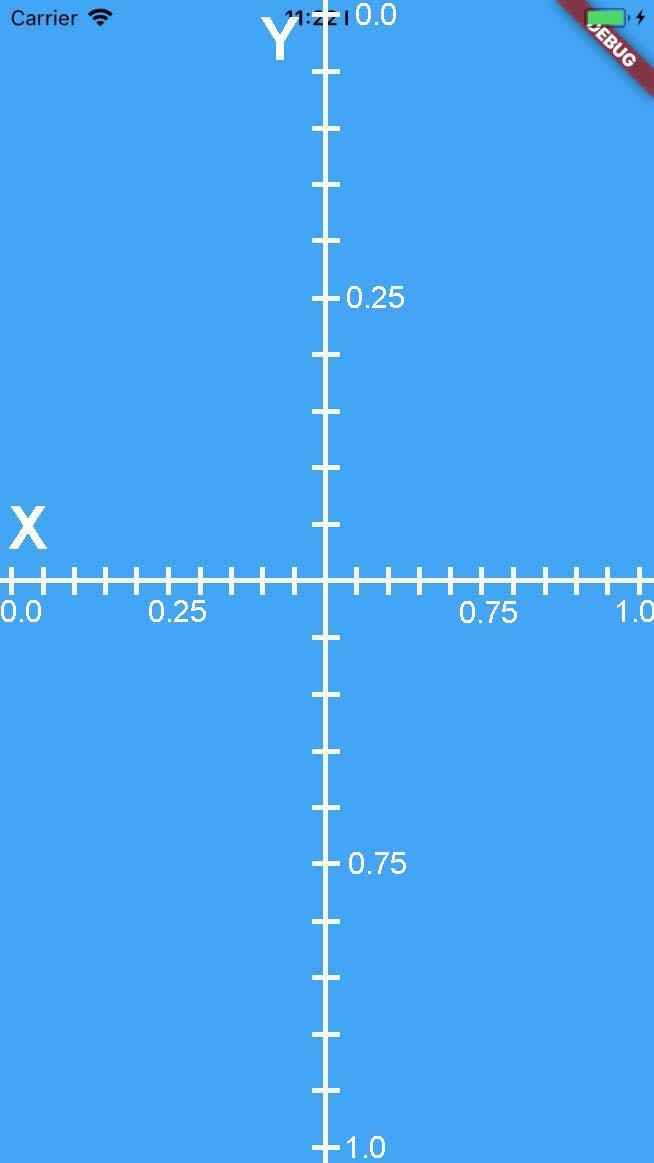
constraints
Thuộc tính constraints định nghĩa ràng buộc về kích thước của container. Thường chúng ta sẽ sử dụng BoxConstraints.
Như phần trên chúng ta đã nói thì khi không có child thì container sẽ có kích thước lớn nhất có thể, tuy nhiên khi thêm thuộc tính maxHeight và maxWidth thì nó sẽ bị giới hạn lại.
child: Container(
color: Colors.green,
alignment: AlignmentDirectional.centerStart.resolve(TextDirection.ltr),
constraints: BoxConstraints(
maxHeight: 400,
maxWidth: 300,
),
)
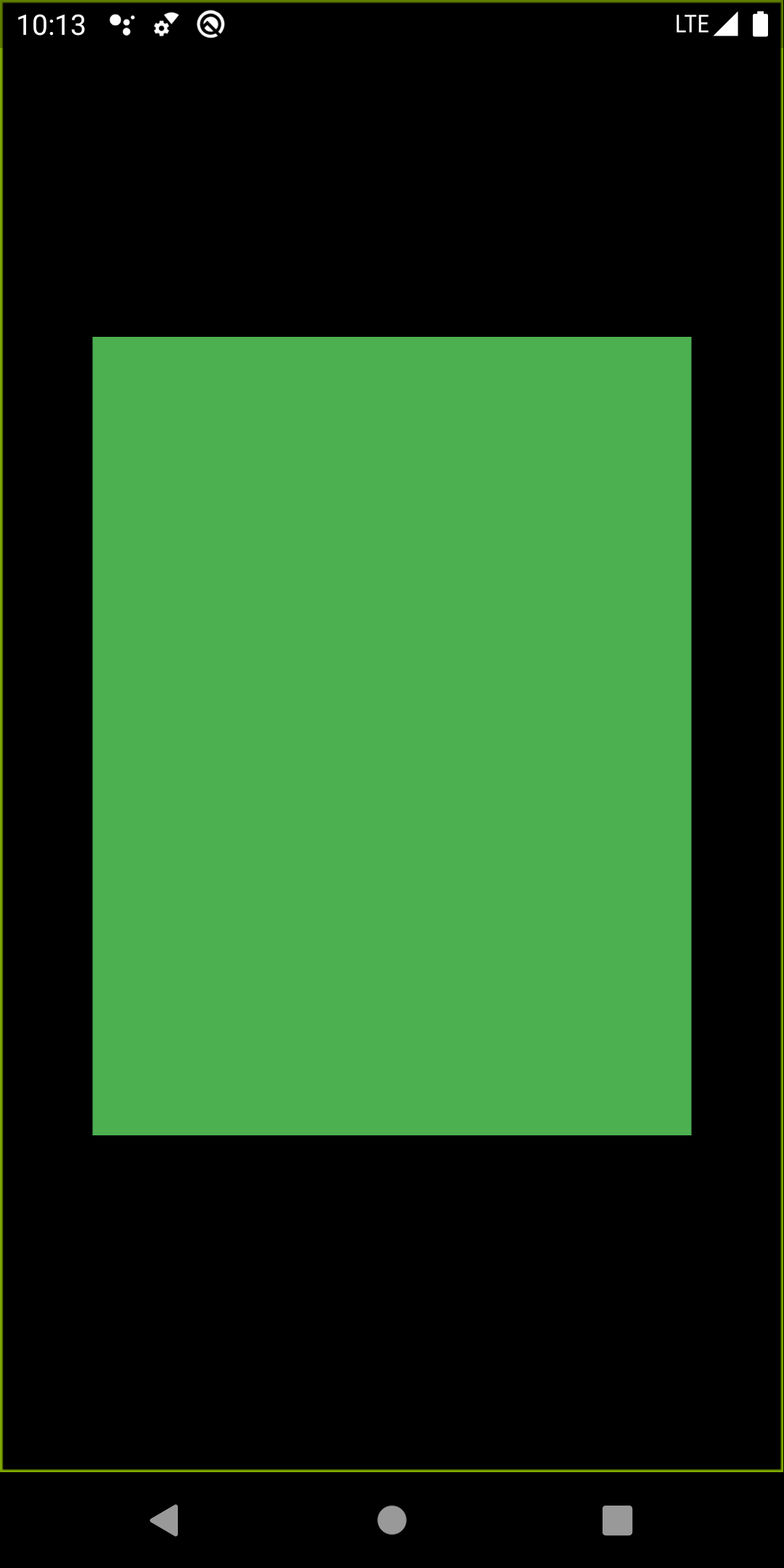
Giờ tạo child widget thì child sẽ không thể vượt quá size của container và bị cắt
child: Container(
color: Colors.green,
child: Text(
'Hello container',
style: TextStyle(fontSize: 140),
textDirection: TextDirection.ltr,
),
alignment: AlignmentDirectional.centerStart.resolve(TextDirection.ltr),
constraints: BoxConstraints(
maxHeight: 400,
maxWidth: 300,
),
)
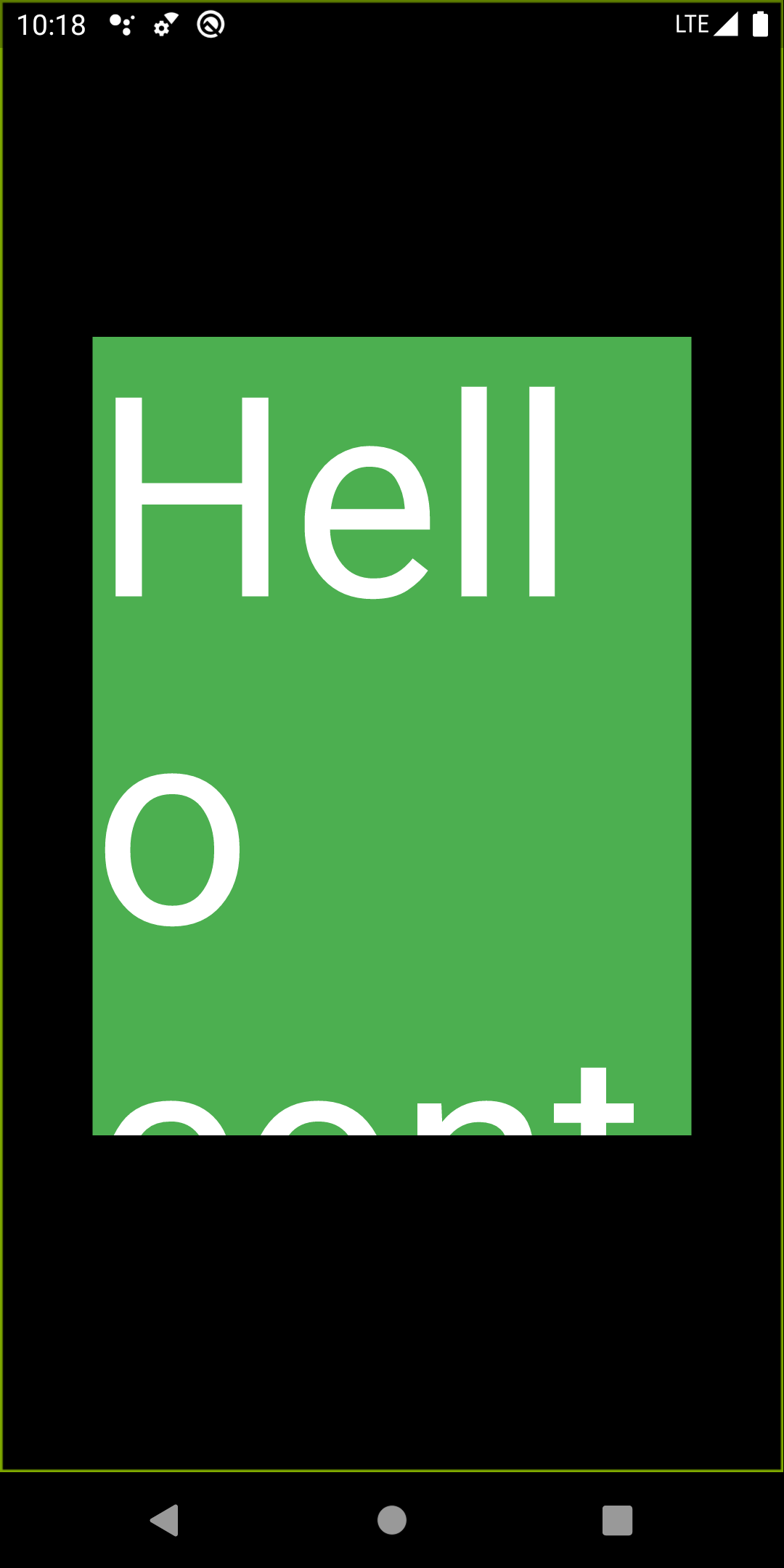
margin & padding
Định nghĩa khoảng cách giữa biên của container với parent bằng margin và với child bằng padding
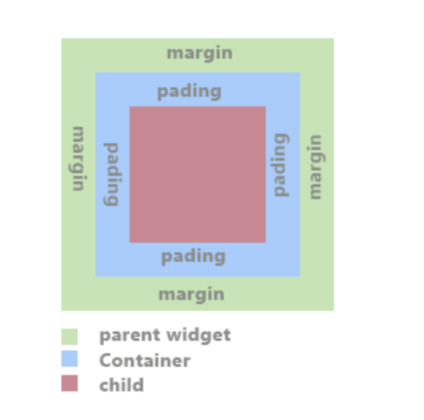
Có nhiều cách để định nghĩa margin và padding với EdgeInsets nên mình sẽ nêu ví dụ một số case hay dùng
margin: EdgeInsets.symmetric( // margin theo direction
vertical: 20,
horizontal: 30,
),
margin: EdgeInsets.fromLTRB(left, top, right, bottom) // margin cả 4 biên với giá trị chỉ định
padding: EdgeInsets.all(20), // padding tất cả các biên
padding: EdgeInsets.only(left: 20) // padding biên chỉ định
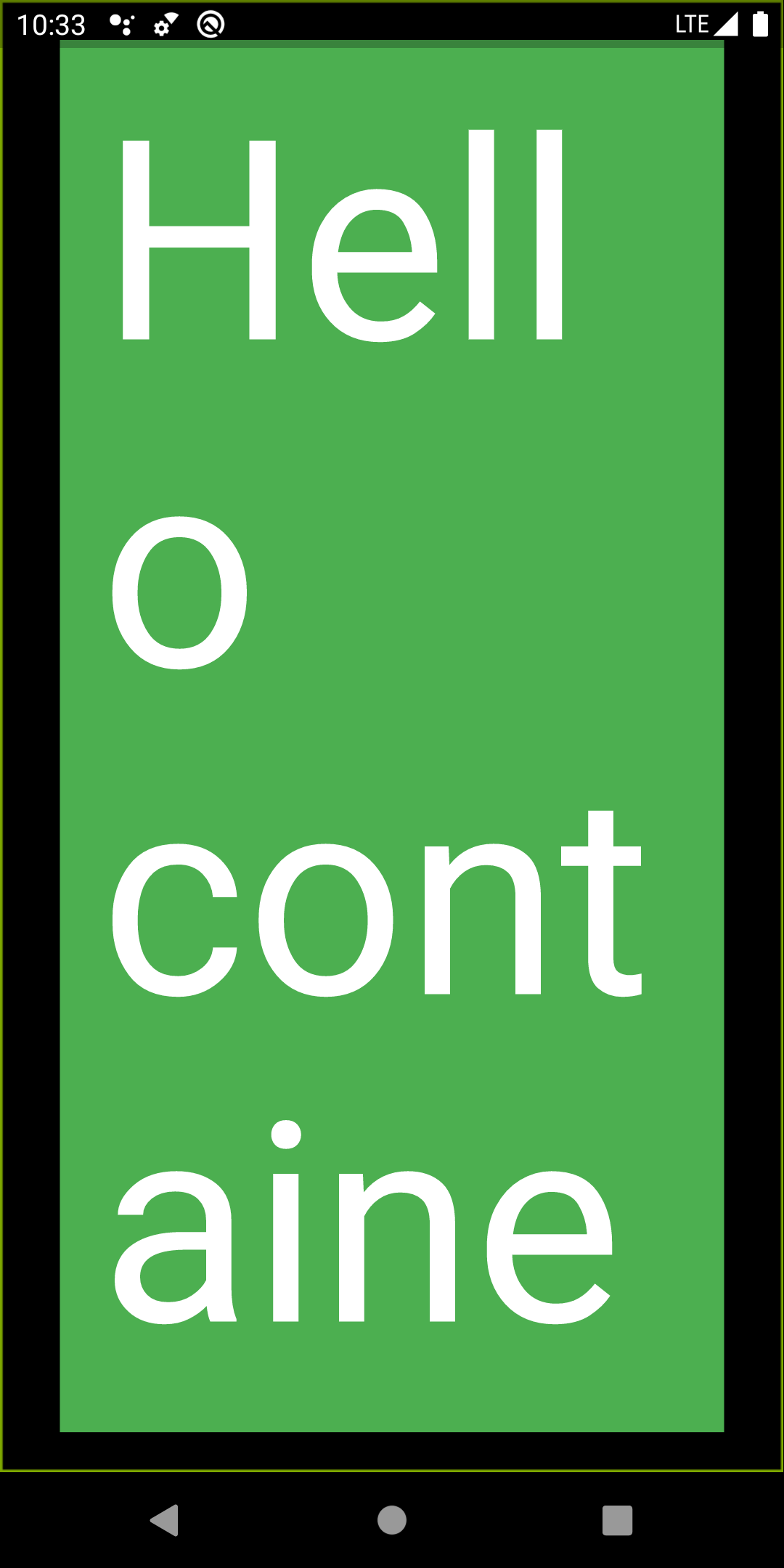
decoration & foregroundDecoration
Gán một số thuộc tính về UI cho container, thứ tự ưu tiên của decoration và child được mô tả như hình vẽ dưới.
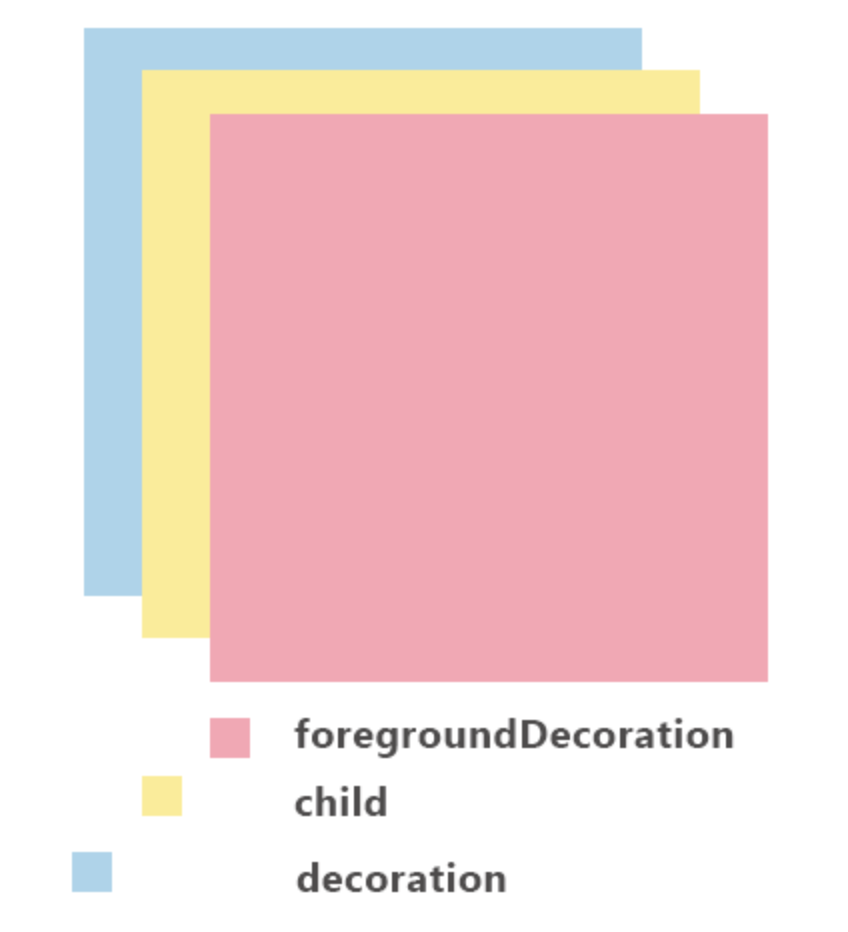
Thông thường chúng ta sẽ dùng BoxDecoration ở đây nên mình sẽ giới thiệu các bạn một số thuộc tính của BoxDecoration mà chúng ta sẽ hay sử dụng đến.
BoxDecoration
color
Sử dụng để set color cho box, dùng Color class hoặc Colors class giống như container
decoration: BoxDecoration(
color: Colors.blue,
)
image
Dùng image để làm background cho box, image sẽ nằm trên color
child: Container(
width: 200,
height: 300,
decoration: BoxDecoration(
color: Colors.blue,
image: DecorationImage(
fit: BoxFit.fitWidth,
image: NetworkImage(
'https://flutter.io/images/catalog-widget-placeholder.png',
),
),
),
)
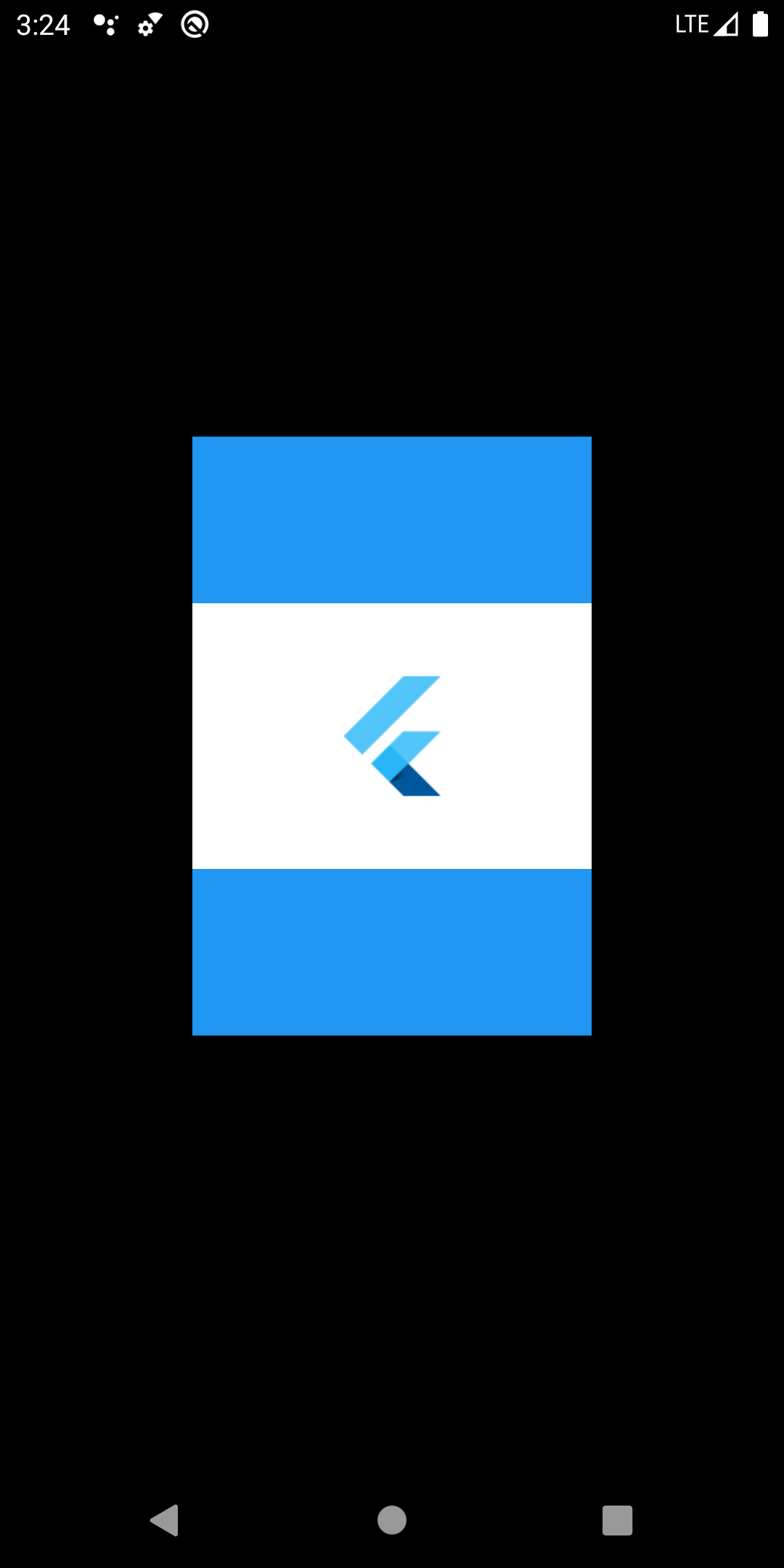
border
Set border cho box
child: Container(
width: 200,
height: 300,
decoration: BoxDecoration(
color: Colors.blue,
image: DecorationImage(
fit: BoxFit.fitWidth,
image: NetworkImage(
'https://flutter.io/images/catalog-widget-placeholder.png',
),
),
border: Border.all(
width: 10,
color: Colors.green,
),
),
)
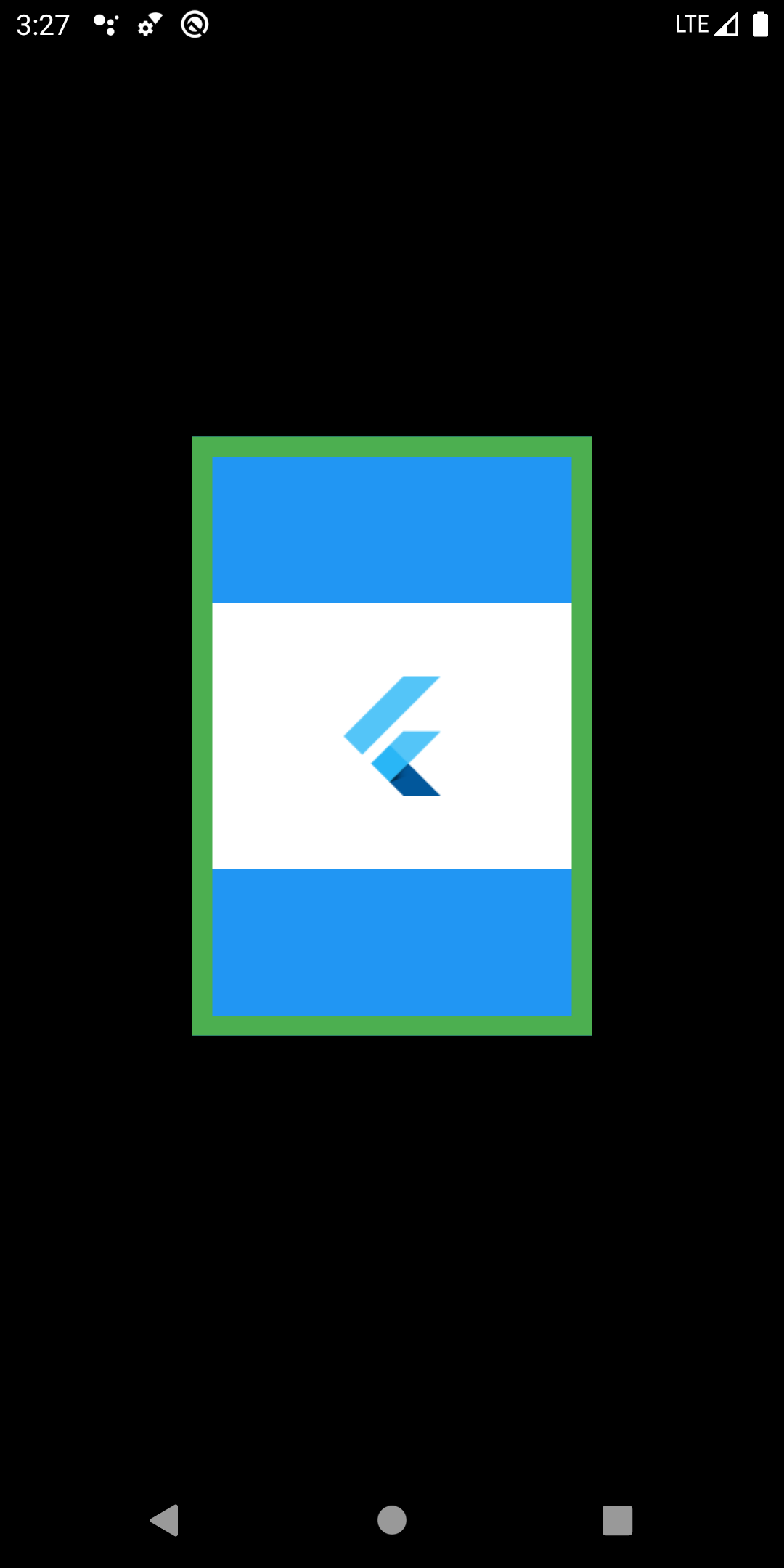
borderRadius
Set radius cho border của box
child: Container(
width: 200,
height: 300,
decoration: BoxDecoration(
color: Colors.blue,
image: DecorationImage(
fit: BoxFit.fitWidth,
image: NetworkImage(
'https://flutter.io/images/catalog-widget-placeholder.png',
),
),
border: Border.all(
width: 10,
color: Colors.green,
),
borderRadius: BorderRadius.all(
Radius.circular(20),
),
),
)
shape
Set shape cho box, nhận giá trị BoxShape.rectangle hoặc BoxShape.circle
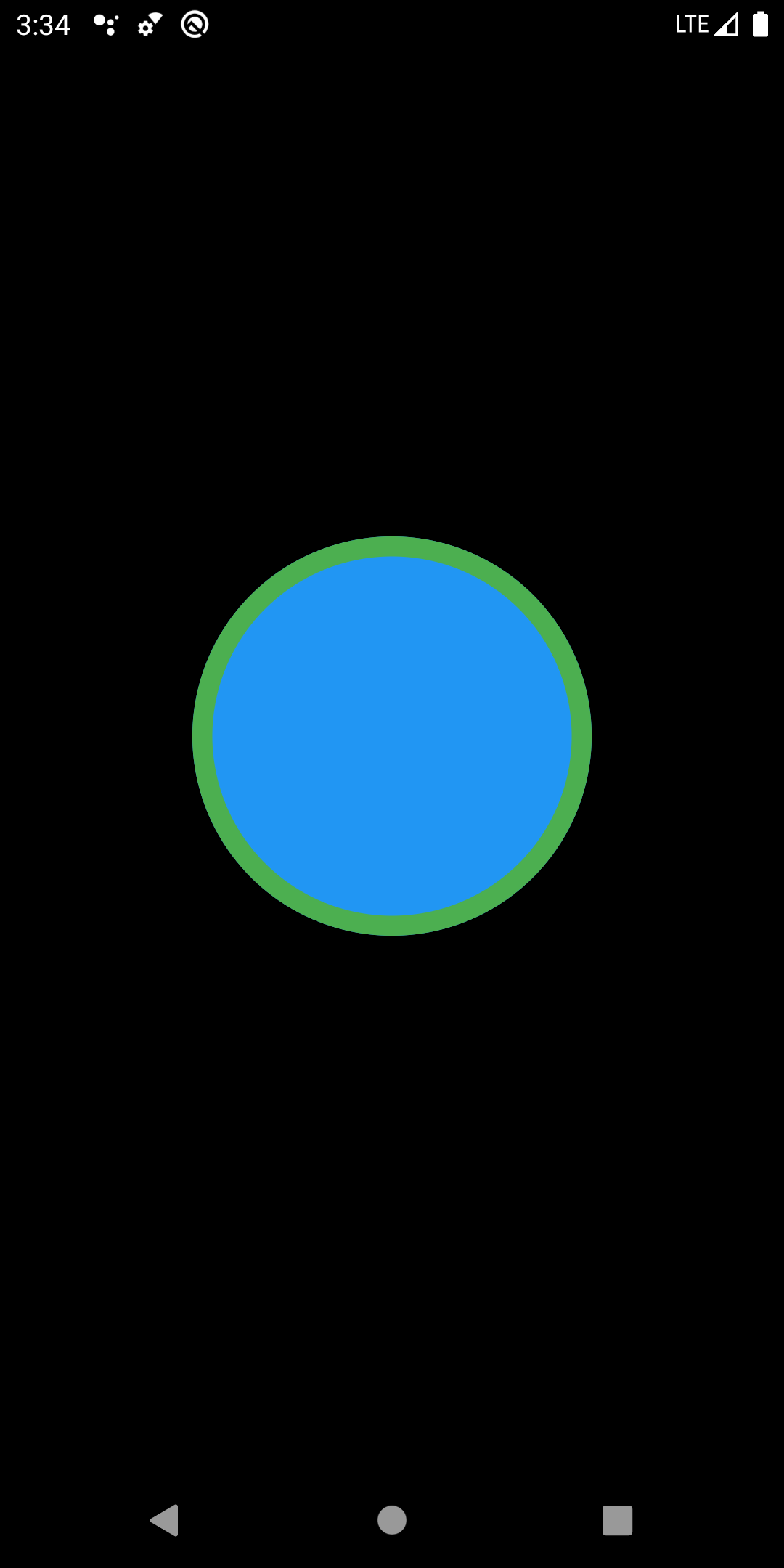
boxShadow
Set shadow cho box
gradient
Set gradient background cho box
backgroundBlendMode
Chế độ trộng background ảnh hưởng tới decoration, foregroundDecoration, child của Container đó
transform
Sử dụng thuộc tính này để thực hiện chuyển đổi container, truyền vào là Matrux class
child: Container(
width: 200,
height: 300,
decoration: BoxDecoration(
color: Colors.blue,
),
transform: Matrix4.rotationX(pi/4),
)
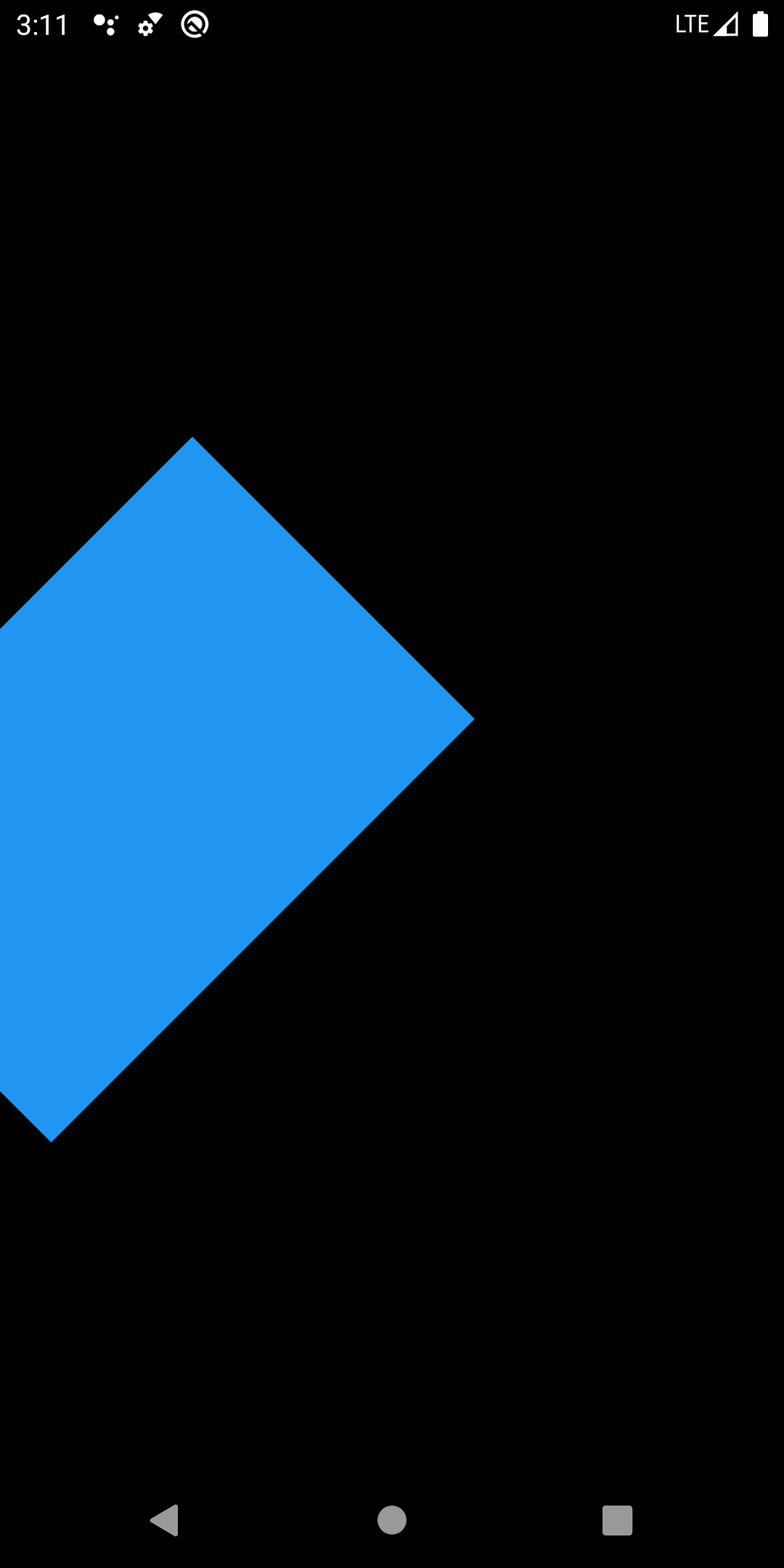
Nguồn
https://medium.com/flutter-community/flutter-layout-cheat-sheet-5363348d037e
https://medium.com/jlouage/container-de5b0d3ad184
https://viziondary.com/flutter/ui/widgets/layout/multi-child/lam-quen-voi-container/
All rights reserved