Tao quảng cáo Admob trong app ios
Bài đăng này đã không được cập nhật trong 7 năm
-
Tạo account admob
- Để tạo được quảng cáo admod, việc đầu tiên cần làm đó là đăng ký tai khoản, các bạn có thể vào đây để đăng ký
-
Tạo các loại quảng cáo thích hợp
- Trên giao diện console của admob, các bạn chọn Apps trong thanh menu bên trái và click Add app để tạo 1 project mới
- Điền thông tin app, chọn nền tảng
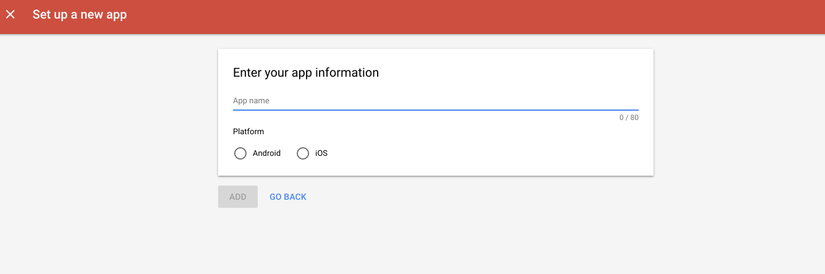
- Chọn loại quảng cáo: Banner, Interstitial, video Rewarded
- Điền các thông tin cần thiết cho quảng cáo: name, adtype ...
- Click hoàn tất để tạo quảng cáo
-
Thiết lập trên xcode
-
Import the Mobile Ads SDK Có 2 cách để import sdk: Cách1 : Dùng CocoaPod
pod 'Google-Mobile-Ads-SDK' pod install --repo-update
Cách 2: Download sdk tại đây
- Để lấy AppId và AdUnitId các bạn vào mục Ad unit trong thanh menu trên console cảu admob
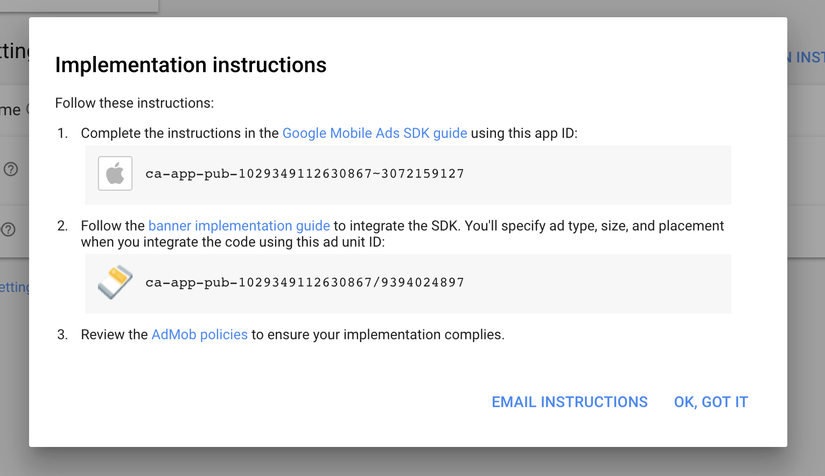
-
Configure trong Appdelegate
import GoogleMobileAds … @UIApplicationMain class AppDelegate: UIResponder, UIApplicationDelegate { var window: UIWindow? func application(_ application: UIApplication, didFinishLaunchingWithOptions launchOptions: [UIApplicationLaunchOptionsKey: Any]?) -> Bool { // Initialize the Google Mobile Ads SDK. // Sample AdMob app ID: ca-app-pub-3940256099942544~1458002511 GADMobileAds.configure(withApplicationID: "YOUR_ADMOB_APP_ID") return true } }- Chèn quảng cáo banner vào app
- Trong viewDidLoad, khởi tạo banberView
import GoogleMobileAds import UIKit class ViewController: UIViewController { var bannerView: GADBannerView! override func viewDidLoad() { super.viewDidLoad() // In this case, we instantiate the banner with desired ad size. bannerView = GADBannerView(adSize: kGADAdSizeBanner) bannerView.adUnitID = "ca-app-pub-3940256099942544/2934735716" bannerView.rootViewController = self addBannerViewToView(bannerView) } func addBannerViewToView(_ bannerView: GADBannerView) { bannerView.translatesAutoresizingMaskIntoConstraints = false view.addSubview(bannerView) } }- Để thực hiện loadBanner:
bannerView.load(GADRequest())- Banner delegate:
/// Tells the delegate an ad request loaded an ad. func adViewDidReceiveAd(_ bannerView: GADBannerView) { } /// Tells the delegate an ad request failed. func adView(_ bannerView: GADBannerView, didFailToReceiveAdWithError error: GADRequestError) { } /// Tells the delegate that a full-screen view will be presented in response /// to the user clicking on an ad. func adViewWillPresentScreen(_ bannerView: GADBannerView) { } /// Tells the delegate that the full-screen view will be dismissed. func adViewWillDismissScreen(_ bannerView: GADBannerView) { } /// Tells the delegate that the full-screen view has been dismissed. func adViewDidDismissScreen(_ bannerView: GADBannerView) { } /// Tells the delegate that a user click will open another app (such as the App Store), backgrounding the current app. func adViewWillLeaveApplication(_ bannerView: GADBannerView) { } - Chèn quảng cáo banner vào app
-
5. Kêt quả Sau khi chay app bạn sẽ thấy quảng cáo hiển thị như trong ảnh

Ngoài ra admob còn cung cấp các loại qc khác như Interstitial, video Rewarded, native. Hi vọng các bạn có thể tận dụng quảng cáo 1 cách hiệu quả để đem lại doanh thu tốt nhất!
Nguồn: admob
All rights reserved