MotionLayout - Cách Đơn Giản Để UI Có Hiệu Ứng Chuyển Động Đẹp Và Hơn Thế Nữa
Bài đăng này đã không được cập nhật trong 6 năm
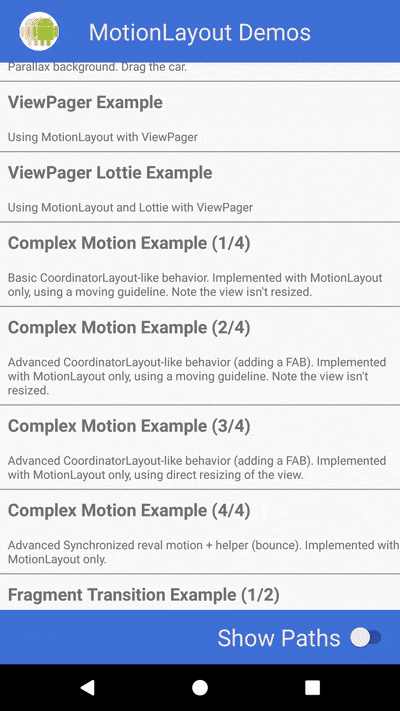
Để tạo chuyển động cho màn hình như trên bạn sẽ phải xử lý các animation cho từng view rất phức tạp, mới đầu có thể bạn sẽ nhầm lẫn với CollapsingToolbarLayout trong Android đó. Khi nhìn kỹ lại sẽ không phải vậy đâu nha  Đáp ứng được yêu cầu trên bạn sẽ phải tạo ra nhiều file (xml - các animation trong anim folder) rồi gắn cho các view con, tiếp đến là xử lý action drag and drop cho view group nữa. Nói vậy chứ nhiều việc phải làm đấy!
Đáp ứng được yêu cầu trên bạn sẽ phải tạo ra nhiều file (xml - các animation trong anim folder) rồi gắn cho các view con, tiếp đến là xử lý action drag and drop cho view group nữa. Nói vậy chứ nhiều việc phải làm đấy!
Hôm nay, mình cùng các bạn sẽ tìm hiểu đến MotionLayout được Google tích hợp vào library ConstraintLayout từ version 2.0, tuy còn khá mới mẻ nhưng từ khi ra đời layout hỗ trợ mạnh mẽ cho các giao diện thiết kế theo Material Design và người dùng tương tác cảm giác nó "Sướng tay" hơn rất nhiều. Vậy có điều gì mình không bắt đầu ngay thôi nào ...? 
(Hình ảnh cấu trúc toàn bộ MotionLayout)
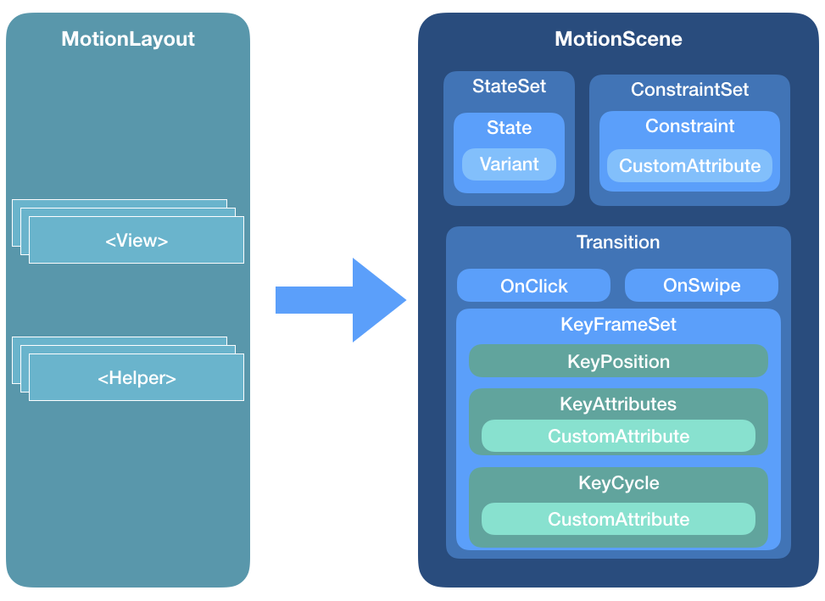
1. Thành phần cơ bản và cách tích hợp
Tích hợp vào project chỉ 3s thôi, nhanh mà :
dependencies {
implementation 'com.android.support.constraint:constraint-layout:2.0.0-beta1'
}
Mặc dù MotionLayout đã có từ version 2.0 nhưng giờ version mới nhất là "2.0.0-beta1" vậy mình dùng bản này nhé
Lý do cấu trúc của MotionLayout rất nhiều nên mình nói tới 2 phần chính trong đó thôi nha, mong rằng bài viết sau mình sẽ cập nhất thêm cho các bạn.
a. MotionScene
Khác với một Layout thông thường mà bạn hay dùng, tất cả bố cục hiển thị với các thông số sẽ được tạo và lưu ở res/xml khác được quyết định bởi MotionScene (hình ảnh). Nó chứa tất cả những gì cần thiết cho animation.
Gồm các thành phần:
- ConstraintSets
- StateSet
- Transition
b. ConstraintSet
Đây là một thành phần quan trọng trong MotionScene, như bạn đã thấy ở phần a Điều bắt buộc: 1 MotionLayout luôn phải có ít nhất 2 trạng thái điểm khởi đầu (start) và điểm kết thúc (end) vì vậy nó có ít nhất 2 ConstrainSet
Thành phần:
- Constraint : nơi điều chỉnh các thuộc tính của view trong MotionLayout như: kích thước, màu sắc, ví trí ... Chỉ cần bạn cung cấp chính xác id của view con là nó tự động thực thi cho bạn thôi.
- CustomAttribute: Bạn có thể tạo những thuộc tính riêng cho từng View như dưới đây:
customColorValue
customIntegerValue
customFloatValue
customStringValue
customDimension
customBoolean
Tiếp đến mình sẽ nói một phần của Transition
c. Transition
Ngay cái tên đó cho thấy chức năng của nó rồi, thực hiện việc chuyển đổi các ConstraintSet từ điểm đầu đến điểm cuối theo cách bạn cài đặt. Tất nhiên nó sẽ cần một action mà người dùng tương tác vào view đó. Ở đây nó hỗ trợ 2 action chính:
- OnClick : thao tác click vào view thì thực hiện transition
- OnSwipe: thao tác vuốt từ A >> B
Lát nữa vào trực tiếp trong ví dụ dưới đây mình sẽ nói rõ hơn nha vì lúc này mình cần phải có code thực tế mới thấy nhanh được!
2. Triển khai ví dụ trực tiếp
Có hình ảnh ban đầu, chúng ta thực hiện luôn ví dụ này để cảm nhận một chút khác biệt so với cách thông thường nhé ! Mình sẽ đi từ bước tạo view chính luôn và loại bỏ bước import thư viện vì nó rất đơn giản, mọi người chỉ copy dòng import ở trên của mình vào là xong rồi. 
Bước đầu mình tạo motion_info_detail.xml nơi hiển thị view của màn hình Information Detail như sau:
motion_info_detail.xml
<androidx.constraintlayout.motion.widget.MotionLayout xmlns:android="http://schemas.android.com/apk/res/android"
xmlns:app="http://schemas.android.com/apk/res-auto"
xmlns:tools="http://schemas.android.com/tools"
android:id="@+id/motionLayout"
android:layout_width="match_parent"
android:layout_height="match_parent"
app:layoutDescription="@xml/scene_20">
<ImageView
android:id="@+id/img_detail"
android:layout_width="wrap_content"
android:layout_height="wrap_content"
android:scaleType="centerCrop"
android:visibility="invisible"
app:srcCompat="@drawable/sunset2"
tools:layout_editor_absoluteX="105dp"
tools:layout_editor_absoluteY="115dp" />
<TextView
android:id="@+id/tv_detail"
android:layout_width="wrap_content"
android:layout_height="wrap_content"
android:text="@string/lorem"
tools:layout_editor_absoluteX="88dp"
tools:layout_editor_absoluteY="510dp"
tools:text="@tools:sample/lorem/random" />
<ImageButton
android:id="@+id/ic_info"
android:layout_width="wrap_content"
android:layout_height="wrap_content"
android:background="@drawable/wcircle"
android:tint="#3d76df"
android:onClick="changeState"
app:srcCompat="@drawable/ic_info_black_24dp"
tools:layout_editor_absoluteX="167dp"
tools:layout_editor_absoluteY="434dp" />
<TextView
android:id="@+id/tv_title"
android:layout_width="wrap_content"
android:layout_height="wrap_content"
android:text="Informations"
android:textSize="24sp"
tools:layout_editor_absoluteX="8dp"
tools:layout_editor_absoluteY="465dp" />
<ImageView
android:id="@+id/ic_arrow"
android:layout_width="wrap_content"
android:layout_height="wrap_content"
android:rotation="0"
app:srcCompat="@drawable/ic_keyboard_arrow_right_black_24dp"
tools:layout_editor_absoluteX="264dp"
tools:layout_editor_absoluteY="586dp" />
<com.google.androidstudio.motionlayoutexample.helpers.ArrowFlyinBounceHelper
android:id="@+id/helper"
android:layout_width="wrap_content"
android:layout_height="wrap_content"
app:constraint_referenced_ids="ic_arrow"/>
</androidx.constraintlayout.motion.widget.MotionLayout>
Trên đây mình đã dùng tới custom animation được extend từ Constrain Helper, mình đặt tên class đó là "ArrowFlyinBounceHelper" nhiệm vụ tạo hiệu ứng bay ra lúc đầu của mũi tên. (bạn xem trong file ảnh ví dụ sẽ thấy)
Class đó như sau :
ArrowFlyinBounceHelper.kt
class ArrowFlyinBounceHelper : ConstraintHelper {
protected var mContainer: ConstraintLayout? = null
constructor(context: Context) : super(context) {}
constructor(context: Context, attrs: AttributeSet) : super(context, attrs) {}
constructor(context: Context, attrs: AttributeSet, defStyleAttr: Int) : super(context, attrs,
defStyleAttr) {
}
/**
* @param container
* @hide
*/
override fun updatePreLayout(container: ConstraintLayout) {
if (mContainer !== container) {
val views = getViews(container)
for (i in 0 until mCount) {
val view = views[i]
val animator = ObjectAnimator.ofFloat(view, "translationX", -2000F, 0F).setDuration(1000)
animator.setInterpolator(BounceInterpolator())
animator.start()
}
}
mContainer = container
}
}
Chắc hẳn bạn còn nhớ, với mỗi file xml cho MotionLayout bạn sẽ phải tạo ra một file Scene cho nó cụ thể file đó đặt ở folder : res/xml Nếu chưa có bạn hãy create folder này nha File đó của mình như sau:
scene_info_detail.xml
<MotionScene xmlns:android="http://schemas.android.com/apk/res/android"
xmlns:motion="http://schemas.android.com/apk/res-auto" >
<ConstraintSet android:id="@+id/start">
<Constraint
android:id="@id/img_detail"
android:layout_width="0dp"
android:layout_height="match_parent"
android:layout_marginEnd="0dp"
motion:layout_constraintEnd_toEndOf="parent"
motion:layout_constraintStart_toStartOf="parent"
motion:layout_constraintTop_toTopOf="parent"
motion:layout_editor_absoluteX="0dp"
motion:layout_editor_absoluteY="0dp" />
<Constraint
android:id="@id/tv_detail"
android:layout_width="0dp"
android:layout_height="wrap_content"
android:layout_marginStart="16dp"
android:layout_marginLeft="16dp"
android:layout_marginTop="16dp"
android:layout_marginEnd="16dp"
android:layout_marginRight="16dp"
android:alpha="0"
motion:layout_constraintEnd_toEndOf="parent"
motion:layout_constraintStart_toStartOf="parent"
motion:layout_constraintTop_toBottomOf="@+id/tv_title" />
<Constraint
android:id="@id/ic_info"
android:layout_width="48dp"
android:layout_height="48dp"
android:layout_marginEnd="16dp"
android:layout_marginRight="16dp"
android:layout_marginBottom="16dp"
motion:layout_constraintBottom_toBottomOf="parent"
motion:layout_constraintEnd_toEndOf="parent" />
<Constraint
android:id="@id/tv_title"
android:layout_width="wrap_content"
android:layout_height="wrap_content"
android:layout_marginTop="8dp"
android:alpha="0"
motion:layout_constraintStart_toStartOf="@+id/tv_detail"
motion:layout_constraintTop_toBottomOf="@+id/img_detail" />
<Constraint
android:id="@id/ic_arrow"
android:layout_width="wrap_content"
android:layout_height="wrap_content"
android:layout_marginEnd="0dp"
android:layout_marginRight="0dp"
android:rotation="0"
motion:layout_constraintBottom_toBottomOf="@+id/ic_info"
motion:layout_constraintEnd_toStartOf="@+id/ic_info"
motion:layout_constraintTop_toTopOf="@+id/ic_info" />
</ConstraintSet>
<ConstraintSet android:id="@+id/end">
<Constraint
android:id="@id/img_detail"
android:layout_width="0dp"
android:layout_height="426dp"
android:layout_marginTop="0dp"
android:layout_marginBottom="-1dp"
motion:layout_constraintEnd_toEndOf="parent"
motion:layout_constraintTop_toTopOf="parent" />
<Constraint
android:id="@id/tv_detail"
android:layout_width="0dp"
android:layout_height="0dp"
android:layout_marginStart="16dp"
android:layout_marginLeft="16dp"
android:layout_marginTop="16dp"
android:layout_marginEnd="16dp"
android:layout_marginRight="16dp"
android:alpha="1"
motion:layout_constraintBottom_toBottomOf="parent"
motion:layout_constraintEnd_toEndOf="parent"
motion:layout_constraintStart_toStartOf="parent"
motion:layout_constraintTop_toBottomOf="@+id/tv_title" />
<Constraint
android:id="@id/ic_info"
android:layout_width="64dp"
android:layout_height="64dp"
motion:layout_constraintBottom_toBottomOf="@+id/img_detail"
motion:layout_constraintEnd_toEndOf="parent"
motion:layout_constraintStart_toStartOf="parent"
motion:layout_constraintTop_toBottomOf="@+id/img_detail" />
<Constraint
android:id="@id/tv_title"
android:layout_width="wrap_content"
android:layout_height="wrap_content"
android:layout_marginTop="8dp"
android:alpha="1"
motion:layout_constraintStart_toStartOf="@+id/tv_detail"
motion:layout_constraintTop_toBottomOf="@+id/img_detail" />
<Constraint
android:id="@id/ic_arrow"
android:layout_width="wrap_content"
android:layout_height="wrap_content"
android:layout_marginEnd="8dp"
android:layout_marginRight="8dp"
android:layout_marginBottom="0dp"
android:rotation="90"
motion:layout_constraintBottom_toBottomOf="@+id/img_detail"
motion:layout_constraintEnd_toEndOf="parent" />
</ConstraintSet>
<Transition
motion:constraintSetEnd="@+id/end"
motion:constraintSetStart="@+id/start"
motion:duration="1000"
motion:motionInterpolator="linear">
<OnSwipe
motion:touchAnchorId="@+id/img_detail"
motion:touchAnchorSide="bottom"
motion:dragDirection="dragUp" />
<KeyFrameSet>
<KeyAttribute
android:rotation="0"
motion:framePosition="1"
motion:motionTarget="@id/ic_arrow" />
<KeyPosition
motion:framePosition="27"
motion:percentX="-0.2585034"
motion:percentY="0.50630915"
motion:motionTarget="@id/ic_arrow"
motion:keyPositionType="deltaRelative" />
</KeyFrameSet>
</Transition>
</MotionScene>
Áp với lý thuyết ở trên bạn đã thấy ngay trong MotionScene này mình có 2 trạng thái (start và end), ví dụ ở trạng thái start nhé:
<ConstraintSet android:id="@+id/start">
<Constraint
android:id="@id/img_detail"
android:layout_width="0dp"
android:layout_height="match_parent"
android:layout_marginEnd="0dp"
motion:layout_constraintEnd_toEndOf="parent"
motion:layout_constraintStart_toStartOf="parent"
motion:layout_constraintTop_toTopOf="parent"
motion:layout_editor_absoluteX="0dp"
motion:layout_editor_absoluteY="0dp" />
.... </ConstraintSet>
Lúc đầu khi vào màn hình muốn muốn ảnh detail phải fullscreen nên đã trỏ id của img_detail vào Constraint này và set các thuộc tính cần thiết (bạn nhớ phải trỏ đúng id đã đặt ở layout motion nha. Tiếp đến khi trạng thái end thì mình muốn ảnh detail nào cao chính xác "426dp" mà thôi nên mình đã thay đổi thuộc tính như sau . Nhìn chậm từng đoạn code bạn thấy nó rất dễ phải không nào.
<ConstraintSet android:id="@+id/end">
<Constraint
android:id="@id/img_detail"
android:layout_width="0dp"
android:layout_height="426dp"
android:layout_marginTop="0dp"
android:layout_marginBottom="-1dp"
motion:layout_constraintEnd_toEndOf="parent"
motion:layout_constraintTop_toTopOf="parent" />
.... </ConstraintSet>
Vậy là tương tự các view con khác cũng vậy thôi, bạn chỉ thay đổi kích thước và vị trí mà thôi. Tiếp đến phần quan trọng nữa là Transition, chúng ta đã cài đặt 1 số thuộc tính :
- motion:duration="1000" : delay trong 1s
- motion:motionInterpolator="linear": action swipe được thực thi theo chiều dọc
<OnSwipe
motion:touchAnchorId="@+id/img_detail"
motion:touchAnchorSide="bottom"
motion:dragDirection="dragUp" />
Phần còn lại là "KeyFrameSet" mình sẽ nói trong bài viết sau vì nội dung của phần này sẽ rất dài để hiểu rõ về mục này.
3. Tổng kết
Như các bạn thấy việc thiết kế một giao diện với hiệu ứng mong muốn của chúng ta đơn giản hơn rất nhiều, bạn chỉ cần thực hiện việc cài đặt animation trong xml mà không phải động vào code logic. Tất cả transition như nào đã có MotionScene nó lo rồi, và kết quả là chuyển động rất mượt mà cảm giác nó cứ "Sướng Tay" ấy nhỉ. Đây là lợi điểm lớn nhất khi dùng MotionLayout, ngoài ra bạn còn có thể thực hiện nhiều animation phức tạp hơn và trực tiếp giải thích cho người dùng biết chức năng Application là gì. Hẹn gặp lại các bạn trong bài chia sẻ lần sau, mọi người thực hành và tìm hiểu nếu có chỗ nào chưa rõ hãy để lại comment cho mình nhé.
All rights reserved