Triển khai ứng dụng Kubernetes và build images containers trên Windows?
Bài đăng này đã không được cập nhật trong 2 năm
Chắc hẳn ai đã từng cài đặt Docker Desktop trên Windows thì đều không muốn quay trở lại lần thứ 2, chứ đừng nói tới là deploy K8S trên Windows.
1. Cài đặt Rancher Desktop trên Windows
Hãy cảm ơn Rancher Labs / SUSE đã giúp chúng ta cài đặt Container Runtime và tạo một cluster Kubernetes trên Windows một cách dễ dàng!
Đây là trang chủ của Rancher Desktop:
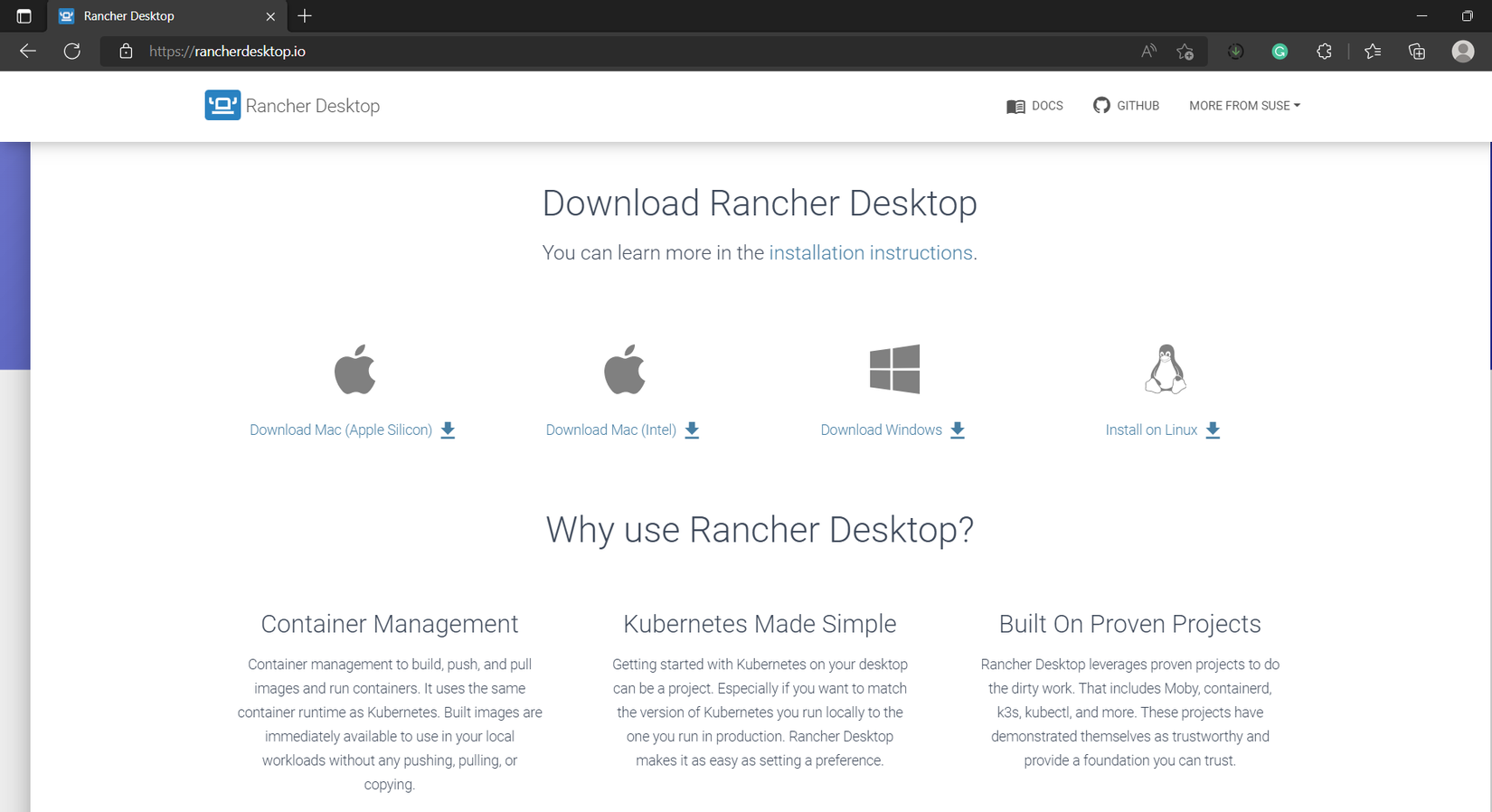
Sau khi tải về, Rancher Installer sẽ tự động set up hết, chúng ta chỉ cần ngồi chờ thôi! Đây chính là giao diện chính của Rancher Desktop:
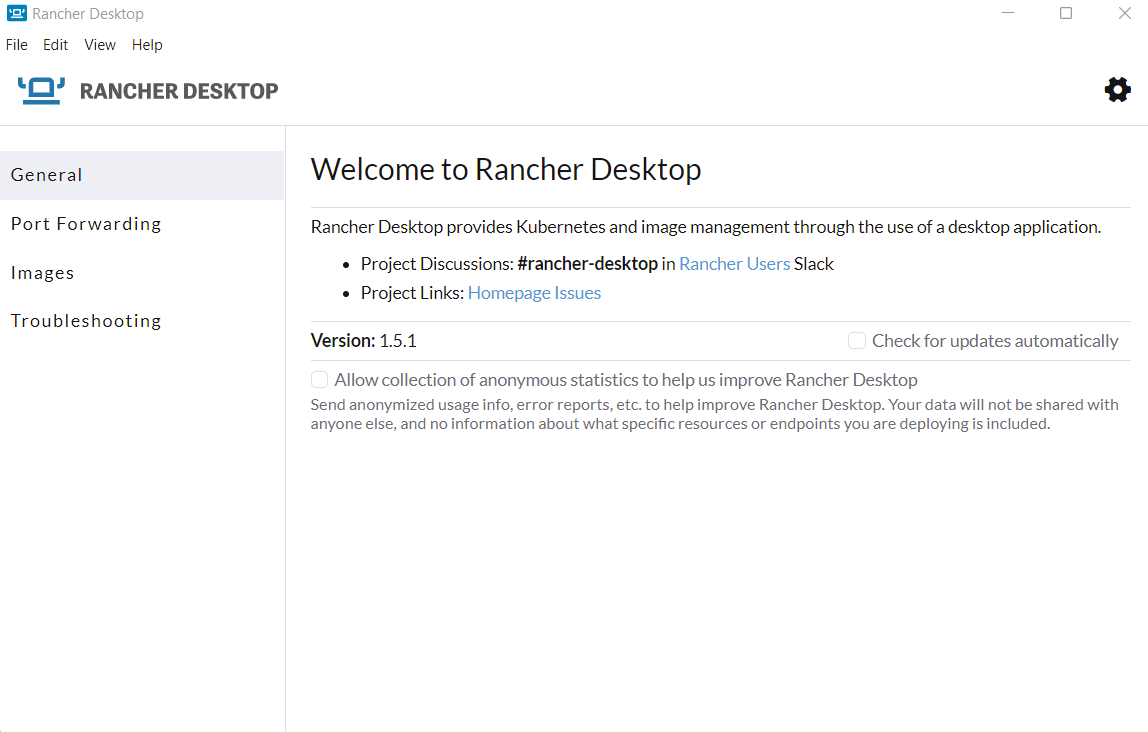
Bạn có thể chọn sử dụng Container Runtime là docker hay là nerdctl, tập lệnh của cả 2 đều giống như nhau và đều có thể tương tác với COMPOSE
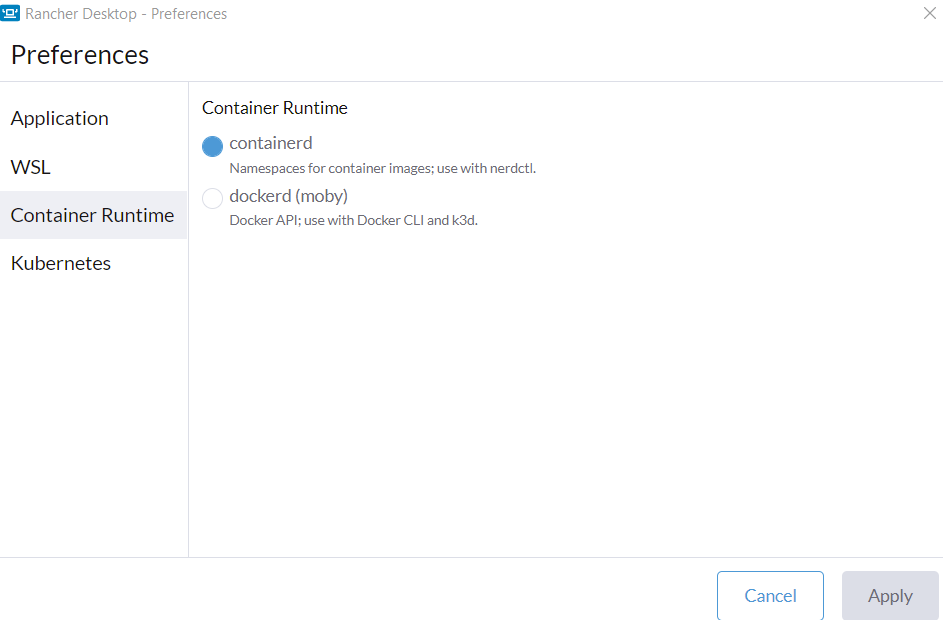
Tiếp theo hãy chọn enable Kubernetes nếu bạn muốn tạo một cluster K8S trên Windows, Rancher sẽ hỗ trợ cài đặt cho bạn cả tool kubectl và helm
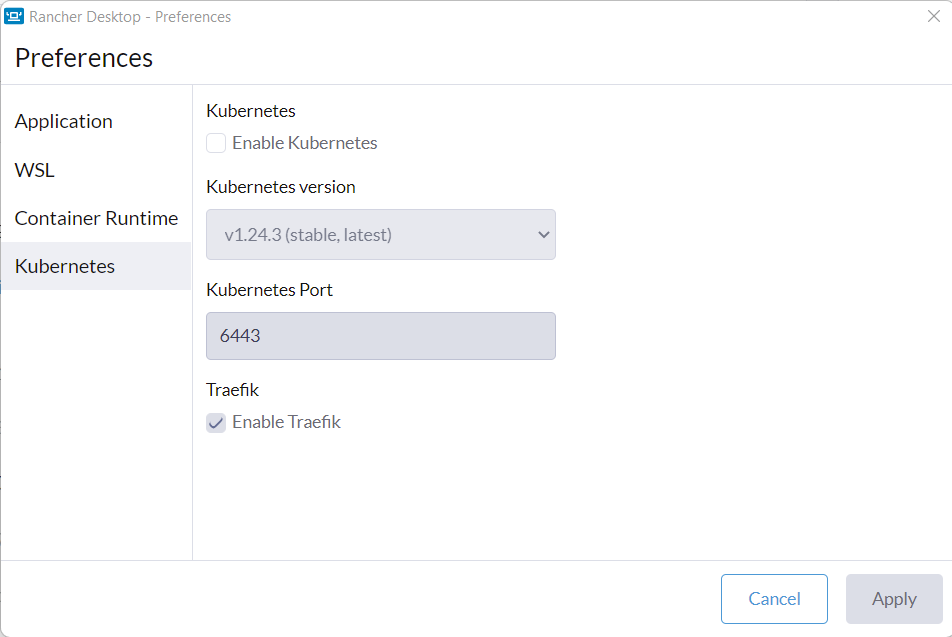
2. Hello World Example
Trong bài viết này mình sẽ hướng dẫn cách bắt đầu đơn giản với Rancher Desktop bằng cách build một image container và deploy một pod lên K8S từ image đã tạo.
Tạo một folder chứa file index.html với VSCODE
<h1>Hello World from NGINX!!</h1>
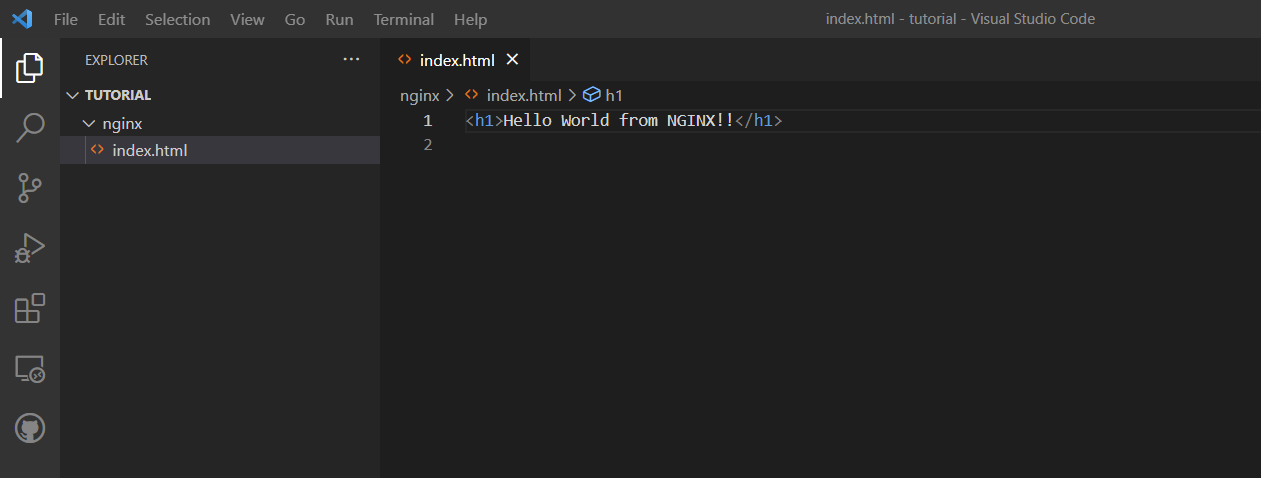
Tạo file Dockerfile với nội dung như sau:
FROM nginx:alpine
COPY ./nginx/index.html /usr/share/nginx/html
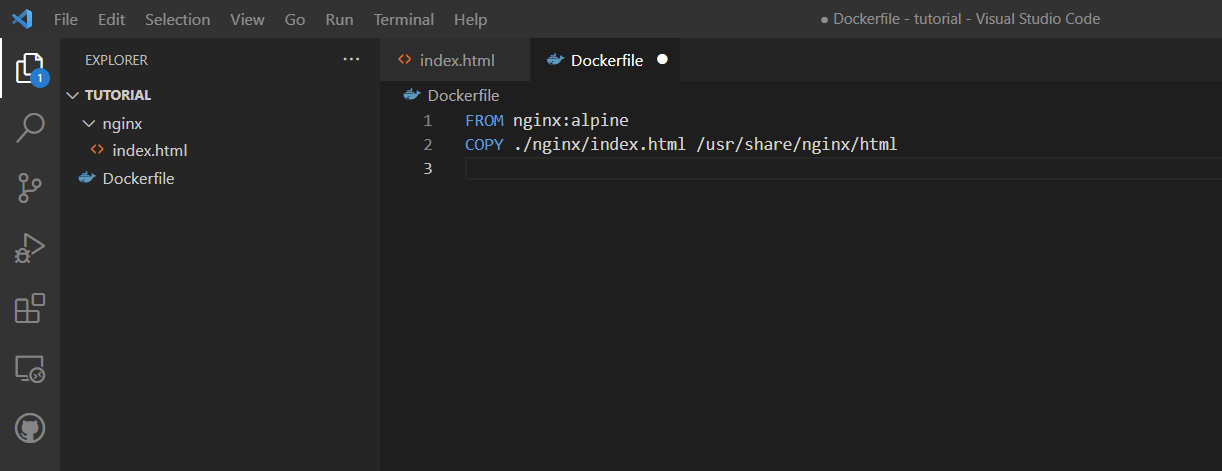
Build images
nerdctl --namespace k8s.io build --tag nginx-helloworld:latest .
docker build --tag nginx-helloworld:latest .
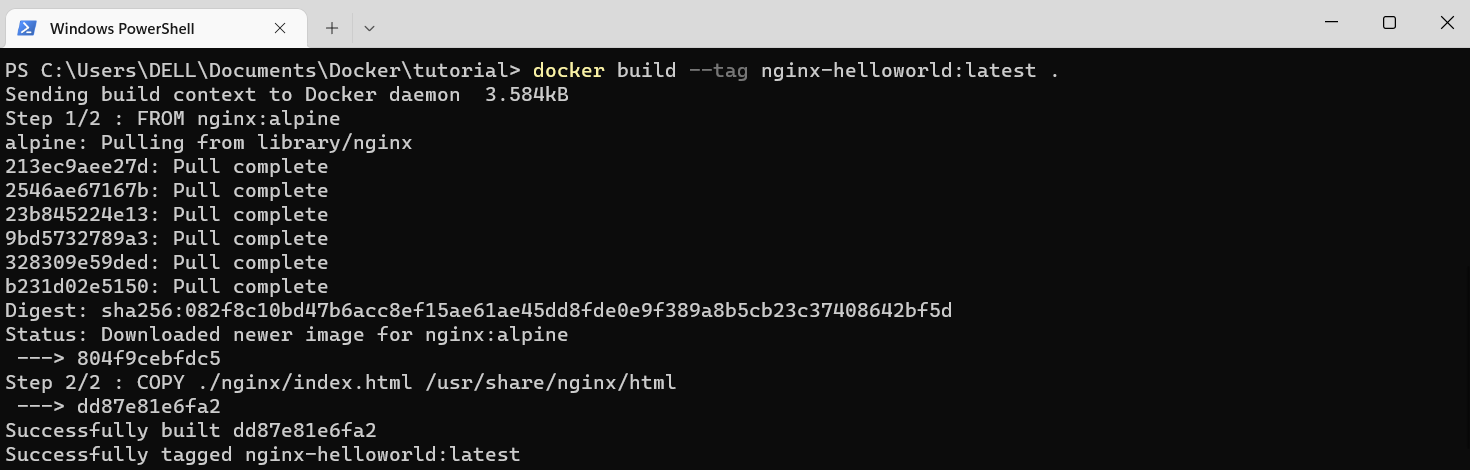
Kiểm tra lại images containers đã tạo
nerctl -n k8s.io images
docker images

Deploy lên Kubernetes
Sử dụng flag --image-pull-policy=Never để K8S sử dụng image ở local thay vì pull images từ một remote repository.
kubectl run hello-world --image=nginx-helloworld:latest --image-pull-policy=Never --port=80
kubectl port-forward pods/hello-world 8080:80
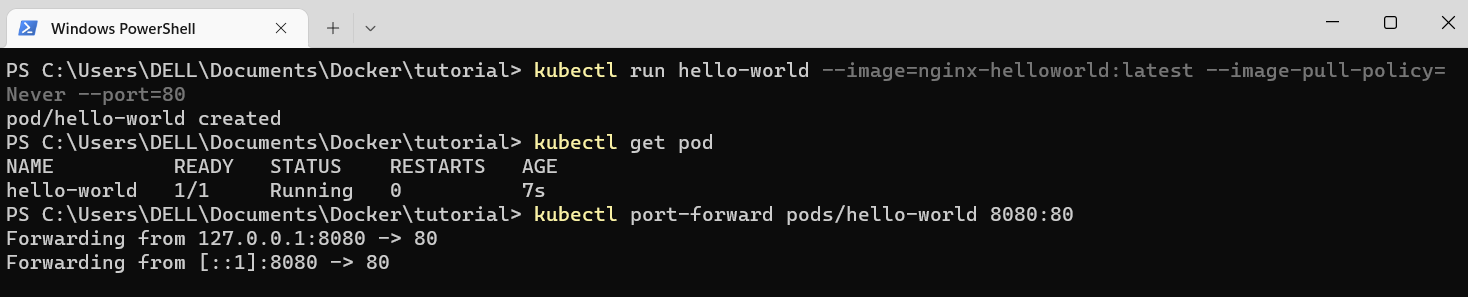
Mở web browser ở địa chỉ localhost:8080, và bạn sẽ thấy message Hello World from NGINX!!.

All rights reserved