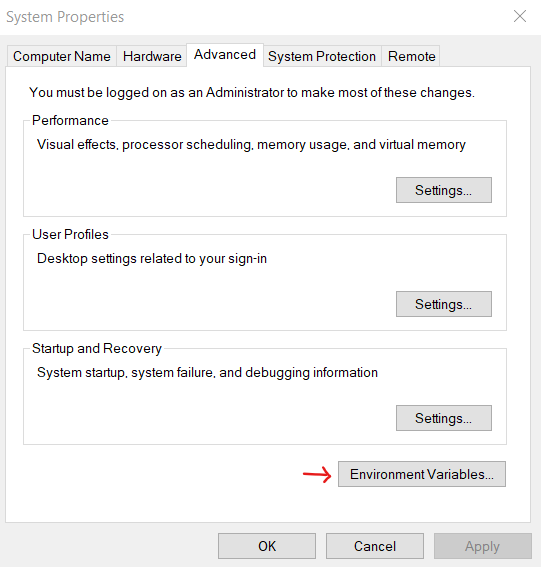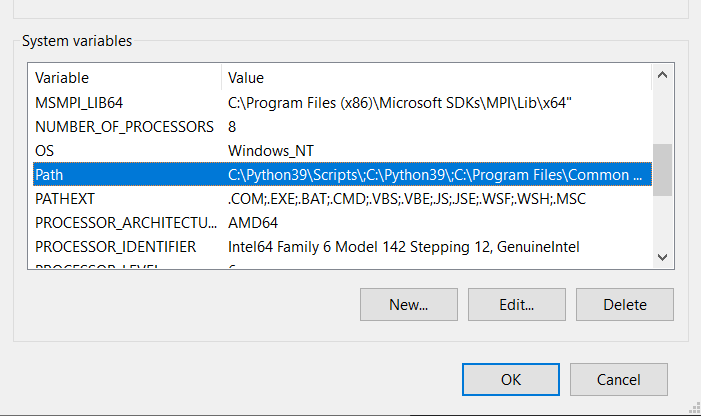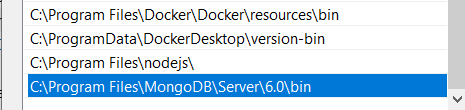[DATABASE - MONGO] Introduction to MongoDB
Bài đăng này đã không được cập nhật trong 2 năm
I. Introduction
- MongoDB is an open source NoSQL database management, designed to store a large scale of data and allows to work with data efficiently. (high performance, high availability and easy scalability)
- MongoDB is written in C++.
- It uses collections and documents to store data instead of using tables like traditional relational databases.
- Data is stored in json format called bson.
- MongoDB allows users to save nested documents.
1. Database
- Database is a physical container for collections.
- A MongoDB server can have multiple databases.
2. Collection
- A collection is a set of MongoDB documents, it is the equivalent of an RDBMS table.
- Collections do not enforce a schema which means documents in the same collection can have different fields.
- Documents in the same collection have the related purpose.
3. Documents
- Document is a set of key-value pairs.
- It has flexible schema (they dont need to have the same sets of fields or structure).
- Documents' common field can hold different data types.
4. Example of document
{
_id: ObjectId(7df78ad8902c)
name: 'Vivian',
gender: 'female',
abilities: ['reading', 'speaking', 'eating'],
friends: [
{
name:'Ann',
gender: 'female',
},
{
user:'Irene',
gender: 'female',
}
]
}
5. Comparision of RDBMS and MongoDB structure
| RDBMS | MongoBD |
|---|---|
| Database | Database |
| Table | Collection |
| Row | Field |
| Table Join | Embedded documents |
| Primary key | default key _id auto-created by MongoDB |
II. Installation & setup
- Go to MongoDB Download Center to download the current version available of MongoDB.
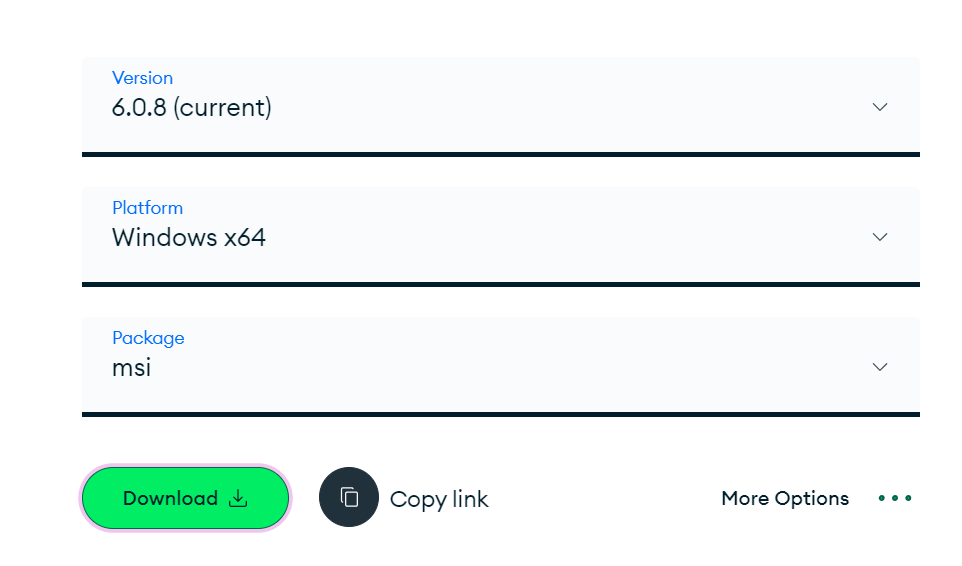
- Open the msi file when the download is completed and click next button.
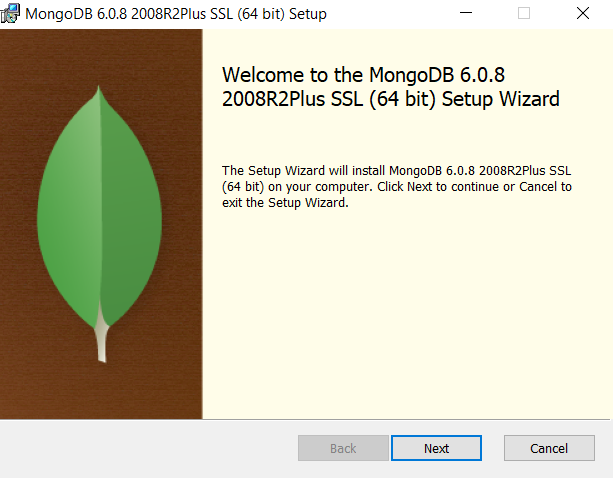
- Accept the End-USer License and click next.

- Click complete.

- Copy link of Data Directory and click next.
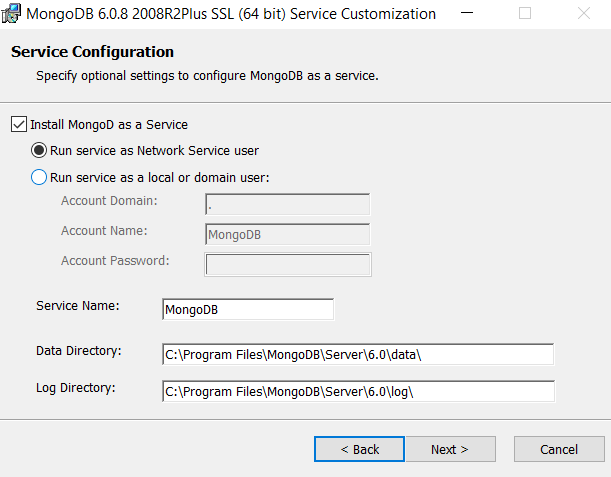
- Click next then install MongoDB and wait for the process to complete.
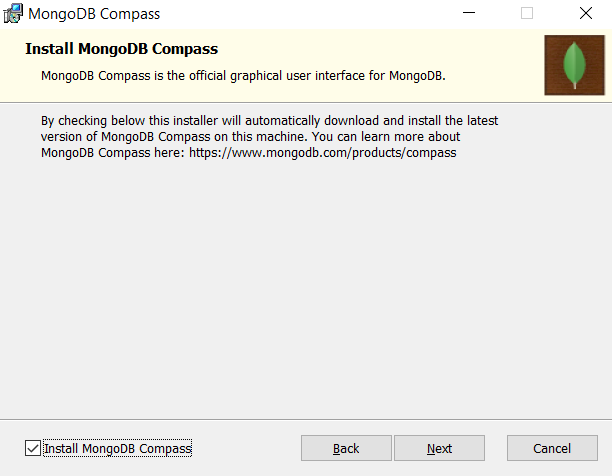
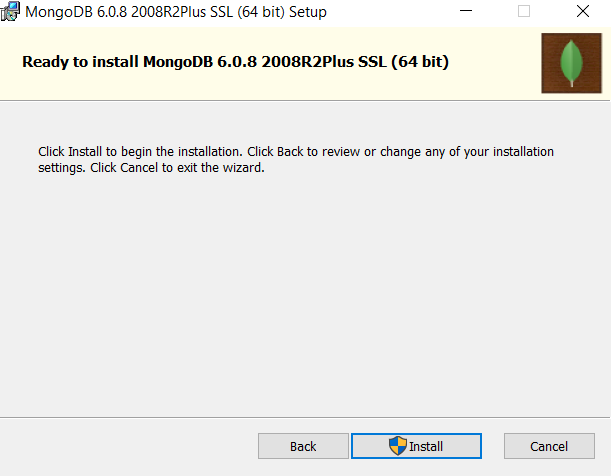
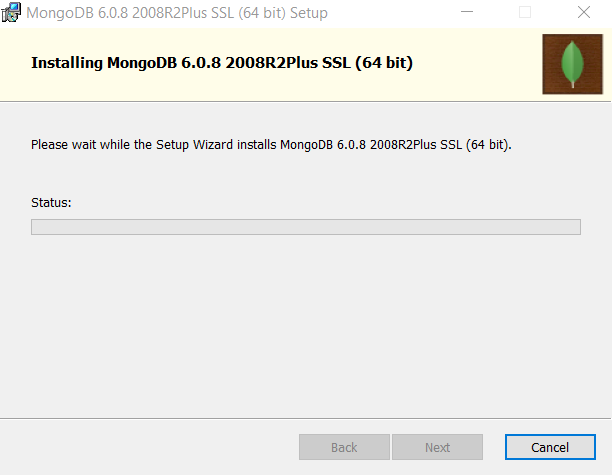
- Click finish to complete installation process.
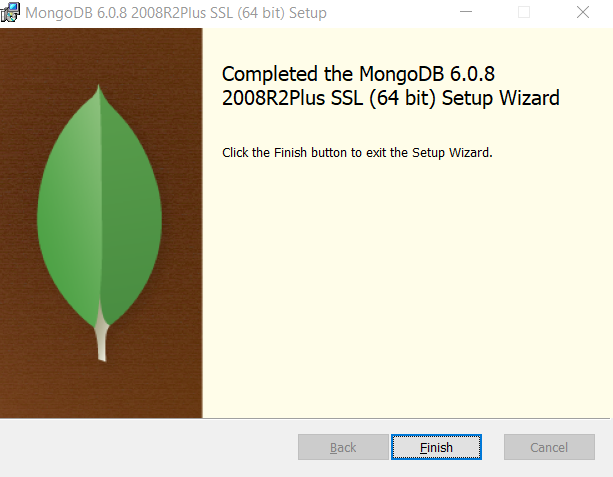
- Go to path
C:\Program Files\MongoDB\Server\your-version\binwhere MongoDB installed and copy this path.
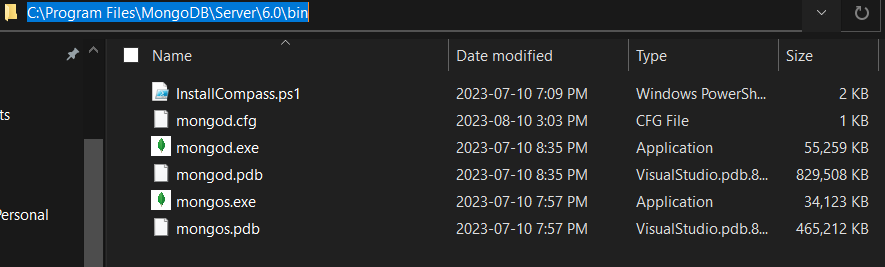
-
Create an environment variable.
- open system properties > select environment variables
![image.png]()
- choose Path and click Edit
![image.png]()
- Click New > Paste the copied path > OK.
![image.png]()
-
Open C drive and create folder data and its sub folder db then open command prompt and run
mongodcommand. If data is shown, that means the MongoDB run successfully.
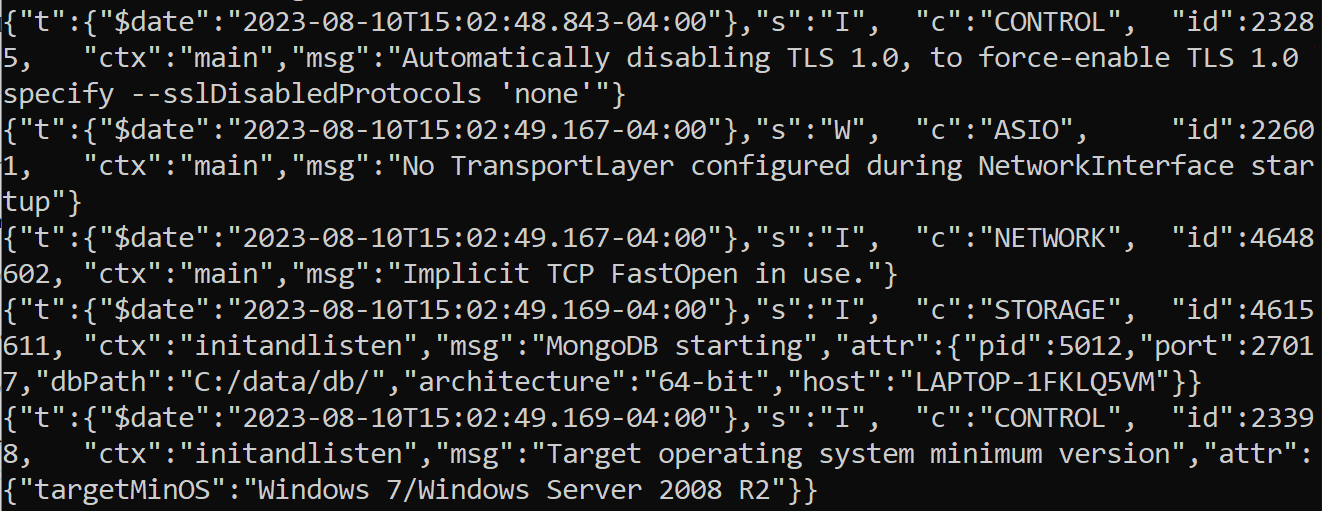
All rights reserved