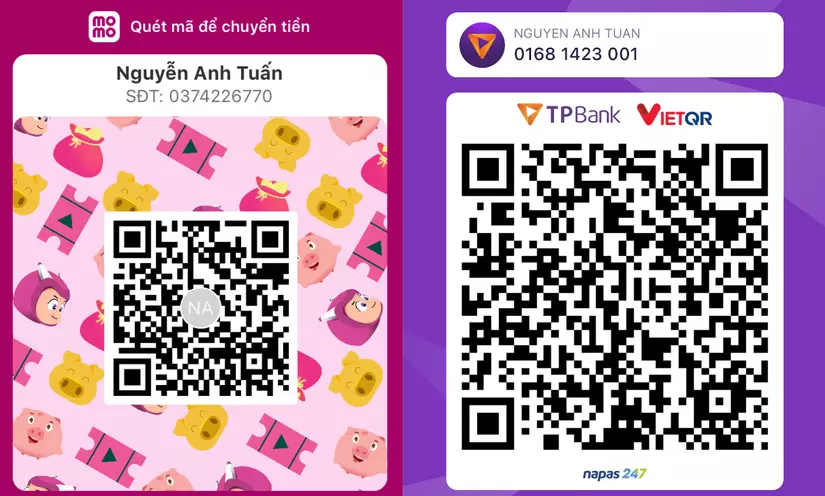🔐Securing File Uploads in Node.js Express: A Comprehensive Guide
Bài đăng này đã không được cập nhật trong 2 năm
File uploads are a common feature in modern web applications. Users can submit images, videos, documents, and other types of files to interact with the service. However, file uploads also bring potential security risks. This article will provide you with an in-depth, visual guide to securing file uploads in a Node.js Express application. Follow along to ensure your app remains safe and efficient.
1. Understanding the Risks of File Uploads
Before diving into the security measures, it's essential to understand the potential risks associated with file uploads. Some of these risks include:
- Malicious file uploads: Attackers may upload files containing harmful scripts that could compromise your application or server.
- Denial of Service (DoS) attacks: A large number of file uploads can exhaust server resources, causing the app to become unresponsive.
- Sensitive data exposure: Unauthorized users may gain access to files containing sensitive information.
2. Setting Up a Basic Node.js Express Application
To demonstrate how to secure file uploads, let's set up a basic Node.js Express application. Begin by installing the required packages:
npm init -y
npm install express multer
Next, create an app.js file and import the necessary modules:
const express = require('express');
const multer = require('multer');
const app = express();
const port = process.env.PORT || 3000;
app.listen(port, () => {
console.log(`Server running at http://localhost:${port}`);
});
3. Implementing File Uploads with Multer
Multer is a popular middleware for handling file uploads in Express. Begin by configuring Multer and setting up the storage engine:
const storage = multer.diskStorage({
destination: (req, file, cb) => {
cb(null, './uploads');
},
filename: (req, file, cb) => {
const uniqueSuffix = Date.now() + '-' + Math.round(Math.random() * 1e9);
cb(null, file.fieldname + '-' + uniqueSuffix);
},
});
const upload = multer({ storage });
Now, create a route for file uploads:
app.post('/upload', upload.single('file'), (req, res) => {
res.status(200).send({ message: 'File uploaded successfully.' });
});
4. Securing File Uploads
4.1 Limit File Size
The first security measure is to limit the file size. This can help prevent DoS attacks and reduce the risk of running out of server resources. Set a file size limit when configuring Multer:
const upload = multer({
storage,
limits: { fileSize: 2 * 1024 * 1024 }, // 2MB
});
4.2 Validate File Types
Ensure that only specific file types are allowed. This reduces the risk of malicious file uploads. Add a file filter function to the Multer configuration:
const allowedFileTypes = ['image/jpeg', 'image/png', 'image/gif'];
const fileFilter = (req, file, cb) => {
if (allowedFileTypes.includes(file.mimetype)) {
cb(null, true);
} else {
cb(null, false);
}
};
const upload = multer({
storage,
limits: { fileSize: 2 * 1024 * 1024 },
fileFilter,
});
4.3 Handle Rejected Files
When a file is rejected, it's essential to provide the user with an appropriate error message. Update the /upload route to handle rejected files:
app.post('/upload', upload.single('file'), (req, res) => {
if (!req.file) {
return res.status(400).send({ message: 'Invalid file type or file too large.' });
}
res.status(200).send({ message: 'File uploaded successfully.' });
});
4.4 Scan Files for Malware
To further protect your application, scan uploaded files for malware. One option is to use the ClamAV antivirus engine. Install the clamscan package:
npm install clamscan
Then, import and configure the ClamScan module:
const { NodeClam } = require('clamscan');
const clamscan = new NodeClam();
clamscan.init({
clamdscan: {
path: '/usr/bin/clamdscan', // Path to clamdscan binary on your server
config_file: '/etc/clamd.d/scan.conf', // Path to ClamAV config file on your server
},
preference: 'clamdscan',
});
Scan the uploaded file for malware in the/upload route:
app.post('/upload', upload.single('file'), async (req, res) => {
if (!req.file) {
return res.status(400).send({ message: 'Invalid file type or file too large.' });
}
try {
const scanResult = await clamscan.scan_file(req.file.path);
if (scanResult.is_infected) {
fs.unlinkSync(req.file.path); // Delete infected file
return res.status(400).send({ message: 'File is infected with malware.' });
}
res.status(200).send({ message: 'File uploaded successfully.' });
} catch (error) {
res.status(500).send({ message: 'Error scanning file for malware.' });
}
});
Don't forget to import the fs module:
const fs = require('fs');
4.5 Store Files Outside the Web Root
Storing uploaded files outside the web root helps prevent direct access to those files. In this example, we'll use the uploads folder, which should be outside your web root directory.
const storage = multer.diskStorage({
destination: (req, file, cb) => {
cb(null, '../uploads');
},
// ...
});
4.6 Serve Files Securely
To serve files securely, create a new route that verifies the user's authorization and serves the file using the res.sendFile() method:
app.get('/files/:filename', (req, res) => {
// Verify user authorization here
const filename = req.params.filename;
const filePath = path.join('../uploads', filename);
res.sendFile(filePath);
});
Don't forget to import the path module:
const path = require('path');
Conclusion
By following this comprehensive guide, you can create a secure file upload system in a Node.js Express application. Implementing proper security measures, like limiting file size, validating file types, scanning files for malware, and serving files securely, will help protect your app from various risks associated with file uploads.
Mình hy vọng bạn thích bài viết này và học thêm được điều gì đó mới.
Donate mình một ly cafe hoặc 1 cây bút bi để mình có thêm động lực cho ra nhiều bài viết hay và chất lượng hơn trong tương lai nhé. À mà nếu bạn có bất kỳ câu hỏi nào thì đừng ngại comment hoặc liên hệ mình qua: Zalo - 0374226770 hoặc Facebook. Mình xin cảm ơn.
Momo: NGUYỄN ANH TUẤN - 0374226770
TPBank: NGUYỄN ANH TUẤN - 0374226770 (hoặc 01681423001)
All rights reserved