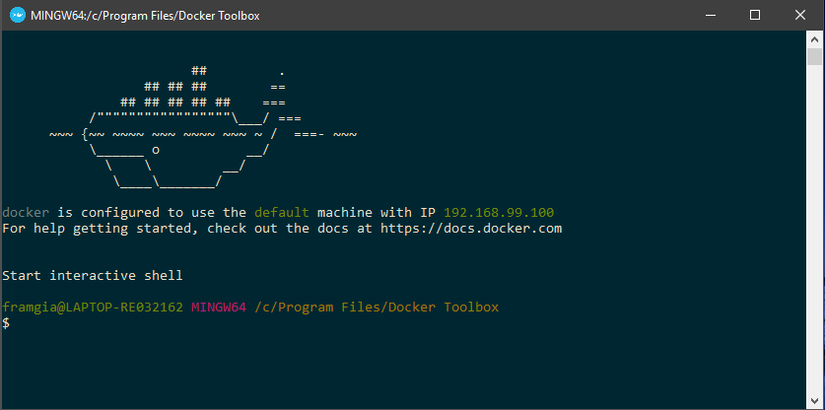PHP Web Applications' database configurations in Windows 10 Pro and Windows 10 Home using Docker
Bài đăng này đã không được cập nhật trong 6 năm
Windows 10 and Windows 10 Pro database configuration for PHP Web Apps using Docker
If you wish to develop in Windows 10, there are configurations you need to know if you want to develop PHP Web Applications using Docker.
Note:
Make sure you have Docker in your machine.
If you are using Windows 10 Home, install Docker Toolbox (Docker documentation for installing Docker Toolbox). If you are using Windows 10 Pro, install Docker Desktop Docker documentation for installing Docker Desktop.
Connecting to database
If you are using MySQL for development, you should have something like below in your docker-compose.yml file.
...
...
mysql:
image: mysql:5.7
environment:
MYSQL_DATABASE: <your-database-name>
MYSQL_USER: <your-user>
MYSQL_PASSWORD: <your-user-password>
MYSQL_ROOT_PASSWORD: <your-root-password>
ports:
- "3306:3306"
volumes:
- mysql-data:/var/lib/mysql
...
...
Under ports is the mapping of your host port and container port (<host-port>:<container-port>). The default mysql port is 3306; if in any case you encounter an error stating your host-port is already in use, you can opt to change to other port numbers like 3307.
Connecting to Database using Pure PHP would be something like below:
For Docker Desktop:
<?php
$HOST = "mysql";
$USER = <your-user>; //or can be root
$PASS = <your-user-password>; //or <your-root-password> if you used root as $USER
$DB_NAME = <your-db-name>;
$conn = mysqli_connect($HOST, $USER, $PASS, $DB_NAME)or die("Database connection failed: " . mysqli_connect_error());
?>
$HOST is mysql because we use the mysql docker container we put in our docker.compose.yml file.
For Docker Toolbox:
<?php
$HOST = "192.168.99.100:3306";
$USER = <your-user>; //or can be root
$PASS = <your-user-password>; //or <your-root-password> if you used root as $USER
$DB_NAME = <your-db-name>;
$conn = mysqli_connect($HOST, $USER, $PASS, $DB_NAME)or die("Database connection failed: " . mysqli_connect_error());
?>
$HOST is 192.168.99.100 because if we open Docker Desktop, we will see there a message saying "Docker is configured to use the default machine with IP 192.168.99.100 ...".
Then, we added port 3306 since we defined in our ports in docker-compose.yml file like below:
ports:
- "3306:3306"
The right 3306 here is the port of our docker container that is being mapped to our host container - located at the left side.
Using Laravel Framework
Your .env file's database configuration should be like below:
For Docker Desktop:
DB_CONNECTION=mysql
DB_HOST=mysql
DB_PORT=3306
DB_DATABASE=<your-database-name>
DB_USERNAME=<your-user>
DB_PASSWORD=<your-user-password>
In our .env file, we used mysql for DB_HOST because we use the mysql docker container we put in our docker.compose.yml file. Also, the DB_PORT should be the container port.
For Docker Toolbox:
DB_CONNECTION=mysql
DB_HOST=192.168.99.100
DB_PORT=3306
DB_DATABASE=<your-database-name>
DB_USERNAME=<your-user>
DB_PASSWORD=<your-user-password>
For Docker Toolbox, our DB_HOST is 192.168.99.100 because for Docker Toolbox, docker is configured to use the default machine with IP 192.168.99.100. Fnally, for the DB_PORT we also used the container port.
All rights reserved