Xây dựng app chat đơn giản với Firebase(Phần 1)
Bài đăng này đã không được cập nhật trong 4 năm
1.Xây dựng tính năng
(Bài viết này mình viết dựa theo tài liệu tham khảo trên trang firebase https://firebase.google.com/docs/auth/)
1.1.Cài đặt.
-Trước tiên bạn phải add firebase vào project , trên trang chủ cũng đã khá rõ ràng rồi nên mình cũng sẽ không nhắc lại vấn đề này nữa .Các bạn cũng có thể tham khảo ở đây : https://firebase.google.com/docs/android/setup
-Tiếp theo là add dependency trong file gradle (dĩ nhiên rồi ) :
compile 'com.google.firebase:firebase-auth:10.0.1'
-Và nếu bạn chưa tạo project trên firebase console , hãy vào đây tạo ngay : https://console.firebase.google.com/?pli=1
Mình sẽ xây dựng tính năng theo từng màn hình , trước hết là màn hình Login. Màn hình này sẽ có các tính năng sau :
- Create account (Tạo tài khoản )
- Login (Đăng nhập)
- Logout(Thoát tài khoản)
1.2.Các tính năng màn hình Login
1.2.1 Create account :
mAuth.createUserWithEmailAndPassword(email, password)
.addOnCompleteListener(this, new OnCompleteListener<AuthResult>() {
@Override
public void onComplete(@NonNull Task<AuthResult> task) {
Log.d(TAG, "createUserWithEmail:onComplete:" + task.isSuccessful());
// If sign in fails, display a message to the user. If sign in succeeds
// the auth state listener will be notified and logic to handle the
// signed in user can be handled in the listener.
if (!task.isSuccessful()) {
Toast.makeText(EmailPasswordActivity.this, R.string.auth_failed,
Toast.LENGTH_SHORT).show();
}
// ...
}
});
Nếu tài khoản được tạo ,thì AuthStateListener sẽ chạy hàm onAuthStateChanged và tại đây bạn có thể gọi hàm getCurrentUser để lấy dữ liệu user. Ví dụ :
private FirebaseAuth.AuthStateListener mAuthListener;
// ...
@Override
protected void onCreate(Bundle savedInstanceState) {
// ...
mAuthListener = new FirebaseAuth.AuthStateListener() {
@Override
public void onAuthStateChanged(@NonNull FirebaseAuth firebaseAuth) {
FirebaseUser user = firebaseAuth.getCurrentUser();
if (user != null) {
// User is signed in
Log.d(TAG, "onAuthStateChanged:signed_in:" + user.getUid());
} else {
// User is signed out
Log.d(TAG, "onAuthStateChanged:signed_out");
}
// ...
}
};
// ...
}
@Override
public void onStart() {
super.onStart();
mAuth.addAuthStateListener(mAuthListener);
}
@Override
public void onStop() {
super.onStop();
if (mAuthListener != null) {
mAuth.removeAuthStateListener(mAuthListener);
}
}
1.2.2 Sign in :
Khi user sign in vào app , truyền email với password vào hàm signInWithEmailAndPassword
mAuth.signInWithEmailAndPassword(email, password)
.addOnCompleteListener(this, new OnCompleteListener<AuthResult>() {
@Override
public void onComplete(@NonNull Task<AuthResult> task) {
Log.d(TAG, "signInWithEmail:onComplete:" + task.isSuccessful());
// If sign in fails, display a message to the user. If sign in succeeds
// the auth state listener will be notified and logic to handle the
// signed in user can be handled in the listener.
if (!task.isSuccessful()) {
Log.w(TAG, "signInWithEmail:failed", task.getException());
Toast.makeText(EmailPasswordActivity.this, R.string.auth_failed,
Toast.LENGTH_SHORT).show();
}
// ...
}
});
Nếu sign-in thành công thì AuthStateListener sẽ chạy hàm onAuthStateChanged và tại đây bạn có thể gọi hàm getCurrentUser để lấy dữ liệu user( như phần 2.1 bên trên).
1.2.3 Sign out :
Sau khi sign in thành công , ta sign out bằng dòng code dưới đây :
FirebaseAuth.getInstance().signOut();
Cuối cùng , bạn lên Firebase console để xem phần lưu trữ tài khoản .
https://console.firebase.google.com/?authuser=0
Sau khi click vào project thì bạn click vào mục Authentication như hình dưới :
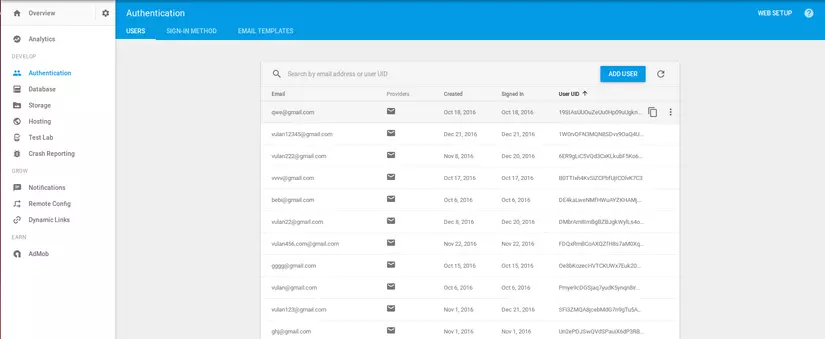 Bạn cũng có thể tùy chọn disable , delete account hay reset password khi click vaò các nút cuối
Bạn cũng có thể tùy chọn disable , delete account hay reset password khi click vaò các nút cuối
 Tài liệu tham khảo : https://firebase.google.com/docs/auth/android/manage-users
Tài liệu tham khảo : https://firebase.google.com/docs/auth/android/manage-users
Mọi người đón xem tiếp phần 2 ở đây nhé : https://viblo.asia/p/xay-dung-app-chat-don-gian-voi-firebasephan-2-gGJ59aWP5X2
All rights reserved