Tips that will help you become an excel expert
Bài đăng này đã không được cập nhật trong 4 năm
After Microsoft Excel developed the 2010 version, it also brings many surprising features than before. For accountants, to solve the "pile" figure, big data, they can not ignore the important role of Excel. However, new users or even the high-end users are not everyone can grasp all the useful tips Excel. 10 tips that collected below will help save time for those who often have to work with the spreadsheet software.
1. Select all the data
You can learn how to select all data by pressing Ctrl + A, but few people know that, just press the menu on the upper left corner as the screen spreadsheet below, all data will be selected.
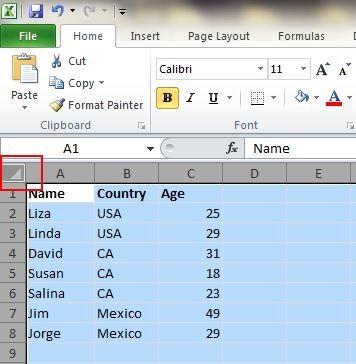
2. Open multiple Excel spreadsheets at once
Instead of opening every Excel worksheet when multiple files need to be resolved, you can open multiple Excel spreadsheets simultaneously. To do so, select the file you want to open and press the Enter key, all worksheets will be opened simultaneously.
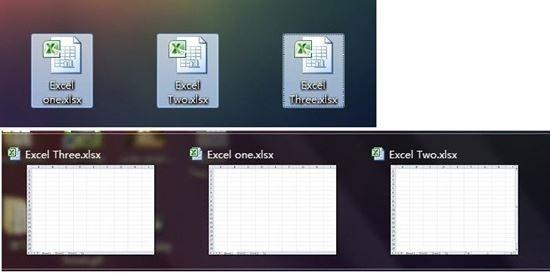
3. Switch between the different Excel spreadsheets
When you open multiple tables at the same time, the switch between worksheets can make you feel annoying. Simply use the keyboard shortcut Ctrl + Tab to switch between worksheets. This function is also used to switch between different tabs in Firefox on Windows operating system.

4. Create a new Shortcut Menu
Basically there are 3 Shortcut Menu Save, Undo, and Repeat Typing Typing. However, if you want to use keyboard shortcuts, such as Copy or Cut, you can set up as follows:
File-> Options-> Quick Access Toolbar, add Cut and Copy from the left column to the right column and save. You'll have 2 more options in the top menu shortcuts.
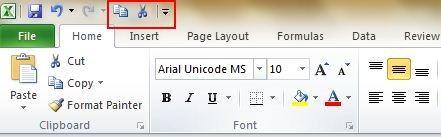
5. Move and copy the data in cell quickly
To move data from a column in the spreadsheet, the quickest way is to select data columns, then put your cursor selected cell area boundaries until it switches to an arrow icon as shown below, you pull the data into another column.
And if you want to copy the data, then press Ctrl before dragging to move data, the new column will copy the entire data is selected.
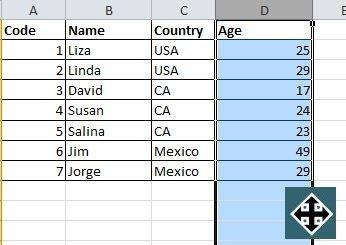
6. Quickly clear empty data box
For many reasons that a number of cells in the spreadsheet will be blank. If you need to remove these cells in order to maintain the accuracy of other data - especially when calculating average values, the fastest way is to filter out the boxes and remove them with one click. To do so, select the column you want to filter and into Data-> Filter. Meanwhile, a window menu, you deselect the Select All and choose Blank. All boxes will be displayed immediately. You go back and press Delete to remove the empty cells.
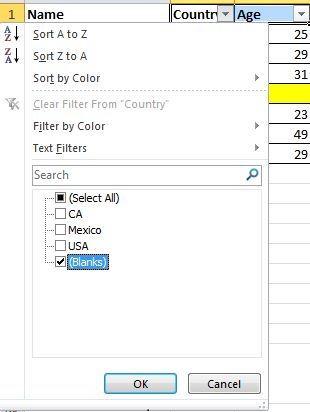
7. Search with Will Card
Maybe you know how to press the keyboard shortcut Ctrl + F to find, but if you are not sure about your search results, you can use the search vague.
You can use the "?" to replace a word that you do not remember exactly in a string of data that you want to find. For example, you are looking box that says Van.vn but it's not clear whether memory or Val.vn Van.vn, you can add the? position not remember: Va? .vn.
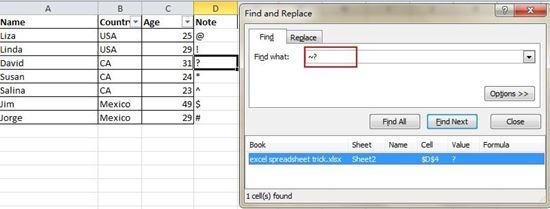
8. Navigate quickly with Ctrl + arrow keys
When press Ctrl and click on any of the arrow keys on the keyboard, you will be moved to the edge of the sheet under the direction of the arrow. If you want to jump into the bottom line of the data table, press Ctrl + Down Arrow.
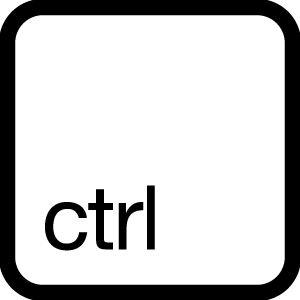
9. Pairing text with "&"
To pair the characters from different cells into a string, you can use &. In the example below, you can use the formula = A2 & B2 & C2 & D2 and get results in cell F2 LizaUSA25 @
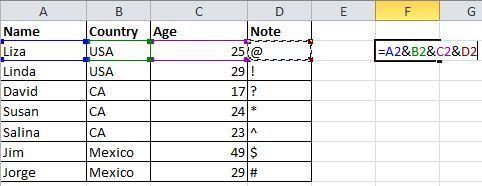
10. Convert uppercase and lowercase letters
You can use the following function to convert uppercase, lowercase:
Upper: Capitalize all
Lower: Write often all
Proper: Only the first letter capitalized chain
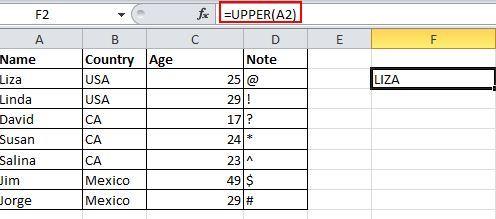
All rights reserved