Tạo PDF từ file xml trong Android
Bài đăng này đã không được cập nhật trong 7 năm
1.Giới thiệu
File văn bản định dạng .pdf có lẽ quá phổ biển không thể bàn cãi được. PDF được rất nhiều người sử dụng vì các ưu điểm cơ bản như:
- Có thể mở được trên cả điện thoại thông minh, máy tính.
- Hỗ trợ in ấn.
- Dung lượng nhỏ, dễ dàng chia sẻ.
- ...

Vì vậy mình sẽ hướng dẫn mọi người dạng file này trên Android nhé 
2.Lý do mình chọn cách này mà trong khi có rất nhiều thư viện hỗ trợ
Có nhiều libary hỗ trợ để tạo PDF như apwlibrary, iText, ... đều rất dễ dàng sử dụng. Nhưng mình thấy các thư viện này đều dùng GPL License.

Mà ứng dụng để up lên CHPlay thì không nên sử dụng. Vì sao thì bạn có thể tìm hiểu GPL License. Vì vậy chọn PdfDocument có sẵn của Android là mình thấy hợp lý nhất:
- Của nhà nên không vấn đề gì về License.
- Dễ dàng chỉnh sửa giao diện PDF trực tiếp trên file xml.
3. Sử dụng
- File pdf_content.xml:
<?xml version="1.0" encoding="utf-8"?>
<android.support.constraint.ConstraintLayout
xmlns:android="http://schemas.android.com/apk/res/android"
xmlns:app="http://schemas.android.com/apk/res-auto"
android:layout_width="match_parent"
android:layout_height="match_parent">
<ImageView
android:id="@+id/imageView"
android:layout_width="0dp"
android:layout_height="0dp"
app:layout_constraintBottom_toTopOf="@+id/textView"
app:layout_constraintEnd_toEndOf="parent"
app:layout_constraintStart_toStartOf="parent"
app:layout_constraintTop_toTopOf="parent"
app:srcCompat="@mipmap/ic_launcher" />
<TextView
android:id="@+id/textView"
android:layout_width="0dp"
android:layout_height="wrap_content"
android:textSize="20sp"
android:layout_margin="10dp"
app:layout_constraintTop_toBottomOf="@id/imageView"
app:layout_constraintBottom_toBottomOf="parent"
app:layout_constraintEnd_toEndOf="parent"
app:layout_constraintStart_toStartOf="parent" />
</android.support.constraint.ConstraintLayout>
- Tạo PDF dựa trên file xml trên:
val printAttrs = PrintAttributes.Builder()
.setColorMode(PrintAttributes.COLOR_MODE_COLOR)
.setMediaSize(PrintAttributes.MediaSize.NA_LETTER)
.setResolution(Resolution("YOUR_ID", PRINT_SERVICE, 300, 300))
.setMinMargins(Margins.NO_MARGINS)
.build()
val document = PrintedPdfDocument(context, printAttrs)
val pageInfo = PdfDocument.PageInfo.Builder(Resources.getSystem().getDisplayMetrics().widthPixels,
Resources.getSystem().getDisplayMetrics().heightPixels, 1).create()
val page = document.startPage(pageInfo)
val inflater = getSystemService(Context.LAYOUT_INFLATER_SERVICE) as LayoutInflater
val view = inflater.inflate(R.layout.pdf_content, null)
//set text cho Text View trên View
view.textView.text = "Các bạn có thể dễ dàng chỉnh giao diện như khi tạo giao diện Android!"
val measureWidth = View.MeasureSpec.makeMeasureSpec(page.canvas.width, View.MeasureSpec.EXACTLY)
val measuredHeight = View.MeasureSpec.makeMeasureSpec(page.canvas.height, View.MeasureSpec.EXACTLY)
content.measure(measureWidth, measuredHeight)
content.layout(0, 0, page.canvas.width, page.canvas.height)
content.draw(page.canvas)
document.finishPage(page)
try {
val pdfDirPath = File(getFilesDir(), "pdf")
pdfDirPath.mkdirs()
val file = File(pdfDirPath, "pdfsend.pdf")
var os = FileOutputStream(file)
document.writeTo(os)
document.close()
os.close()
} catch (e: IOException) {
Toast.makeText(context, "Error generating file", Toast.LENGTH_LONG).show()
}
-
Giao diện PDF khi hiển thị:
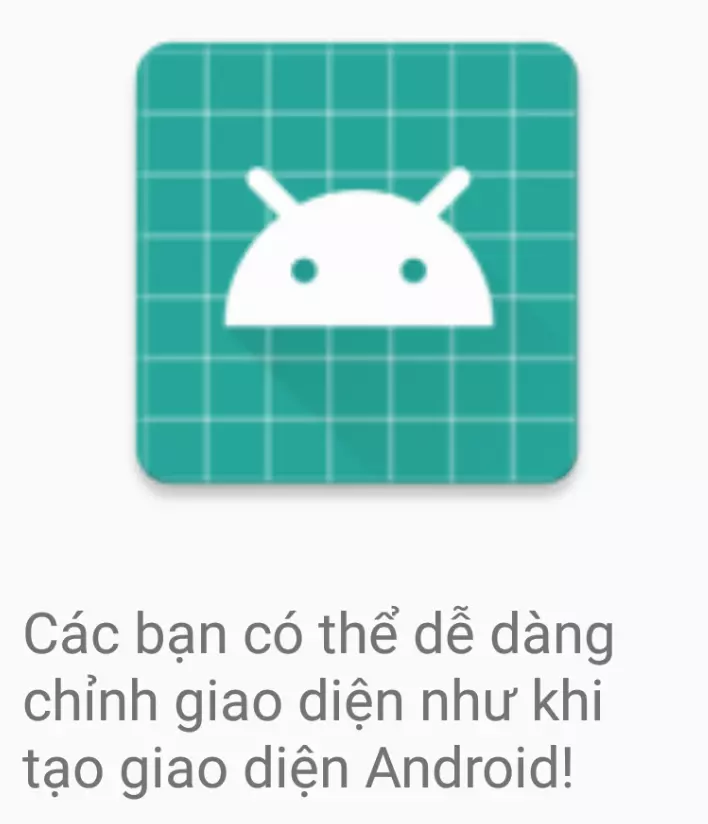
-
Như bạn thấy trong code mình có thể set các giá trị tùy ý khi lấy được View ra và chỉnh sửa giao diện như khi tạo giao diện cho Android 1 cách dễ dàng
 .
.
4.Phần Kết
Vậy là mình đã hướng dẫn bạn tạo PDF từ file xml kết thúc tại đây.
Cảm ơn bạn đã dành thời gian để đọc bài viết này.
All rights reserved