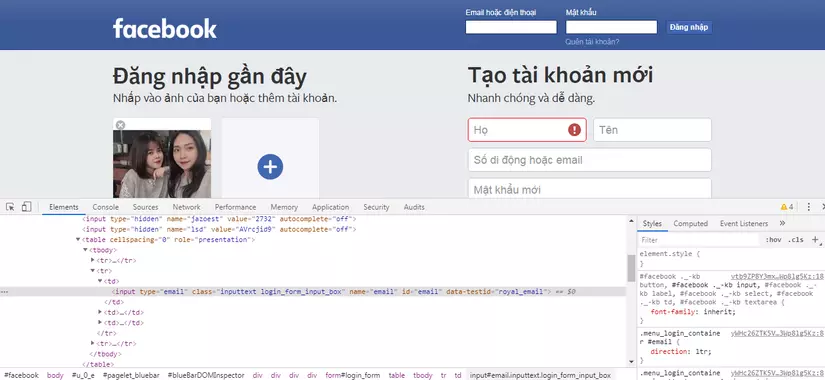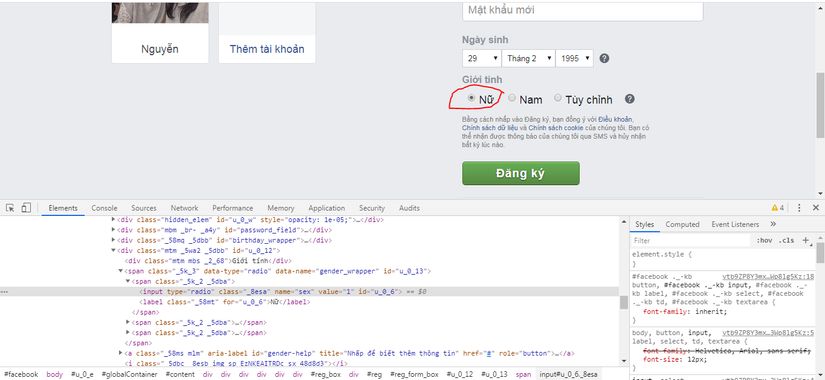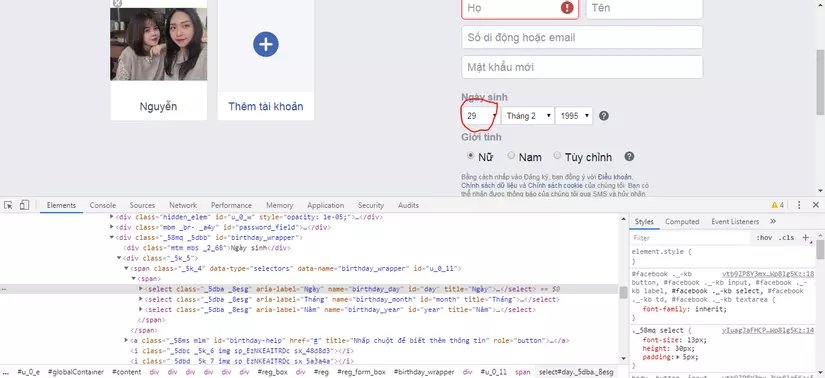Selenium WebDriver - Tương tác người dùng (I)
Bài đăng này đã không được cập nhật trong 5 năm
Selenium WebDriver là công cụ được sử dụng thường xuyên nhất trong số tất cả các công cụ có sẵn trong bộ công cụ Selenium. Do đó điều quan trọng là phải hiểu cách sử dụng Selenium để tương tác với các ứng dụng web. Trong phần này, chúng ta cùng tìm hiểu cách tương tác với các đối tượng GUI bằng cách sử dụng Selenium webDriver.
Chúng ta cần tương tác với ứng dụng bằng cách sử dụng một số hành động cơ bản hoặc thậm chí một số hành động người dùng nâng cao bằng cách tạo các hàm do người dùng định nghĩa mà không có lệnh nào được xác định trước.
Dưới đây là các loại hành động khác nhau:
- Tương tác Text Box
- Tương tác Radio Button
- Tương tác Drop Down
- Tương tác CheckBox
- Kéo và thả trong Selenium 6, Thao tác với bàn phím
- Thao tác chuột
- Chọn nhiều hạng mục
Ở bài viết này, chúng ta tìm hiểu về tương tác với các đối tượng: Textbox, Radio Button, Dropdown.
Các đối tượng còn lại chúng ta sẽ cùng tìm hiểu trong những bài viết tiếp theo nhé 
I. Tương tác với Textbox
Chúng ta có thể nhập giá trị vào một text box bằng cách sử dụng phương thức WebDriver.sendkeys(). Tương tự, chúng ta cũng có thể lấy nội dung từ một text box bằng cách sử dụng lệnh WebElement.getAttribute("value"). Hãy xem ví dụ sau.
Xác định XPath bằng cách sử dụng tiện tích 'ChroPath' trên trình duyệt Chrome hoặc Firefox. Ví dụ này sử dụng trang web https://www.facebook.com/
package thao.automation;
import org.openqa.selenium.By;
import org.openqa.selenium.WebDriver;
import org.openqa.selenium.chrome.ChromeDriver;
public class TextBox {
public static void main(String[] args) throws InterruptedException {
System.setProperty("webdriver.chrome.driver",
"D:\\SeleniumWebdriver\\chromedriver.exe");
WebDriver driver = new ChromeDriver();
// open page
driver.get("https://www.facebook.com/");
// Maximize the browser
driver.manage().window().maximize();
// Enter value ngthao2911@gmail.com in the email field
driver.findElement(By.id("email")).sendKeys("ngthao2911@gmail.com");
Thread.sleep(5000);
// Get the text box from the application
String result = driver.findElement(By.id("email")).getAttribute("value");
// Print a Log In message to the screen
System.out.println(" The Result is " + result);
// Close the Browser.
driver.close();
}
}
Kết quả nhận được sẽ là: The Result is ngthao2911@gmail.com
II. Tương tác với Radio button
Chúng ta có thể chọn một tùy chọn radio button bằng cách sử dụng phương thức 'click' và bỏ chọn bằng phương thức 'click'. Ví dụ này vẫn sử dụng trang web https://www.facebook.com/
package thao.automation;
import org.openqa.selenium.By;
import org.openqa.selenium.WebDriver;
import org.openqa.selenium.chrome.ChromeDriver;
public class RadioButton {
public static void main(String[] args) throws InterruptedException {
System.setProperty("webdriver.chrome.driver",
"D:\\SeleniumWebdriver\\chromedriver.exe");
WebDriver driver = new ChromeDriver();
// Open website
driver.navigate().to("https://www.facebook.com/");
// Maximize the browser
driver.manage().window().maximize();
// Click on Radio Button
driver.findElement(By.id("u_0_6")).click();
System.out.println("Is Selected: "
+ driver.findElement(By.id("u_0_6")).isSelected());
System.out.println("Is Enabled: "
+ driver.findElement(By.id("u_0_6")).isEnabled());
System.out.println("Is Displayed: "
+ driver.findElement(By.id("u_0_6")).isDisplayed());
// Click on other Radio Button
driver.findElement(By.id("u_0_6")).click();
System.out.println("Is Selected "
+ driver.findElement(By.id("u_0_7")).isSelected());
// Close the Browser.
driver.close();
}
}
Kết quả sẽ là: Is Selected: true Is Enabled: true Is Displayed: true Is Selected false
III. Tương tác với Dropdown
Chúng ta có thể chọn một tùy chọn bằng cách sử dụng phương thức 'selectByVisibleText' hoặc 'selectByIndex' hoặc 'selectByValue' Ví dụ này vẫn sử dụng trang web https://www.facebook.com/
package thao.automation;
import org.openqa.selenium.By;
import org.openqa.selenium.WebDriver;
import org.openqa.selenium.chrome.ChromeDriver;
import org.openqa.selenium.support.ui.Select;
public class DropDownList {
public static void main(String[] args) {
System.setProperty("webdriver.chrome.driver",
"D:\\SeleniumWebdriver\\chromedriver.exe");
WebDriver driver = new ChromeDriver();
// Open website
driver.get("https://www.facebook.com/");
// Maximize the browser
driver.manage().window().maximize();
//Selecting an item from Drop Down list Box
Select dropdown = new Select(driver.findElement(By.id("day")));
dropdown.selectByVisibleText("29");
/* ban cung co the su dung cac phuong thuc sau:
* dropdown.selectByIndex(1)
* dropdown.selectByValue("29");
*/
System.out.println("Is Selected: "
+ driver.findElement(By.id("day")).isSelected());
System.out.println("Is Enabled: "
+ driver.findElement(By.id("day")).isEnabled());
System.out.println("Is Displayed: "
+ driver.findElement(By.id("day")).isDisplayed());
// Close the Browser.
driver.close();
}
}
Kết quả sẽ là: Is Selected: false Is Enabled: true Is Displayed: true
Vậy là chúng ta đã tìm hiểu cơ bản về cách tương tác với các đối tượng: Textbox, Radio Button, Dropdown Ở bài viết tiếp theo chúng ta sẽ cùng tìm hiểu về : Tương tác với CheckBox, Kéo và thả trong Selenium, Thao tác với bàn phím
All rights reserved