Notification trong Android
Bài đăng này đã không được cập nhật trong 4 năm
1. Notification Manager
1.1. Notification Manager
Android cho phép đặt Notification trong thanh tiêu đề của ứng dụng. Người dùng có thể mở Notification và tương tác với Notification để mở Activity tương ứng.
Vì Notification có thể gây khó chịu, người dùng có thể tắt Notification cho mỗi ứng dụng. Để tắt Notification, vào mục Settings của thiết bị Android, chọn ứng dụng mà bạn muốn tắt Notification, rồi bỏ check Show notifications để tắt Notification của ứng dụng đó.
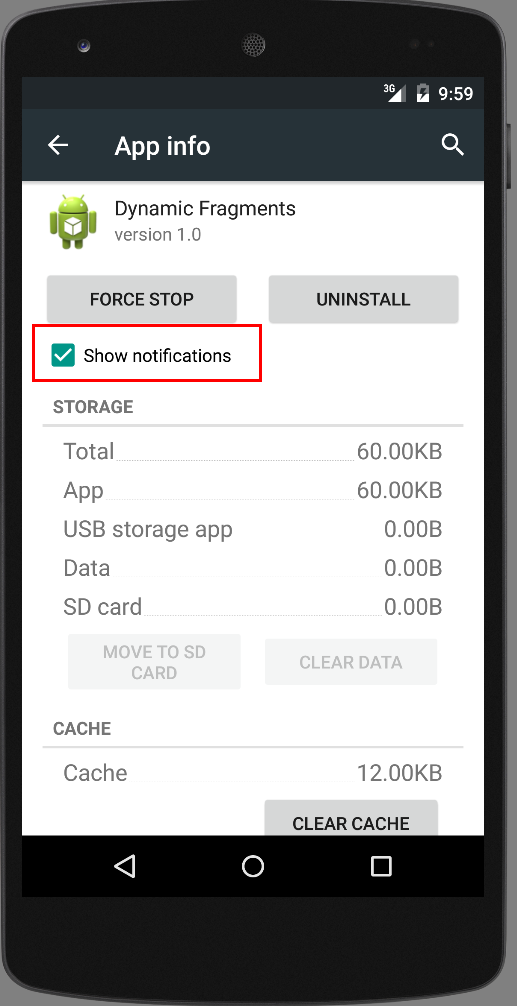
1.2 Thiết lập Notifications
Notification trong Android được thể hiện thông qua class Notification. Để tạo ra Notification bạn sử dụng class NotificationManager cùng với một Context, chẳng hạn như một activity hoặc một service, thông qua phương thức getSystemService().
NotificationManager notificationManager = (NotificationManager)
getSystemService(NOTIFICATION_SERVICE);
Notification.Builder cung cấp một interface builder để tạo ra một đối tượng Notification. Bạn sử dụng một PendingIntent để chỉ định một hành động được thực hiện khi người dùng bấm vào Notification.
Ví dụ, Notification.Builder sau sẽ thêm vào 3 nút bấm cùng với những hành động được định nghĩa tương ứng khi người dùng chọn Notification :
// prepare intent which is triggered if the
// notification is selected
Intent intent = new Intent(this, NotificationReceiver.class);
// use System.currentTimeMillis() to have a unique ID for the pending intent
PendingIntent pIntent = PendingIntent.getActivity(this, (int) System.currentTimeMillis(), intent, 0);
// build notification
// the addAction re-use the same intent to keep the example short
Notification n = new Notification.Builder(this)
.setContentTitle("New mail from " + "test@gmail.com")
.setContentText("Subject")
.setSmallIcon(R.drawable.icon)
.setContentIntent(pIntent)
.setAutoCancel(true)
.addAction(R.drawable.icon, "Call", pIntent)
.addAction(R.drawable.icon, "More", pIntent)
.addAction(R.drawable.icon, "And more", pIntent).build();
NotificationManager notificationManager =
(NotificationManager) getSystemService(NOTIFICATION_SERVICE);
notificationManager.notify(0, n);
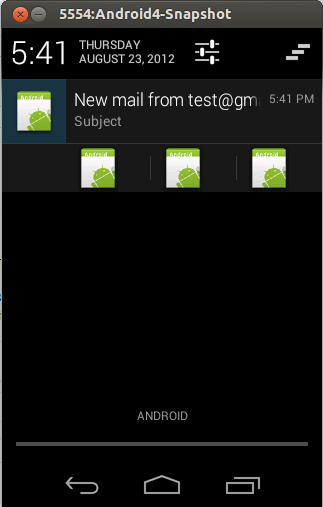
Android 4.1 hỗ trợ mở rộng Notification. Bên cạnh Notification bình thường, nó có thể định nghĩa một Notification lớn hơn khi mở rộng ra. Thông thường có 3 kiểu view sau :
- Big picture style.
- Big text style.
- Inbox style.
Ví dụ sau sẽ dùng BigTextStyle() mở rộng đến 256dp :
String longText = "...";
Notification noti = new Notification.Builder(this).
.....
.setStyle(new Notification.BigTextStyle().bigText(longText))
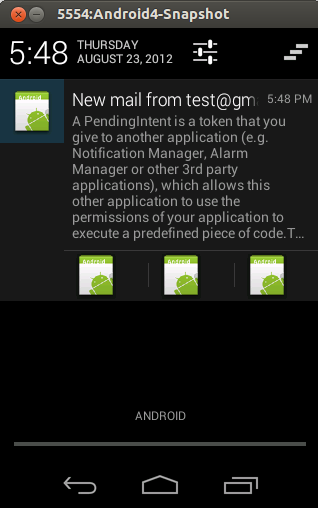
1.3. Hủy Notifications
Người dùng có thể xóa mọi Notifications hoặc nếu bạn thiết lập chúng tự động xóa khi người dùng bấm vào chúng.
Bạn cũng có thể gọi cancel() đối với một Notification ID nhất định trong NotificationManager. Phương thức cancelAll() sẽ xóa mọi Notification bạn tạo ra trước đó.
2. Pending Intent
Một PendingIntent là một token mà bạn đưa đến một ứng dụng khác ( ví dụ notification manager, alarm manager hoặc các ứng dụng bên thứ 3 ) , cho phép ứng dụng khác này sử dụng permission trong ứng dụng của bạn để thực hiện một chức năng nào đó.
Để thực hiện một broadcast thông qua một PendingIntent ta sử dụng phương thức getBroadcast() của lớp PendingIntent.
3. Ví dụ
Tạo một Project mới với activity là CreateNotificationActivity. Activity naỳ sẽ sử dụng layout main.xml :
<?xml version="1.0" encoding="utf-8"?>
<LinearLayout xmlns:android="http://schemas.android.com/apk/res/android"
android:layout_width="match_parent"
android:layout_height="match_parent"
android:orientation="vertical" >
<Button
android:id="@+id/button1"
android:layout_width="match_parent"
android:layout_height="match_parent"
android:onClick="createNotification"
android:text="Create Notification" >
</Button>
</LinearLayout>
Tạo result.xml :
<?xml version="1.0" encoding="utf-8"?>
<LinearLayout xmlns:android="http://schemas.android.com/apk/res/android"
android:layout_width="match_parent"
android:layout_height="match_parent" >
<TextView
android:id="@+id/textView1"
android:layout_width="wrap_content"
android:layout_height="wrap_content"
android:text="This is the result activity opened from the notification" >
</TextView>
</LinearLayout>
Tạo thêm một Activity mới tên là NotificationReceiverActivity, nhớ khai báo trong Manifest nhé 
public class NotificationReceiverActivity extends Activity {
@Override
protected void onCreate(Bundle savedInstanceState) {
super.onCreate(savedInstanceState);
setContentView(R.layout.result);
}
}
Quay lại với activity CreateNotificationActivity :
public class CreateNotificationActivity extends Activity {
@Override
public void onCreate(Bundle savedInstanceState) {
super.onCreate(savedInstanceState);
setContentView(R.layout.main);
}
public void createNotification(View view) {
// Prepare intent which is triggered if the
// notification is selected
Intent intent = new Intent(this, NotificationReceiverActivity.class);
PendingIntent pIntent = PendingIntent.getActivity(this, (int) System.currentTimeMillis(), intent, 0);
// Build notification
// Actions are just fake
Notification noti = new Notification.Builder(this)
.setContentTitle("New mail from " + "test@gmail.com")
.setContentText("Subject").setSmallIcon(R.drawable.icon)
.setContentIntent(pIntent)
.addAction(R.drawable.icon, "Call", pIntent)
.addAction(R.drawable.icon, "More", pIntent)
.addAction(R.drawable.icon, "And more", pIntent).build();
NotificationManager notificationManager = (NotificationManager) getSystemService(NOTIFICATION_SERVICE);
// hide the notification after its selected
noti.flags |= Notification.FLAG_AUTO_CANCEL;
notificationManager.notify(0, noti);
}
}
Chạy ứng dụng và bấm vào Notification, activity thứ 2 sẽ hiện ra 
All rights reserved