MySQL: Deployment
Bài đăng này đã không được cập nhật trong 7 năm
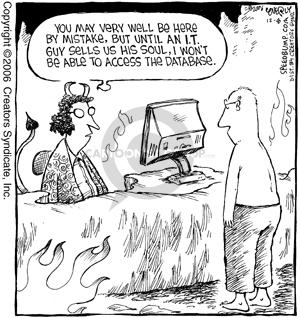
MySQL is used over a large number of applications. And, it is out there for quite a while. The ecosystem is quite mature. Although, every once in a while developers like us stumble on trivial issues, which, in turn, becomes time consuming to resolve. And, this often happens when the application needs to be deployed, maybe just during the deployment on a staging server.
This happens often because applications get complicated while they gain maturity. And, deployment sometimes turn into rituals, because of the obvious difference between the context of deployment and development. While we encounter development phase on a regular basis, the deployment phase is encountered occasionally, and most of the times we just leave it to the automation tools (e.g. CICD) once configured. And, this is why, an infra. team is often required, even for a seemingly trivial application, cause otherwise we'll have to spend some valuable time over investigating the potential deployment options. Considering deployment, just the concept of scalability can make things even more complicated than it already is.
Since, RDBMS like MySQL has a bad reputation when it comes to scalability, not to mention it's considerably inconvenient to hook it up to the scalability and relevant automation aiding tools.
In this article, we'll go through some basic but crucial deployment phases of MySQL.
This article considers a systemd based Debian host system, and uses MySQL server 5.7
for demonstration. All the procedures has been tested and verified under Ubuntu Server
18.04.
Basic Installation
The basic MySQL installation can be performed by following the steps below.
First, update the repository cache on the target machine.
apt update
Now, we need to install the server.
apt install mysql-server-5.7
Once the server is installed successfully, we are going to run mysql_secure_installation
in order to make the installation secure. This tool will prompt for the configuration update
of some security related parameters. It is recommended that you continue with the defaults.
The following steps are recommended.
- select password type hard
- generate a strong password using
pwgen -sy 16 1(installable throughapt install pwgen) - remove anonymous user
- remove root login remotely
- remove test database and access to it
- reload changes
MySQL has several authentication modes, and supports a number of authentication plugins. The most significant ones that we are going to encounter, includes,
auth_socket: A UNIX specific authentication plugin, which enables connection to the server through a UNIX socket.sha256_password: This authentication method implements SHA-256 hashing for the account passwords, and by nature of it's cryptography, during the time of writing of this post, it's a strong authentication method.mysql_native_password: MySQL native password is the native format, as the name suggests. It's a relatively weak authentication method.
It is important to note that on some host systems (including the one we are using), the default
authentication is set to auth_socket for the root user account.
We need to make another change to our configuration, if our database server expects remote
client (which is almost always the case). By default, MySQL server only listens to localhost
(the loopback address 127.0.0.1,
to be specific.). In order to enable remote clients, edit the MySQL server configuration file (the
primary configuration file is usually located in /etc/mysql/mysql.conf.d/mysql.cnf on Debian
systems, but you may choose any of the existing configuration files or even create your own),
and update the bind-address parameter under the [mysqld] section, by setting it to the
external IP address of the host machine.
And, finally, reload the changes by restarting the service as follows.
systemd restart mysql.service
Just don't forget to keep your MySQL port (3306, by default) open on the server firewall, if there's any.
Basic Client Communication
We finished the basics of server installation phase. And, now we are ready to connect our
client. Since, auth_socket is configured as the root authentication, by default,
we simply cannot connect using,
mysql -uroot -p
A successful connection will require invoking mysql from the root prompt to authenticate through
Unix socket,
mysql
And, now we're in the MySQL root shell! Yey! 
During the mysql_secure_installation phase, we blocked our root user from any remote login
attempt. So, we need to create another user account that we'll be able to access remotely.
CREATE USER <USERNAME> IDENTIFIED BY <PASSWORD>;
The above SQL statement will create a new user, and will implicitly use
mysql_native_password plugin for authentication.
The users and the authentication plugin used by each user can be checked by running the following statement.
mysql> SELECT User,plugin FROM mysql.user;
+------------------+-----------------------+
| User | plugin |
+------------------+-----------------------+
| root | auth_socket |
| mysql.session | mysql_native_password |
| mysql.sys | mysql_native_password |
| debian-sys-maint | mysql_native_password |
| user1 | mysql_native_password |
+------------------+-----------------------+
5 rows in set (0.00 sec)
As we can see that our new user user1 was created with mysql_native_password plugin,
although we haven't explicitly specify it. And, now we are free to the invoke server using our
newly created user as follows.
From the local system
mysql -uuser1 -p
From a remote system
mysql -h 192.168.1.10 -uuser1 -p
We successfully initiated a client session for our server! But, there's a downside to our approach, so far. Guess what ...
Let's move on the to the next section to explore what we are really missing! 
Configuring Server for Secure Client Communication

With a MySQL configuration like the above, considering the communication takes place between two nodes on a public network, the authentication and data exchange sessions are plaintext, so subject to eavesdropping. This is a serious security issue, for a production grade application. We must encrypt our communication sessions to achieve full protection.
MySQL has several supported connection modes.
- Plaintext
- SSL
- X509 over SSL
So far, we have encountered the plaintext communication mode, which is setup by default.
Encrypted communications (communication over SSL) requires some asymmetric credentials to be generated. We run the following command to generate the required key pairs.
mysql_ssl_rsa_setup
One point to note here is that, the command above generates a CA and self signs the key pairs using the generated CA credentials. Considering security of a production grade database, we should use a globally accepted CA and sign it. Cause, self generated CA is by nature, weak.
Considering the fact that you'll be able to sign your key pairs using a globally accepted CA whenever you need to, we can just proceed with the self signed CA for the time being.
Key pairs are generated and stored in /var/lib/mysql directory. Now, we need to
reference the necessary key files to our configuration file. In order to do that,
Copy over the following files from /var/lib/mysql/ directory to /etc/mysql/
directory and do chown mysql:mysql /etc/mysql/*.pem.
ca.pemserver-cert.pemserver-key.pem
Now, in the primary server configuration file, uncomment and update the following
options (which resides in [mysqld] section). (On Ubuntu based systems, this is
usually located in the /etc/mysql/mysql.conf.d/ directory as mysqld.cnf.
Although, any of the existing configuration files with [mysqld] section can be used.
# /etc/mysql/mysql.conf.d/mysql.cnf
# ...
[mysqld]
# ...
ssl-ca=/etc/mysql/ca.pem
ssl-cert=/etc/mysql/server-cert.pem
ssl-key=/etc/mysql/server-key.pem
# ...
Additionally, further enforcement of protocol can be performed by restricting TLS and ciphers to a limited set, as follows,
# /etc/mysql/mysql.conf.d/mysql.cnf
# ...
[mysqld]
# ...
tls_version=TLSv1.2
ssl_cipher=DHE-RSA-AES128-GCM-SHA256 # More cipher suite support can be added by separating them with `;`
# ...
And, finally, restart the server for the changes to take effect.
systemctl restart mysql.service
Communicating with Client over Secure Channel
Now our server supports SSL connection and ready to accept SSL and X509 requests from the client.
Remember, for secure communication, we have two options.
- SSL communication
- X509 over SSL communication
For, the first one, we may use our already generated user user1 to communicate
in a secured way. But, for the latter one, client must present a valid set of
certificate and client key-pair for a successful communication to take place.
Client Side Concerns
Depending on how we want to enforce the secure communication, client communication may be classified into two different modes,
- Permissive mode
- Restrictive mode
Permissive Mode
Permissive mode allows fail over. If the encrypted connection fails, a permissive connection will fail over to unencrypted communication channel. The following is a permissive mode example.
mysql -h 192.168.1.10 --ssl-mode=PREFERRED -uuser1 -p
Restrictive Mode
On the other hand, the restrictive mode will only allow an encrypted connection. If SSL communication fails, the connection will fail immediately.
mysql -h 192.168.1.10 --ssl-mode=REQUIRED -uuser1 -p
X509 connection mode is also restrictive communication mode by nature, since it only works over SSL. An, X509 enabled server invocation might look as follows.
mysql -h <HOST_ADDRESS> -u<USERNAME> --ssl-ca=/path/to/ca.pem --ssl-cert=/path/to/client-cert.pem --ssl-key=/path/to/client-key.pem -p
All the credentials mentioned in the example above, becomes readily available since when
mysql_ssl_rsa_setup is run for the first time (the credentials can be extracted from
/var/lib/mysql directory).
User Account Related Dependencies
The two different modes above briefs how client communicates with server in a secured way. But, that's just part of the authentication flow. Authentication also depends on the user account configuration. Several authentication parameters can be directly set against the user account, sometimes which is alone sufficient for securing the communication flow.
Let's have a look at several significant user account configurations.
-
#1 host independent
CREATE USER 'user1' IDENTIFIED WITH sha256_password BY 'pas$wORd' REQUIRE NONE WITH MAX_USER_CONNECTIONS 3 PASSWORD EXPIRE DEFAULT; -
#2 localhost only
CREATE USER 'user2'@'localhost' IDENTIFIED WITH sha256_password BY 'pas$wORd' REQUIRE NONE WITH MAX_USER_CONNECTIONS 0 PASSWORD EXPIRE DEFAULT; -
#3 specific remote host only
CREATE USER 'user3'@'<REMOTE_IP>' IDENTIFIED WITH sha256_password BY 'pas$wORd' REQUIRE NONE WITH MAX_USER_CONNECTIONS 3 PASSWORD EXPIRE DEFAULT; -
#4 host independent, native password
CREATE USER 'user4' IDENTIFIED BY 'pas$wORd'; -
#5 host independent, native password, explicit
CREATE USER 'user5' IDENTIFIED WITH mysql_native_password BY 'pas$wORd' REQUIRE NONE WITH MAX_USER_CONNECTIONS 3; -
#6 host independent, X509 required
CREATE USER 'user6' IDENTIFIED WITH sha256_password BY 'pas$wORd' REQUIRE X509 WITH MAX_USER_CONNECTIONS 3 PASSWORD EXPIRE DEFAULT; -
#7 specific network only, SSL required
CREATE USER 'user7'@'<NETWORK_IP>/<SUBNET_MASK>' IDENTIFIED WITH sha256_password BY 'pas$wORd' REQUIRE SSL WITH MAX_USER_CONNECTIONS 3 PASSWORD EXPIRE DEFAULT;
Let's go through the configurations for a bit.
Configuration #1 does not specify any host, and by default no restriction is enforced.
So, in effect, any host may connect to this user. We are also using sha256_password
plugin instead of mysql_native_password, cause it's a better fit for security
concerning applications.
Configuration #2 specifies localhost as it's only host. This in effect restricts the
user to localhost only. Notice something else? We set MAX_USER_CONNECTIONS to 0,
which allows any number of concurrent connections for this particular user.
Configuration #3 specifies a specific remote host, which is identical to configuration #2.
Configuration #4 and configuration #5 are almost identical, except for the
MAX_USER_CONNECTIONS constraints. This is because, configuration #4 implicitly sets
the authentication plugin to mysql_native_password.
Configuration #6 specifies X509 as a requirement, which implies that any connection
request for user6 must be made through SSL, and additionally valid key pairs need
to be presented for X509.
Configuration #7 specifies a network as a binding. So, any host within that network
can connect to user7. Additionally, REQUIRE SSL specifies that, a SSL connection
is required, and any plain connection will be rejected.
A user can be bound to specific host(s), as shown above. The user binding feature can be summarized as follows.
- Binding to network:
'<USERNAME>'@'<IP_ADDR>/<SUBNET_MASK>'; - Binding to IP:
'<USERNAME>'@'<IP_ADDR>' - Binding to domain:
'<USERNAME>'@'<DOMAIN>' - Binding to domain with wildcard:
'<USERNAME>'@'%.<DOMAIN_SEG_1>.<TLD>' - Wildcard, match everything:
'<USERNAME>'@'%'or,'<USERNAME>'
NOTE: A single username can be used to bind with different hosts (which in effect,
acts like different users, since you may grant privileges on a username-hostname pair,
instead of just a username  ). For an example,
). For an example, CREATE USER 'username' ..., and
CREATE USER 'username'@'<HOST>' queries can be executed successively, which will
create two different entities with an identical name but different host bindings. 
Database Backup and Restore
MySQL has several database backup and restore strategies. But, in this article we
are only going to focus on mysqldump. Let's go through this strategy in brief.
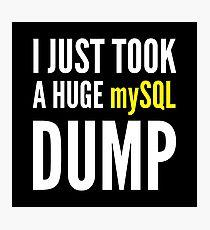
Backup
- All databases:
mysqldump --all-databases > /path/to/dump.sql - Specific databases:
mysqldump --databases <DB_NAME1> [DB_NAME2 ...] > /path/to/dump.sql - A specific database:
mysqldump <DB_NAME> > /path/to/dump.sql - Specific database tables:
mysqldump <DB_NAME> [TABLE1 TABLE2 ...] > /path/to/dump.sql
Restore
- CLI Piping:
mysql < dump.sql - From within
mysqlCLI:source dump.sql
Notes
While using any of the followings as the backup format, mysqldump includes CREATE DATABASE ... and
USE statement in the dump, which conditionally creates database if not exists already, and selects it.
mysqldump --all-databases > /path/to/dump.sqlmysqldump --databases <DB_NAME1> [DB_NAME2 ...] > /path/to/dump.sql
But, this is not the case for the remaining formats. So, if you use any of the following formats to dump database, it remains your responsibility to ensure that the database exists, and selected.
mysqldump <DB_NAME> > /path/to/dump.sqlmysqldump <DB_NAME> [TABLE1 TABLE2 ...] > /path/to/dump.sql
Some Trivial But Handy Cheats
-
Show user details
SELECT * from mysql.user WHERE User IN('username1', 'username2');
-
Destroying an User:
DROP USER <USERNAME>; -
Account Locking / Unlocking
- Locking:
ALTER USER <USERNAME> ACCOUNT LOCK; - Unlocking:
ALTER USER <USERNAME> ACCOUNT UNLOCK;
- Locking:
-
Update an existing user's authentication method (significant methods only)
- Change to UNIX Socket:
ALTER USER <USERNAME> IDENTIFIED WITH auth_socket; - Change to Native Password:
ALTER USER <USERNAME> IDENTIFIED BY <PASSWORD>; - Change to SHA256 Password:
ALTER USER <USERNAME> IDENTIFIED WITH sha256_password BY <PASSWORD>; - Allow all connections (unencrypted and encrypted):
REQUIRE NONE - Allow SSL connection only (CA is optional):
REQUIRE SSL - Allow SSL with X509 (CA) only:
REQUIRE X509
- Change to UNIX Socket:
-
DB / Table / Entry - Create / Destroy / View
- Create DB:
create DATABASE <DB_NAME>; - Display DBs:
SHOW DATABASES; - Select a DB to work with:
USE <DB_NAME>; - Show currently selected DB (and misc. info.):
\s - Create table:
CREATE TABLE <TABLE_NAME> ([COL_NAME1 COL_TYPE1, COL_NAME2 COL_TYPE2, ...]); - Show Tables:
SHOW TABLES; - Show Table schema:
DESCRIBE <TABLE_NAME>; - Create entry:
INSERT INTO <TABLE_NAME> VALUES (C1_VAL1, C2_VAL1, ...), (C1_VAL2, C2_VAL2, ...); - Show Entries:
SELECT * FROM <TABLE_NAME>; - Remove entry:
DELETE FROM <TABLE_NAME> WHERE [CONDITION](e.g.name = 'Bad Vlad'); - Remove table:
DROP TABLE <TABLE_NAME>; - Destroy DB:
DROP DATABASE <DB_NAME>;
- Create DB:
-
Access granting and revoking
- Show grants for specific user:
SHOW GRANTS FOR <USERNAME>; - Grant full access to a specific DB:
GRANT ALL ON <DB_NAME>.<TABLE_NAME> TO <USERNAME>;(table name can be replaced with*as a wildcard, to grant for all tables of a specific database) - Grant selective access to specific DBs:
GRANT <PRIV_TYPE> ON <DB_NAME>.* TO <USERNAME>; - Revoke selective access from specific DBs:
REVOKE <PRIV_TYPE> ON <DB_NAME>.* FROM <USERNAME>; - Revoke all access from a specific DB:
REVOKE ALL ON <DB_NAME>.* FROM <USERNAME>;
- Show grants for specific user:
-
Checking if current connection uses encryption (empty value implies unencrypted connection)
SHOW SESSION STATUS LIKE 'Ssl_cipher';- As an alternative ,
\scan be used to get a full connection status.
- As an alternative ,
-
Show current user:
SELECT CURRENT_USER();
So far, we covered a lots of ground on the MySQL deployment, including installation,
basic client communication, secure channel configuration, secure communication, backup
and restore and more. But, still, we are missing one very important part. Guess what,
..., Yep, scaling MySQL. By its nature, MySQL is not scalable. It often requires
additional tools to deal with the scaling process. Since the scaling itself deserves an
entire article series of it's own sort, we couldn't cover it in this article for obvious reasons. We'll
cover scaling on an upcoming post! Till then, happy deploying! 
References
- Reference manual: https://dev.mysql.com/doc/refman/5.7/en/
- Account management:
- https://dev.mysql.com/doc/refman/5.6/en/account-management-sql.html
- https://dev.mysql.com/doc/refman/5.7/en/alter-user.html
- Account naming: https://dev.mysql.com/doc/refman/5.7/en/account-names.html
- https://dev.mysql.com/doc/mysql-secure-deployment-guide/5.7/en/secure-deployment-configure-authentication.html
- https://dev.mysql.com/doc/mysql-secure-deployment-guide/5.7/en/secure-deployment-user-accounts.html
- Socket authentication: https://dev.mysql.com/doc/refman/5.7/en/socket-pluggable-authentication.html
- Secure Transport: https://dev.mysql.com/doc/mysql-secure-deployment-guide/5.7/en/secure-deployment-secure-connections.html
- Comic: https://blog.gabriela.io/2014/12/07/data-warehouse-experimenting/
All rights reserved