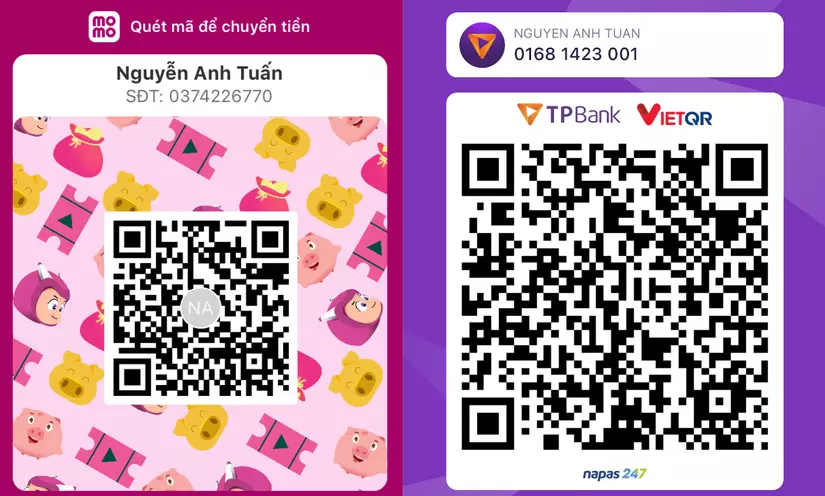🤔MAYBE YOU DON'T KNOW - 👌Using Node-Postgres in Node.js Express✨
Bài đăng này đã không được cập nhật trong 2 năm
In this article, we'll walk you through a step-by-step guide on using node-postgres with Node.js Express. We'll apply it to a real project, making it easy to understand, flexible, and scalable. We'll also implement some important mechanisms like singleton, repository, query on two databases for read and write, and a reconnect mechanism when disconnected from the database.
Introduction to Node-Postgres
Node-Postgres is a popular PostgreSQL client library for Node.js. It allows you to interact with a PostgreSQL database easily and efficiently. With its simple API, you can execute queries, manage transactions, and utilize connection pooling for better performance.
Source Structure
Here's an overview of the source structure for this project:
node-postgres-demo/
|-- initdb/
| |-- init.sql
|-- repositories/
| |-- userRepository.js
|-- .env
|-- db.js
|-- docker-compose.yml
|-- Dockerfile
|-- index.js
|-- package.json
Setting Up the Project
Before diving into the code, make sure you have the following installed:
- Node.js (14.x or higher)
- PostgreSQL (9.6 or higher)
If you have docker, you can also run this project without these.
First, create a new directory for your project and navigate to it:
mkdir node-postgres-demo
cd node-postgres-demo
Initialize a new Node.js project and install the necessary dependencies:
npm init -y
npm install express pg dotenv
npm install nodemon --save-dev
Creating a Singleton Connection Pool
A connection pool is a cache of database connections maintained to improve performance. To create a singleton connection pool, we'll use the pg package and the Singleton design pattern.
Create a new file called db.js and paste the following code:
const { Pool } = require('pg');
class Singleton {
constructor(connectionString) {
if (!Singleton.instances) {
Singleton.instances = {};
}
if (!Singleton.instances[connectionString]) {
const pool = this.createPool(connectionString);
Singleton.instances[connectionString] = pool;
}
}
getInstance(connectionString) {
return Singleton.instances[connectionString];
}
createPool(connectionString) {
const pool = new Pool({ connectionString });
pool.on('error', (err, client) => {
console.error('Unexpected error on idle client: ', connectionString);
setTimeout(() => {
console.log('Attempting to reconnect...: ', connectionString);
Singleton.instances[connectionString] = this.createPool(connectionString);
}, 5000);
});
pool.on('connect', () => {
console.log('Connected to the database');
});
return pool;
}
}
module.exports = Singleton;
Now, you can use the Singleton class to get a connection pool instance in other parts of your application.
Implementing the Repository Pattern
The repository pattern helps abstract the data access logic, making it more maintainable and testable. Create a new folder called repositories and create a new file inside it called userRepository.js:
const Singleton = require('../db');
class UserRepository {
constructor() {
this.readPool = new Singleton(process.env.READ_DATABASE_URL).getInstance(process.env.READ_DATABASE_URL);
this.writePool = new Singleton(process.env.WRITE_DATABASE_URL).getInstance(process.env.WRITE_DATABASE_URL);
}
async getUserById(id) {
const res = await this.readPool.query('SELECT * FROM users WHERE id = $1', [id]);
return res.rows[0];
}
async createUser(user) {
const res = await this.writePool.query('INSERT INTO users (name, email) VALUES ($1, $2) RETURNING *', [user.name, user.email]);
return res.rows[0];
}
async updateUser(id, user) {
const res = await this.writePool.query('UPDATE users SET name = $1, email = $2 WHERE id = $3 RETURNING *', [user.name, user.email, id]);
return res.rows[0];
}
async deleteUser(id) {
const res = await this.writePool.query('DELETE FROM users WHERE id = $1 RETURNING *', [id]);
return res.rows[0];
}
}
module.exports = UserRepository;
Environment Configuration
Create a .env file in the project root directory to store the environment variables:
READ_DATABASE_URL=postgres://user:password@db_read:5432/db_read
WRITE_DATABASE_URL=postgres://user:password@db_write:5432/db_write
PORT=3000
Make sure to replace your_read_db_connection_string and your_write_db_connection_string with your actual PostgreSQL connection strings.
Package.json and Entry Point
You can also modify the package.json file in the project root directory with the following content:
{
"name": "node-postgres-demo",
"version": "1.0.0",
"description": "",
"main": "index.js",
"scripts": {
"start": "node index.js"
},
"keywords": [],
"author": "",
"license": "ISC",
"dependencies": {
"dotenv": "^10.0.0",
"express": "^4.17.1",
"pg": "^8.7.1"
}
}
If you have modified the package.json file re-run this command:
npm i
Create an index.js file in the project root directory:
const express = require('express');
const UserRepository = require('./repositories/userRepository');
require('dotenv').config();
const app = express();
app.use(express.json());
const userRepository = new UserRepository();
app.get('/users/:id', async (req, res) => {
try {
const user = await userRepository.getUserById(req.params.id);
if (user) {
res.json(user);
} else {
res.status(404).send('User not found');
}
} catch (error) {
console.error(error);
res.status(500).send('Internal server error');
}
});
app.post('/users', async (req, res) => {
try {
const newUser = await userRepository.createUser(req.body);
res.status(201).json(newUser);
} catch (error) {
console.error(error);
res.status(500).send('Internal server error');
}
});
app.put('/users/:id', async (req, res) => {
try {
const updatedUser = await userRepository.updateUser(req.params.id, req.body);
if (updatedUser) {
res.json(updatedUser);
} else {
res.status(404).send('User not found');
}
} catch (error) {
console.error(error);
res.status(500).send('Internal server error');
}
});
app.delete('/users/:id', async (req, res) => {
try {
const deletedUser = await userRepository.deleteUser(req.params.id);
if (deletedUser) {
res.json(deletedUser);
} else {
res.status(404).send('User not found');
}
} catch (error) {
console.error(error);
res.status(500).send('Internal server error');
}
});
const PORT = process.env.PORT || 3000;
app.listen(PORT, () => {
console.log(`Server is running on port ${PORT}`);
});
Now you have a complete Node.js Express application using node-postgres, with a singleton connection pool, the repository pattern, querying multiple databases for read and write operations, and a reconnect mechanism when disconnected from the database.
To run the application, use the following command if you have available the Postgres DB if not then the next step:
npm start
Docker Configuration and Initialize Sample Data
To initialize the sample data for the users table, we can use a SQL script that runs when the PostgreSQL container starts. Create a new folder called initdb in your project's root directory, and inside the initdb folder, create a file called init.sql with the following content:
CREATE TABLE IF NOT EXISTS users (
id SERIAL PRIMARY KEY,
name VARCHAR(255) NOT NULL,
email VARCHAR(255) UNIQUE NOT NULL
);
INSERT INTO users (name, email)
VALUES ('Alice', 'alice@example.com'),
('Bob', 'bob@example.com'),
('Charlie', 'charlie@example.com');
This script will create a users table if it doesn't exist and insert three sample users into the table.
Let's create a new file called Dockerfile and paste the following code:
FROM node:16
WORKDIR /app
COPY package*.json ./
RUN npm install
COPY . .
EXPOSE 3000
CMD ["npm", "start"]
Now, create a new file called docker-compose.yml and paste the following code:
version: '3.9'
services:
app:
build: .
ports:
- '${PORT}:${PORT}'
depends_on:
- db_read
- db_write
environment:
- READ_DATABASE_URL=${READ_DATABASE_URL}
- WRITE_DATABASE_URL=${WRITE_DATABASE_URL}
volumes:
- .:/app
db_read:
image: postgres:12-alpine
environment:
- POSTGRES_USER=user
- POSTGRES_PASSWORD=password
- POSTGRES_DB=db_read
volumes:
- ./initdb:/docker-entrypoint-initdb.d
db_write:
image: postgres:12-alpine
environment:
- POSTGRES_USER=user
- POSTGRES_PASSWORD=password
- POSTGRES_DB=db_write
volumes:
- ./initdb:/docker-entrypoint-initdb.d
To run the application with Docker Compose, use the following command:
docker-compose up
When the containers start, the users table will be created and populated with sample data. And the node application is also started in the container.
Conclusion
In this article, we've covered how to use node-postgres with Node.js Express, implementing a singleton connection pool, the repository pattern, querying multiple databases for read and write operations, and a reconnect mechanism. By following this guide, you can build a flexible, scalable, and maintainable application using node-postgres.
Mình hy vọng bạn thích bài viết này và học thêm được điều gì đó mới.
Donate mình một ly cafe hoặc 1 cây bút bi để mình có thêm động lực cho ra nhiều bài viết hay và chất lượng hơn trong tương lai nhé. À mà nếu bạn có bất kỳ câu hỏi nào thì đừng ngại comment hoặc liên hệ mình qua: Zalo - 0374226770 hoặc Facebook. Mình xin cảm ơn.
Momo: NGUYỄN ANH TUẤN - 0374226770
TPBank: NGUYỄN ANH TUẤN - 0374226770 (hoặc 01681423001)
All rights reserved