Giới thiệu Motion Layout Phần 2
Bài đăng này đã không được cập nhật trong 7 năm
Trong phần 2 này chúng ta sẽ tiếp tục MotionLayout qua một vài example, giới thiệu về custom attribute, image operations và keyframes.
Example 3: Custom attribute
Trong phần 1 chúng ta đã tạo MotionLayout với MotionScene. Chúng ta có thể lợi dụng điều này để chỉ định transition trên các thuộc tính không liên quan đến vị trí.
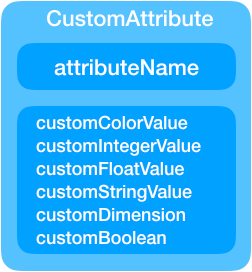 Thật vây, ban đầu
Thật vây, ban đầu ConstraintSet chỉ đóng gói trong layout rules, nhưng để animation phong phú chúng ta cần transition những thứ khác (ví dụ như thay đổi background color). Trong CpnstraintLayout 2.0, ConstranitSet có thể lưu trữ custom attribute states. Giả sử chúng ta muốn chuyển động sau đó thay đổi background color của View:
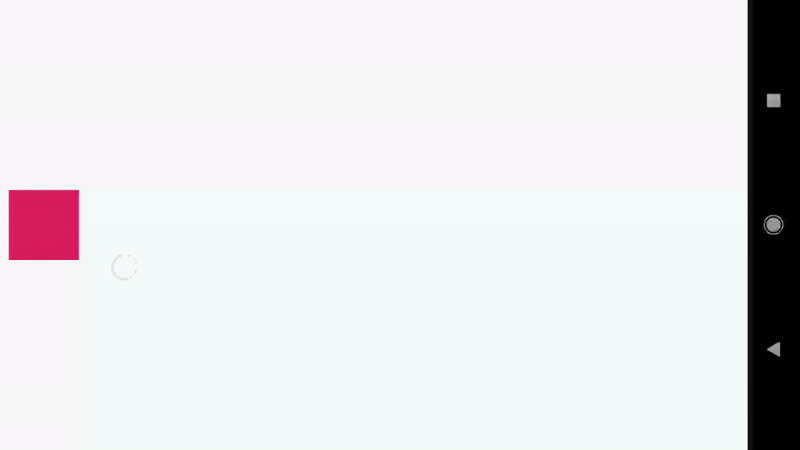
Trước đây, bạn sẽ phải xử lý điều này trong code. Bây giờ bạn có thể thay thế bằng cách chỉ định các attribute trực tiếp trong XML:
<Constraint
android:id="@+id/button" ...>
<CustomAttribute
motion:attributeName="backgroundColor"
motion:customColorValue="#D81B60"/>
</Constraint>
Dưới đây là code thay đổi MotionScene để thực hiện animation bên trên:
<?xml version="1.0" encoding="utf-8"?>
<MotionScene xmlns:android="http://schemas.android.com/apk/res/android"
xmlns:motion="http://schemas.android.com/apk/res-auto">
<Transition
motion:constraintSetEnd="@+id/end"
motion:constraintSetStart="@+id/start"
motion:duration="1000"
motion:interpolator="linear">
<OnSwipe
motion:dragDirection="dragRight"
motion:touchAnchorId="@+id/button"
motion:touchAnchorSide="right" />
</Transition>
<ConstraintSet android:id="@+id/start">
<Constraint
android:id="@+id/button"
android:layout_width="64dp"
android:layout_height="64dp"
android:layout_marginStart="8dp"
motion:layout_constraintBottom_toBottomOf="parent"
motion:layout_constraintStart_toStartOf="parent"
motion:layout_constraintTop_toTopOf="parent">
<CustomAttribute
motion:attributeName="backgroundColor"
motion:customColorValue="#D81B60" />
</Constraint>
</ConstraintSet>
<ConstraintSet android:id="@+id/end">
<Constraint
android:id="@+id/button"
android:layout_width="64dp"
android:layout_height="64dp"
android:layout_marginEnd="8dp"
motion:layout_constraintBottom_toBottomOf="parent"
motion:layout_constraintEnd_toEndOf="parent"
motion:layout_constraintTop_toTopOf="parent">
<CustomAttribute
motion:attributeName="backgroundColor"
motion:customColorValue="#9999FF" />
</Constraint>
</ConstraintSet>
</MotionScene>
CustomAttribute là được chỉ định với attributeName, cần phải khớp với các phương thức getter/setter của 1 object sao cho:
- getter:
getName(vd: getBackgroundColor) - setter:
setName(vd:. setBackgroundColor)
Nhứng loại giá trị cũng cần được chỉ định:
customColorValuecustomIntegerValuecustomFloatValuecustomStringValuecustomDimensioncustomBoolean
Cuối cùng, khi định nghĩa 1 custom attribute, bạn cần xác định ngày cả khi bắt đầu và kết thúc ConstraintSet.
Example 04 : ImageFilterView (1/2)
Khi thực hiện các transition phức tạp, thường cần phải thực hiện một số thao tác trên Image và animation với chúng. ConstraintLayout 2.0 có class tiện ích nhỏ là ImageFilterView ( một subclass của AppCompatImageView) để dễ dàng làm việc với Image.
Chúng ta sẽ là ví dụ đơn giản là di chuyển và chuyển đổi giữa 2 image: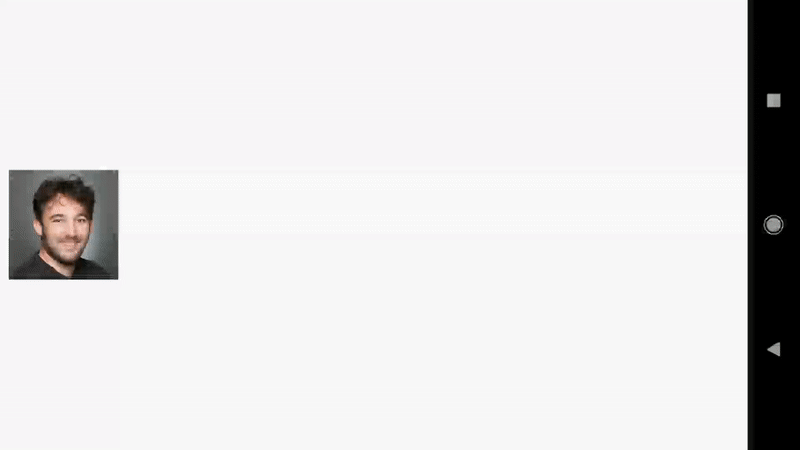 Đầu tiên chúng ta sẽ tạo MotionLayout file voiws Image:
Đầu tiên chúng ta sẽ tạo MotionLayout file voiws Image:
<?xml version="1.0" encoding="utf-8"?>
<android.support.constraint.motion.MotionLayout
xmlns:android="http://schemas.android.com/apk/res/android"
xmlns:tools="http://schemas.android.com/tools"
xmlns:app="http://schemas.android.com/apk/res-auto"
android:id="@+id/motionLayout"
app:layoutDescription="@xml/scene_04"
android:layout_width="match_parent"
android:layout_height="match_parent">
<android.support.constraint.utils.ImageFilterView
android:id="@+id/image"
android:background="@color/colorAccent"
android:src="@drawable/roard"
app:altSrc="@drawable/hoford"
android:layout_width="64dp"
android:layout_height="64dp"/>
</android.support.constraint.motion.MotionLayout>
Sự khác nhau chính giữa ImageView và ImageFilterView là ở altSrc attribute:
<android.support.constraint.image.ImageFilterView
android:id="@+id/image"
...
android:src="@drawable/roard"
app:altSrc="@drawable/hoford"/>
MotionScene file sẽ apply custom attribute lên thuộc tính crossfade:
<?xml version="1.0" encoding="utf-8"?>
<MotionScene xmlns:android="http://schemas.android.com/apk/res/android"
xmlns:motion="http://schemas.android.com/apk/res-auto">
<Transition
motion:constraintSetEnd="@+id/end"
motion:constraintSetStart="@+id/start"
motion:duration="1000"
motion:interpolator="linear">
<OnSwipe
motion:dragDirection="dragRight"
motion:touchAnchorId="@+id/image"
motion:touchAnchorSide="right" />
</Transition>
<ConstraintSet android:id="@+id/start">
<Constraint
android:id="@+id/image"
android:layout_width="100dp"
android:layout_height="100dp"
android:layout_marginStart="8dp"
motion:layout_constraintBottom_toBottomOf="parent"
motion:layout_constraintStart_toStartOf="parent"
motion:layout_constraintTop_toTopOf="parent">
<CustomAttribute
motion:attributeName="crossfade"
motion:customFloatValue="0" />
</Constraint>
</ConstraintSet>
<ConstraintSet android:id="@+id/end">
<Constraint
android:id="@+id/image"
android:layout_width="100dp"
android:layout_height="100dp"
android:layout_marginEnd="8dp"
motion:layout_constraintBottom_toBottomOf="parent"
motion:layout_constraintEnd_toEndOf="parent"
motion:layout_constraintTop_toTopOf="parent">
<CustomAttribute
motion:attributeName="crossfade"
motion:customFloatValue="1" />
</Constraint>
</ConstraintSet>
</MotionScene>
Example 05 : ImageFilterView (2/2)
ImageFilterView còn cung cấp nhiều tính năng hơn:
saturation : 0 = grayscale, 1 = original, 2 = hyper saturated contrast : 1 = unchanged, 0 = gray, 2 = high contrast warmth : 1 = neutral, 2 = warm (red tint), 0.5 = cold (blue tint) crossfade (with
app:altSrc)
Dưới đây là 1 ví dụ khác cho thấy animation thay đổi độ bão hoà của Image:
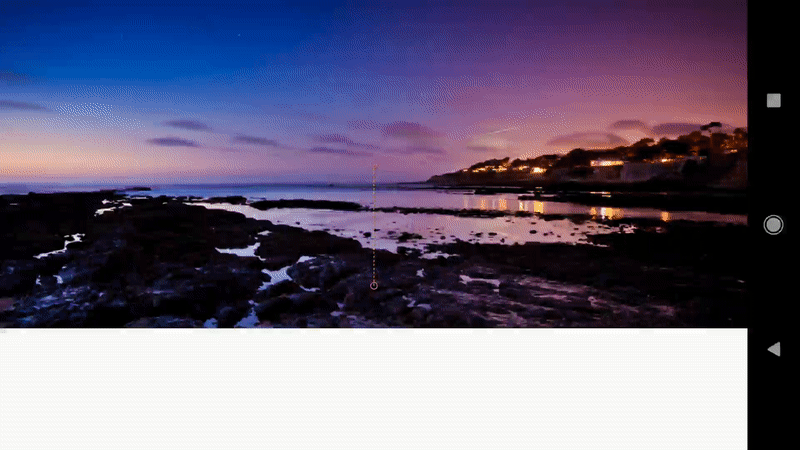
Chỉ định độ bão hòa có thể thực hiện đơn giản bằng cách sử cụng custom attribute:
<CustomAttribute
motion:attributeName="saturation"
motion:customFloatValue="1" />
Ở đây là code MotionLayout sử dụng trong ví dụ này:
<?xml version="1.0" encoding="utf-8"?>
<android.support.constraint.motion.MotionLayout xmlns:android="http://schemas.android.com/apk/res/android"
xmlns:app="http://schemas.android.com/apk/res-auto"
android:id="@+id/motionLayout"
app:layoutDescription="@xml/scene_05"
android:layout_width="match_parent"
android:layout_height="match_parent">
<android.support.constraint.utils.ImageFilterView
android:id="@+id/image"
android:src="@drawable/sunset2"
android:scaleType="centerCrop"
android:layout_width="match_parent"
android:layout_height="300dp" />
</android.support.constraint.motion.MotionLayout>
Và đây là scene file tương ứng:
<?xml version="1.0" encoding="utf-8"?>
<MotionScene
xmlns:android="http://schemas.android.com/apk/res/android"
xmlns:motion="http://schemas.android.com/apk/res-auto">
<Transition
motion:constraintSetStart="@+id/start"
motion:constraintSetEnd="@+id/end"
motion:duration="1000">
<OnSwipe
motion:touchAnchorId="@+id/image"
motion:touchAnchorSide="top"
motion:dragDirection="dragUp" />
</Transition>
<ConstraintSet android:id="@+id/start">
<Constraint
android:id="@+id/image"
android:layout_width="match_parent"
android:layout_height="300dp"
motion:layout_constraintStart_toStartOf="parent"
motion:layout_constraintTop_toTopOf="parent">
<CustomAttribute
motion:attributeName="saturation"
motion:customFloatValue="1" />
</Constraint>
</ConstraintSet>
<ConstraintSet android:id="@+id/end">
<Constraint
android:id="@+id/image"
android:layout_width="match_parent"
android:layout_height="300dp"
motion:layout_constraintBottom_toBottomOf="parent"
motion:layout_constraintEnd_toEndOf="parent">
<CustomAttribute
motion:attributeName="saturation"
motion:customFloatValue="0" />
</Constraint>
</ConstraintSet>
</MotionScene>
Keyframes
Ý tưởng chung cho MotionLayout là "resting states" được triển khai dưới dạng ConstraintLayout. Bằng cách này chúng ta sẽ biết được layouts kết quả sẽ thích nghi chính thức với các screen size khác nhau: bản chất, MotionLayout sẽ hoạt động giống như 1 ConstraintLayout điển hình. Trong một số trường hợp, bạn có thể muốn có trạng thái trung gian- trạng thái đi qua nhưng không phải trạng thái ở trong. Bạn có thể chỉ định nhiều hớn 2 ConstraintSets nhưng cách tiếp cận tốt hơn đó chính là sử dụng Keyframs
Keyframes can be applied to position or to attribute values; they basically let you specify a change at a point in time during the transition. Ví dụ như: ở 25% của transition bạn muốn widget là màu đỏ, nhưng 50% của transition bạn lại muốn widget đi lên.
Example 06 : Keyframe (1/2), position
Có một số cách : pathRelative, deltaRelative, parentRelative bạn có thể thiết lập vị trí keyframes (KeyPosition) mà chúng ta có thể sẽ trình trong phần sau:
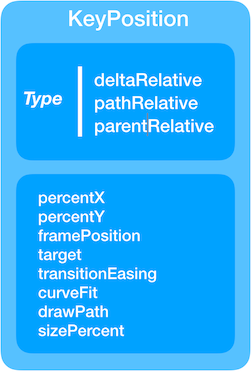 Giới thiệu nhanh về vị trí keyframes, dưới đây đây cách bạn sẽ chỉ định vị trí trung gian xảy ra ở vị trí 50% của tổng transition và vị trí 25% của screen:
Giới thiệu nhanh về vị trí keyframes, dưới đây đây cách bạn sẽ chỉ định vị trí trung gian xảy ra ở vị trí 50% của tổng transition và vị trí 25% của screen:
<Transition ...>
<KeyFrameSet>
<KeyPosition
motion:keyPositionType="parentRelative"
motion:percentY="0.25"
motion:framePosition="50"
motion:target="@+id/button"/>
</KeyFrameSet>
</Transition>
Kết quả motion sẽ như:
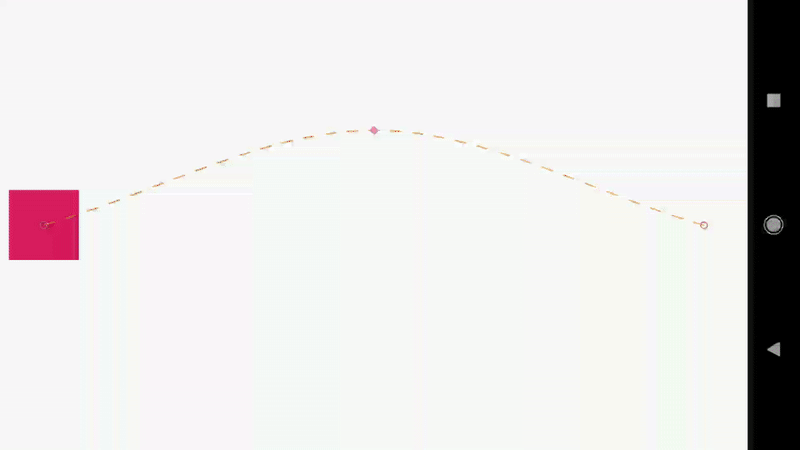
Như thường lệ, MotionLayout file khá đơn giản:
<?xml version="1.0" encoding="utf-8"?>
<android.support.constraint.motion.MotionLayout xmlns:android="http://schemas.android.com/apk/res/android"
xmlns:tools="http://schemas.android.com/tools"
xmlns:app="http://schemas.android.com/apk/res-auto"
android:id="@+id/motionLayout"
app:layoutDescription="@xml/scene_06"
android:layout_width="match_parent"
android:layout_height="match_parent">
<View
android:id="@+id/button"
android:background="@color/colorAccent"
android:layout_width="64dp"
android:layout_height="64dp" />
</android.support.constraint.motion.MotionLayout>
MotionScene file rất giống với tệp trước đó bạn đã thấy, chỉ thêm KeyPosition:
<?xml version="1.0" encoding="utf-8"?>
<MotionScene
xmlns:android="http://schemas.android.com/apk/res/android"
xmlns:motion="http://schemas.android.com/apk/res-auto">
<Transition
motion:constraintSetStart="@+id/start"
motion:constraintSetEnd="@+id/end"
motion:duration="1000"
motion:interpolator="linear">
<OnSwipe
motion:touchAnchorId="@+id/button"
motion:touchAnchorSide="right"
motion:dragDirection="dragRight" />
<KeyFrameSet>
<KeyPosition
motion:keyPositionType="parentRelative"
motion:percentY="0.25"
motion:framePosition="50"
motion:target="@+id/button"/>
</KeyFrameSet>
</Transition>
<ConstraintSet android:id="@+id/start">
<Constraint
android:id="@+id/button"
android:layout_width="64dp"
android:layout_height="64dp"
android:layout_marginStart="8dp"
motion:layout_constraintBottom_toBottomOf="parent"
motion:layout_constraintStart_toStartOf="parent"
motion:layout_constraintTop_toTopOf="parent">
<CustomAttribute
motion:attributeName="backgroundColor"
motion:customColorValue="#D81B60"/>
</Constraint>
</ConstraintSet>
<ConstraintSet android:id="@+id/end">
<Constraint
android:id="@+id/button"
android:layout_width="64dp"
android:layout_height="64dp"
android:layout_marginEnd="8dp"
motion:layout_constraintBottom_toBottomOf="parent"
motion:layout_constraintEnd_toEndOf="parent"
motion:layout_constraintTop_toTopOf="parent">
<CustomAttribute
motion:attributeName="backgroundColor"
motion:customColorValue="#9999FF"/>
</Constraint>
</ConstraintSet>
</MotionScene>
Example 07 : Keyframe (2/2), attribute
Theo cách tương tự vị trí keyframes, bạn có thể chỉ định 1 attribute value tại một điểm cụ thể trong quá trình transition bằng cách sử dụng KeyAttribute.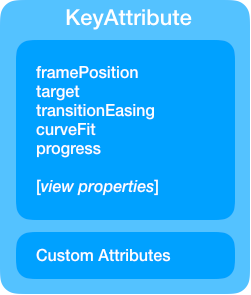
Ví dụ, chúng ta muốn xác chỉ định scale và rotation của View mà chúng ta đang thao tác ở cùng 1 vị trí 50% của screen trong quá trình transition:
 Điều này có thể đạt được bàng cách thêm
Điều này có thể đạt được bàng cách thêm KeyAttribute trong KeyFrameSet:
<KeyFrameSet>
<KeyAttribute
android:scaleX="2"
android:scaleY="2"
android:rotation="-45"
motion:framePosition="50"
motion:target="@id/button" />
</KeyFrameSet>
MotionLayout file tương như như ví dụ trước, chỉ có khác là file MotionScene có thêm thuộc tính KeyAttribute:
<?xml version="1.0" encoding="utf-8"?>
<MotionScene
xmlns:android="http://schemas.android.com/apk/res/android"
xmlns:motion="http://schemas.android.com/apk/res-auto">
<Transition
motion:constraintSetStart="@+id/start"
motion:constraintSetEnd="@+id/end"
motion:duration="1000"
motion:interpolator="linear">
<OnSwipe
motion:touchAnchorId="@+id/button"
motion:touchAnchorSide="right"
motion:dragDirection="dragRight" />
<KeyFrameSet>
<KeyAttribute
android:scaleX="2"
android:scaleY="2"
android:rotation="-45"
motion:framePosition="50"
motion:target="@id/button" />
<KeyPosition
motion:keyPositionType="screenRelative"
motion:percentY="0.2"
motion:framePosition="50"
motion:target="@id/button"/>
</KeyFrameSet>
</Transition>
<ConstraintSet android:id="@+id/start">
<Constraint
android:id="@+id/button"
android:layout_width="64dp"
android:layout_height="64dp"
android:layout_marginStart="8dp"
motion:layout_constraintBottom_toBottomOf="parent"
motion:layout_constraintStart_toStartOf="parent"
motion:layout_constraintTop_toTopOf="parent">
<CustomAttribute
motion:attributeName="backgroundColor"
motion:customColorValue="#D81B60"/>
</Constraint>
</ConstraintSet>
<ConstraintSet android:id="@+id/end">
<Constraint
android:id="@+id/button"
android:layout_width="64dp"
android:layout_height="64dp"
android:layout_marginEnd="8dp"
motion:layout_constraintBottom_toBottomOf="parent"
motion:layout_constraintEnd_toEndOf="parent"
motion:layout_constraintTop_toTopOf="parent">
<CustomAttribute
motion:attributeName="backgroundColor"
motion:customColorValue="#9999FF"/>
</Constraint>
</ConstraintSet>
</MotionScene>
All rights reserved