Expandable List using ListAdapter - Android
Bài đăng này đã không được cập nhật trong 5 năm
Hôm nay mình muốn chia sẻ với các bạn một ví dụ về Expandable List sử dụng ListAdapter + Data Binding và multi-type trong RecyclerView.
Các bạn có thể tham khảo source code của mình tại đây!
Mình đang sử dụng Gradle 6.5 và Android Studio 4.1 nhé.
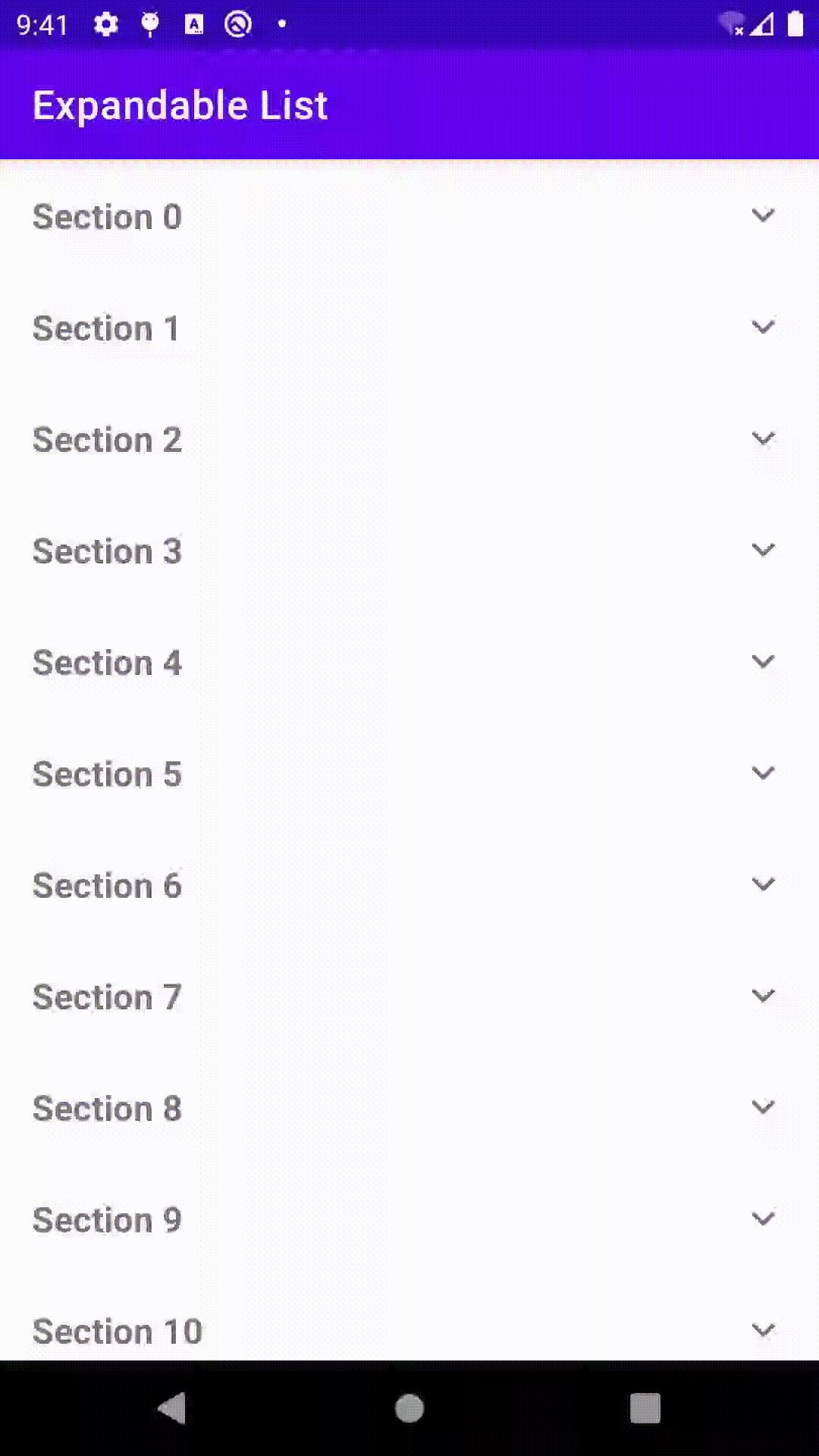
Ví dụ này sẽ hiển thị một danh sách các Section, khi chúng ta tap vào một Section nó sẽ mở rộng ra và hiển các Item của nó.
Dependencies
Đầu tiên chúng ta sẽ cần một vài dependencies trong build.gradle của module như sau:
dependencies {
implementation 'org.jetbrains.kotlin:kotlin-stdlib:1.4.10'
implementation 'androidx.core:core-ktx:1.3.2'
implementation 'androidx.appcompat:appcompat:1.2.0'
implementation 'com.google.android.material:material:1.2.1'
implementation 'androidx.constraintlayout:constraintlayout:2.0.2'
implementation 'androidx.activity:activity-ktx:1.1.0'
implementation 'androidx.lifecycle:lifecycle-viewmodel-ktx:2.2.0'
implementation 'androidx.recyclerview:recyclerview:1.1.0'
implementation 'androidx.swiperefreshlayout:swiperefreshlayout:1.1.0'
}
Section Model
Chúng ta sẽ có một Section model chứa các thông tin:
data class Section(
val id: Int,
val name: String,
val isExpandable: Boolean,
val items: List<Item>
) {
data class Item(
val id: Int,
val name: String
)
}
Các bạn chú ý 2 thuộc tính sau nhé:
isExpandable: Xác định trạng thái có thể mở rộng.truenếu đang thu gọn,falsenếu đang mở rộng.items: Danh sách các item sẽ hiển thị khi list mở rộng.
Ở đây mình khuyến khích sử dụng data class để tiện cho việc compare trong DiffUtil sau này.
ViewHolder
Tiếp theo, chúng ta sẽ có 2 ViewHolder để hiển thị cho Section và các Item của nó:
SectionViewHolder
Mình sẽ tạo một layout là item_section.xml chứa một TextView để hiển thị name của Section và một AppCompatImageView để hiển thị expand icon, cái này thay đổi theo isExpandable trong Section model.
<?xml version="1.0" encoding="utf-8"?>
<layout xmlns:android="http://schemas.android.com/apk/res/android"
xmlns:app="http://schemas.android.com/apk/res-auto"
xmlns:tools="http://schemas.android.com/tools">
<data>
<variable
name="section"
type="com.example.expandable_list_adapter_example.Section" />
</data>
<LinearLayout
android:layout_width="match_parent"
android:layout_height="wrap_content"
android:background="?selectableItemBackground"
android:gravity="center"
android:orientation="horizontal"
android:padding="16dp">
<TextView
android:layout_width="0dp"
android:layout_height="wrap_content"
android:layout_weight="1"
android:text="@{section.name}"
android:textAppearance="@style/TextAppearance.AppCompat.Medium"
android:textStyle="bold"
tools:text="Section 0" />
<androidx.appcompat.widget.AppCompatImageView
android:layout_width="wrap_content"
android:layout_height="wrap_content"
app:sectionExpandable="@{section.expandable}"
tools:srcCompat="@drawable/ic_baseline_expand_more_24" />
</LinearLayout>
</layout>
Mình có thêm một BindingAdapter là sectionExpandable để cập nhật expand icon khi isExpandable thay đổi.
class SectionViewHolder(
private val binding: ItemSectionBinding,
private val onSectionClickListener: (Section) -> Unit
) : RecyclerView.ViewHolder(binding.root) {
init {
binding.root.setOnSingleClickListener {
binding.section?.let {
onSectionClickListener(it)
}
}
}
fun bind(section: Section) {
binding.section = section
}
object Binding {
@JvmStatic
@BindingAdapter("sectionExpandable")
fun setSectionExpandable(imageView: AppCompatImageView, isExpandable: Boolean) {
if (isExpandable) {
imageView.setImageResource(R.drawable.ic_baseline_expand_more_24)
} else {
imageView.setImageResource(R.drawable.ic_baseline_expand_less_24)
}
}
}
}
Để hiển thị các Item của Section, mình sẽ xây dựng thêm một ViewHodder khác là:
SectionItemViewHolder
Đối với Section Item mình chỉ cần một TextView để hiển thị name của Item đó.
<?xml version="1.0" encoding="utf-8"?>
<layout xmlns:android="http://schemas.android.com/apk/res/android"
xmlns:tools="http://schemas.android.com/tools">
<data>
<variable
name="sectionItem"
type="com.example.expandable_list_adapter_example.Section.Item" />
</data>
<TextView
android:layout_width="match_parent"
android:layout_height="wrap_content"
android:paddingStart="32dp"
android:paddingTop="16dp"
android:paddingEnd="16dp"
android:paddingBottom="16dp"
android:text="@{sectionItem.name}"
android:textAppearance="@style/TextAppearance.AppCompat.Small"
tools:text="Item 0" />
</layout>
class SectionItemViewHolder(
private val binding: ItemSectionItemBinding
) : RecyclerView.ViewHolder(binding.root) {
fun bind(sectionItem: Section.Item) {
binding.sectionItem = sectionItem
}
}
ListAdapter
Bây giờ, chúng ta sẽ xử lý ListAdapter để tích hợp với các ViewHolder trên.
Lý do để mình sử dụng ListAdapter đó là nó tích hợp DiffUtil để compare sự khác nhau của list được submit. Các bạn có thể tham khảo thêm ở đây.
Đầu tiên, chúng ta sẽ cần cung cấp cho nó một DiffUtil.ItemCallback như sau:
class MainListAdapter(
private val onSectionClickListener: (Section) -> Unit
) : ListAdapter<Any, RecyclerView.ViewHolder>(DIFF_CALLBACK) {
companion object {
private val DIFF_CALLBACK = object : DiffUtil.ItemCallback<Any>() {
override fun areItemsTheSame(oldItem: Any, newItem: Any): Boolean {
return when {
oldItem is Section && newItem is Section -> {
oldItem.id == newItem.id
}
oldItem is Section.Item && newItem is Section.Item -> {
oldItem.id == newItem.id
}
else -> false
}
}
@SuppressLint("DiffUtilEquals")
override fun areContentsTheSame(oldItem: Any, newItem: Any): Boolean {
return when {
oldItem is Section && newItem is Section -> {
oldItem == newItem
}
oldItem is Section.Item && newItem is Section.Item -> {
oldItem == newItem
}
else -> false
}
}
}
}
}
Trong Adapter sẽ có 2 types, một cho Section và một cho Section Item.
Để có thể display 2 types này trong RecyclerView thì Adapter cần xác định chúng thông qua việc override getItemViewType(_: Int) : Int method.
class MainListAdapter(
private val onSectionClickListener: (Section) -> Unit
) : ListAdapter<Any, RecyclerView.ViewHolder>(DIFF_CALLBACK) {
override fun getItemViewType(position: Int): Int {
return when (getItem(position)) {
is Section -> {
ViewType.SECTION
}
is Section.Item -> {
ViewType.SECTION_ITEM
}
else -> super.getItemViewType(position)
}
}
object ViewType {
const val SECTION = 101
const val SECTION_ITEM = 102
}
}
Tiếp theo, chúng ta sẽ tạo ViewHolder tướng ứng với các ViewType đã định nghĩa và bind data cho chúng.
class MainListAdapter(
private val onSectionClickListener: (Section) -> Unit
) : ListAdapter<Any, RecyclerView.ViewHolder>(DIFF_CALLBACK) {
override fun onCreateViewHolder(parent: ViewGroup, viewType: Int): RecyclerView.ViewHolder {
val inflater = LayoutInflater.from(parent.context)
return when (viewType) {
ViewType.SECTION -> {
val itemSectionBinding = ItemSectionBinding.inflate(inflater, parent, false)
SectionViewHolder(itemSectionBinding, onSectionClickListener)
}
ViewType.SECTION_ITEM -> {
val itemSectionItemBinding = ItemSectionItemBinding.inflate(inflater, parent, false)
SectionItemViewHolder(itemSectionItemBinding)
}
else -> throw(Throwable("View type not matching"))
}
}
override fun onBindViewHolder(holder: RecyclerView.ViewHolder, position: Int) {
when (val item = getItem(position)) {
is Section -> (holder as? SectionViewHolder)?.bind(item)
is Section.Item -> (holder as? SectionItemViewHolder)?.bind(item)
}
}
}
MainViewModel
Bây giờ, mình sẽ sử dụng ViewModel để xử lý dữ liệu cho Section cũng như cập nhật lại Section list khi có action expanding.
class MainViewModel sẽ như sau:
class MainViewModel : ViewModel() {
private var sectionList: List<Section> = listOf()
val sectionListLiveData = MutableLiveData<List<Section>>(sectionList)
val isRefreshing = MutableLiveData<Boolean>(false)
fun refresh() {
isRefreshing.value = true
getSectionList()
}
fun getSectionList() {
sectionList = fakeSectionList()
sectionListLiveData.value = sectionList
isRefreshing.value = false
}
fun expand(sectionId: Int) {
sectionList = sectionList.map { section ->
if (section.id == sectionId) {
section.copy(
isExpandable = !section.isExpandable
)
} else {
section.copy(
isExpandable = true
)
}
}
sectionListLiveData.value = sectionList
}
private fun fakeSectionList(): List<Section> {
val sectionList: MutableList<Section> = mutableListOf()
repeat(Random.nextInt(0, 100)) { index ->
val section = Section(
id = index,
name = "Section $index",
items = fakeSectionItemList(),
isExpandable = true
)
sectionList.add(section)
}
return sectionList
}
private fun fakeSectionItemList(): List<Section.Item> {
val sectionItemList: MutableList<Section.Item> = mutableListOf()
repeat(Random.nextInt(0, 10)) { index ->
val sectionItem = Section.Item(
id = index,
name = "Item $index"
)
sectionItemList.add(sectionItem)
}
return sectionItemList
}
}
getSectionList(): Random một Section listexpand(_: Int): Cập nhật trạng thái khi một section expading.refresh(): Refresh lại Section list.
Cuối cùng chúng ta sẽ apply tất cả chúng vào RecyclerView trong MainActivity.
MainActivity
activity_main.xml
Trong activity_main.xml layout, mình chỉ có một RecyclerView và SwipeRefreshLayout phục vụ cho việc refresh lại Section list.
<?xml version="1.0" encoding="utf-8"?>
<layout xmlns:android="http://schemas.android.com/apk/res/android"
xmlns:app="http://schemas.android.com/apk/res-auto"
xmlns:tools="http://schemas.android.com/tools">
<data>
<variable
name="viewModel"
type="com.example.expandable_list_adapter_example.MainViewModel" />
</data>
<androidx.constraintlayout.widget.ConstraintLayout
android:layout_width="match_parent"
android:layout_height="match_parent"
tools:context=".MainActivity">
<androidx.swiperefreshlayout.widget.SwipeRefreshLayout
android:id="@+id/swipeRefreshLayout"
android:layout_width="0dp"
android:layout_height="0dp"
app:layout_constraintBottom_toBottomOf="parent"
app:layout_constraintLeft_toLeftOf="parent"
app:layout_constraintRight_toRightOf="parent"
app:layout_constraintTop_toTopOf="parent"
app:onRefreshListener="@{() -> viewModel.refresh()}"
app:refreshing="@{viewModel.isRefreshing()}">
<androidx.recyclerview.widget.RecyclerView
android:id="@+id/recyclerView"
android:layout_width="match_parent"
android:layout_height="match_parent"
app:layoutManager="LinearLayoutManager"
app:sectionList="@{viewModel.sectionListLiveData}" />
</androidx.swiperefreshlayout.widget.SwipeRefreshLayout>
</androidx.constraintlayout.widget.ConstraintLayout>
</layout>
app:onRefreshListener="@{() -> viewModel.refresh()}"nhận action refresh từ user và gọirefresh()method.app:refreshing="@{viewModel.isRefreshing()}"hiển thị icon loading theoisRefreshing().app:sectionList="@{viewModel.sectionListLiveData}"là mộtBindingAdaptermình định nghĩa trongMainActivity.Binding, để submit một list mới khisectionListLiveDatachanged.
MainActivity
class MainActivity : AppCompatActivity() {
private lateinit var binding: ActivityMainBinding
private val viewModel: MainViewModel by viewModels()
override fun onCreate(savedInstanceState: Bundle?) {
super.onCreate(savedInstanceState)
binding = DataBindingUtil.setContentView(this, R.layout.activity_main)
binding.viewModel = viewModel
binding.lifecycleOwner = this
binding.executePendingBindings()
binding.recyclerView.adapter = MainListAdapter(
onSectionClickListener = { section ->
viewModel.expand(section.id)
}
)
viewModel.getSectionList()
}
object Binding {
@JvmStatic
@BindingAdapter("sectionList")
fun setSectionList(recyclerView: RecyclerView, sectionList: List<Section>) {
val list = mutableListOf<Any>()
val mainListAdapter = recyclerView.adapter as? MainListAdapter
sectionList.forEach { section ->
list.add(section)
if (!section.isExpandable) {
list.addAll(section.items)
}
}
mainListAdapter?.submitList(list)
}
}
}
Trong BindingAdapter sectionList, mình sẽ check isExpandable để add hoặc không add section item.
Khi isExpandable là false, nghĩa là đang mở rộng thì chúng ta sẽ add các Section Item vào. Và ngược lại, chúng ta chỉ add Section thôi.
Túm lại
Mình đã giới thiệu xong một example về Expandable List. Có thể đây không phải cách tối ưu nhất khi xử lý vấn đề này. Nhưng hi vọng nó sẽ giúp một chút gì cho các bạn.
Nếu có bất kì vấn đề nào hoặc góp ý cho bài viết, hãy comment dưới nhé...
Cám ơn các bạn đã đọc đến đây.
Thank you and Happy coding!!!
Source Code
All rights reserved