Download, Store and View PDF in Swift
Bài đăng này đã không được cập nhật trong 6 năm
Giới thiệu
Xin chào cả nhà, hôm nay mình xin phép được trình bày về cách download PDF file, lưu trữ và hiển thị chúng. Để thực hiện được mình sẽ chia thành 3 chủ đề:
- DownloadTask
- File Management
- PDF View
DownloadTask
Để download file từ một URL, chúng ta cần sử dụng downloadTask. ViewController trong ví dụ dưới đây cần phải conform tới URLSessionDownloadDelegate:
import UIKit
class ViewController: UIViewController {
override func viewDidLoad() {
super.viewDidLoad()
}
@IBAction func downloadButtonPressed(_ sender: Any) {
guard let url = URL(string: "https://www.tutorialspoint.com/swift/swift_tutorial.pdf") else { return }
let urlSession = URLSession(configuration: .default, delegate: self, delegateQueue: OperationQueue())
let downloadTask = urlSession.downloadTask(with: url)
downloadTask.resume()
}
}
extension ViewController: URLSessionDownloadDelegate {
func urlSession(_ session: URLSession, downloadTask: URLSessionDownloadTask, didFinishDownloadingTo location: URL) {
print("downloadLocation:", location)
}
}
Để xem vị trí của tệp đã tải xuống thì bạn cần kiểm tra trong console bằng cách printed ra đường dẫn của nó. Sau khi mình nhấn tải xuống thì tập tin tải xuống tồn tại chưa đến 1 giây và sau đó bị hệ thống tiêu diệt :v. Hành vi này giống nhau trên cả máy giả lập và vật lý.
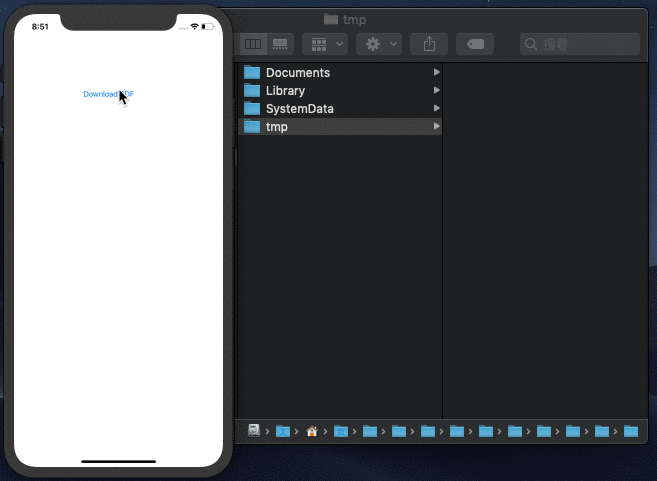
File Management
Trong mỗi ứng dụng được tạo trong iOS đều có mỗi sandbox riêng. Nó sẽ có 3 thành phần chính mà một iOS developers nên biết: Bundel Container, Data Container và iCloud Container. Ở đây mình chỉ quan tâm về Data Container để tập trung vào nhiệm vụ đó là - download PDF.
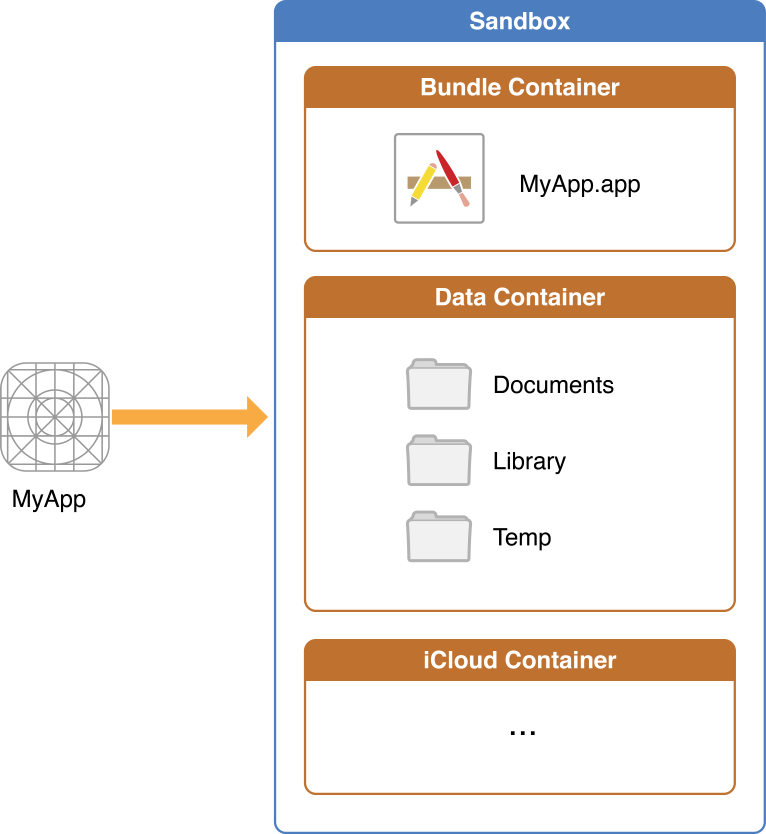
Data container là nơi mà code của mình có thể thao tác với các file được downloaded từ internet sau khi được biên dịch. Dưới đây mình sẽ liệt kê các tính năng quan trọng:
- File trong Library và tmp sẽ được xoá tự động bởi iOS
- iTunes sẽ backup tất cả files trong Data Container ngoại trừ Caches, tmp và files chỉ định
.isExcludedFromBackup = true. Trong quá trình review nếu Apple mà tìm thấy những file không cần thiết được lưu lại trong iTunes nó sẽ bị rejected. - Documents là vị trí lưu trữ các tập tin tải về.
Do đó bước tiếp theo là sao chép file từ tmp qua Document. Mình sẽ làm các bước như sau:
- Extracting the original pdf name
- Tạo một Url trong Documents.
- Xoá file với tên guống để tránh lỗi Copy Error:
“CFNetworkDownload_mdrFNb.tmp” couldn’t be copied to “Documents” because an item with the same name already exists.
- Copying nó tới Document
extension ViewController: URLSessionDownloadDelegate {
func urlSession(_ session: URLSession, downloadTask: URLSessionDownloadTask, didFinishDownloadingTo location: URL) {
print("downloadLocation:", location)
// create destination URL with the original pdf name
guard let url = downloadTask.originalRequest?.url else { return }
let documentsPath = FileManager.default.urls(for: .documentDirectory, in: .userDomainMask)[0]
let destinationURL = documentsPath.appendingPathComponent(url.lastPathComponent)
// delete original copy
try? FileManager.default.removeItem(at: destinationURL)
// copy from temp to Document
do {
try FileManager.default.copyItem(at: location, to: destinationURL)
self.pdfURL = destinationURL
} catch let error {
print("Copy Error: \(error.localizedDescription)")
}
}
}
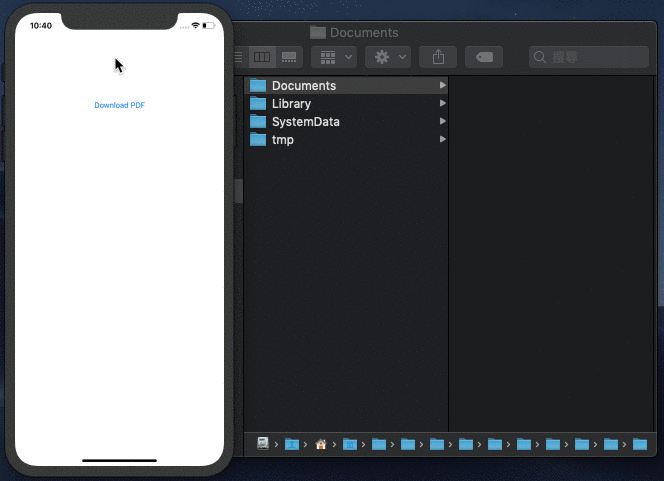
PDFView
Đến đây thì mình đã lưu thành công file PDF đã tải xuống vào vị trí thích hợp để người dùng có thể truy cập dễ dàng. Đến lúc này để xem nó với PDFView thì mình sẽ dùng PDFKit - đây là 1 thứ viện tiện lợi được Apple cung cấp kể từ khi phát hành iOS 11
@IBAction func openPDFButtonPressed(_ sender: Any) {
let pdfViewController = PDFViewController()
pdfViewController.pdfURL = self.pdfURL
present(pdfViewController, animated: false, completion: nil)
}
import UIKit
import PDFKit
class PDFViewController: UIViewController {
var pdfView = PDFView()
var pdfURL: URL!
override func viewDidLoad() {
super.viewDidLoad()
view.addSubview(pdfView)
if let document = PDFDocument(url: pdfURL) {
pdfView.document = document
}
DispatchQueue.main.asyncAfter(deadline: .now()+3) {
self.dismiss(animated: true, completion: nil)
}
}
override func viewDidLayoutSubviews() {
pdfView.frame = view.frame
}
}
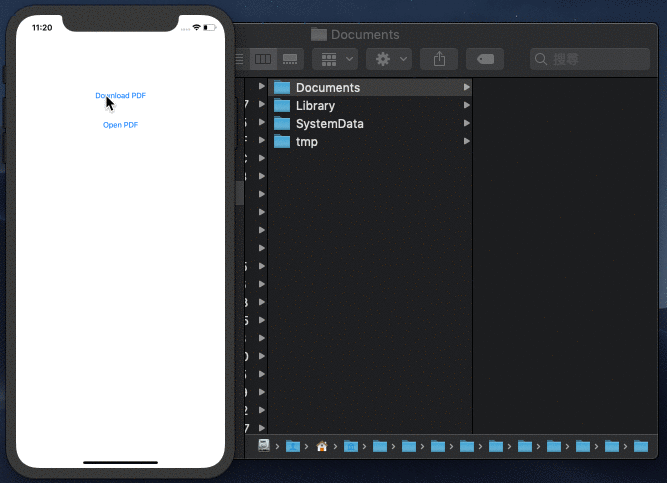
Woa !!! Như vậy chúng ta đã download và opened file PDF successfully. Tuy nhiên size này đang chưa đúng. Với việc chỉnh sửa size cũng như thêm 3 chức năng cho app nữa là: Paging, Outline và Thumbnails.
Tổng kết
Vậy là qua bài này thì mình đã giới thiệu tới các bạn về cách download, lưu trữ và open file PDF trên iOS app. Cảm ơn mọi người đã quan tâm và theo dõi ! Hẹn gặp lại mọi người vào tháng sau
Tài liệu tham khảo
All rights reserved

Bình luận
Em chào anh ạ! Em đang học lập trình, cấu trúc code nhiều khi em vẫn không hiểu lắm. Hiện em đang muốn tải ảnh về từ webview ios. Em có tìm trên mạng đoạn code và chèn đoạn code vào ví dụ của mình. Như sau ạ: import UIKit import WebKit import Network
class ViewController: UIViewController , WKNavigationDelegate, WKDownloadDelegate{
} Code file infor.plist như sau:
<?xml version="1.0" encoding="UTF-8"?> <!DOCTYPE plist PUBLIC "-//Apple//DTD PLIST 1.0//EN" "http://www.apple.com/DTDs/PropertyList-1.0.dtd"><dict> <key>CFBundleGetInfoString</key> <string></string> <key>NSAppTransportSecurity</key> <dict> <key>NSAllowsArbitraryLoads</key> <true/> <key>NSAllowsArbitraryLoadsInWebContent</key> <true/> <key>NSExceptionDomains</key> <dict> <key>http://subdomain1.mywebsite.com.vn</key> <string></string> </dict> </dict> <key>UIApplicationSceneManifest</key> <dict> <key>UIApplicationSupportsMultipleScenes</key> <false/> <key>UISceneConfigurations</key> <dict> <key>UIWindowSceneSessionRoleApplication</key> <array> <dict> <key>UISceneConfigurationName</key> <string>Default Configuration</string> <key>UISceneDelegateClassName</key> <string>$(PRODUCT_MODULE_NAME).SceneDelegate</string> <key>UISceneStoryboardFile</key> <string>Main</string> </dict> </array> </dict> </dict> </dict>
Sau khi chạy hệ thống báo lỗi như sau: App Transport Security has blocked a cleartext HTTP connection to http://subdomain1.mywebsite.com.vn since it is insecure. Use HTTPS instead or add this domain to Exception Domains in your Info.plist.
Mặc dù em đã thêm subdomain vào file infor rồi ạ. NHỜ ANH CHỈ RÙM EM VỚI Ạ. Cái nữa, liệu trong phần kiểm tra .linkActivated trên ( trước đó khi kích vào link xem ảnh chi tiết web chạy về 1 subdomain2 và tải ảnh từ link gốc subdomain2 liệu được không ạ?)