Toán tử ‘combineLatest’ trong RxSwift là gì?
Bài đăng này đã không được cập nhật trong 5 năm
Đây là bài dịch từ trang medium.com, mời các bạn xem bài gốc tại đây: https://levelup.gitconnected.com/what-is-the-combinelatest-operator-in-rxswift-5a63c555e22b
Hợp nhất một số observable thành một.
 Trong bài viết này, chúng ta sẽ tìm hiểu về một toán tử rất hữu ích trong
Trong bài viết này, chúng ta sẽ tìm hiểu về một toán tử rất hữu ích trong RxSwift, đó là toán tử combineLatest.
Nó cho phép chúng ta hợp nhất nhiều observable thành một observablecó kiểu dữ liệu là 1 tuplecủa các kiểu dữ liệu của các observable thành phần.
Ví dụ, chúng ta có thể dùng toán tử này khi muốn xác thực tên và mật khẩu, được người dùng nhập vào các UITextfield, sau đó kích hoạt nút “sign in” khi tên và mật khẩu đã thỏa mãn các điều kiện cho trước.
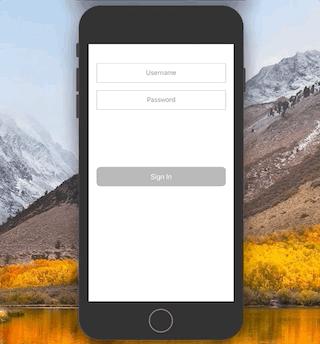
Bắt đầu nào
Chúng ta bắt đầu với một UIViewControllerđơn giản chứa 2 UITextfield và 1 UIButton
import UIKit
import RxSwift
import RxCocoa
class ViewController: UIViewController {
// MARK: - Lifecycle Methods
override func viewDidLoad() {
super.viewDidLoad()
self.setupUI()
}
// MARK: - UI Elements
let usernameTextField: UITextField = {
let textField = UITextField()
textField.attributedPlaceholder = NSAttributedString(string: "Username",
attributes: [NSAttributedString.Key.foregroundColor: UIColor.gray])
textField.textAlignment = .center
textField.textColor = .black
textField.layer.borderColor = UIColor.lightGray.cgColor
textField.layer.borderWidth = 1
textField.translatesAutoresizingMaskIntoConstraints = false
return textField
}()
let passwordTextField: UITextField = {
let textField = UITextField()
textField.attributedPlaceholder = NSAttributedString(string: "Password",
attributes: [NSAttributedString.Key.foregroundColor: UIColor.gray])
textField.textAlignment = .center
textField.textColor = .black
textField.layer.borderColor = UIColor.lightGray.cgColor
textField.layer.borderWidth = 1
textField.isSecureTextEntry = true
textField.translatesAutoresizingMaskIntoConstraints = false
return textField
}()
lazy var signInButton: UIButton = {
let button = UIButton()
button.layer.cornerRadius = 10
button.backgroundColor = .lightGray
button.setTitle("Sign In", for: .normal)
button.translatesAutoresizingMaskIntoConstraints = false
return button
}()
// MARK:- UI Setup
private func setupUI() {
self.view.backgroundColor = .white
self.view.addSubview(usernameTextField)
self.view.addSubview(passwordTextField)
self.view.addSubview(signInButton)
NSLayoutConstraint.activate([
usernameTextField.topAnchor.constraint(equalTo: self.view.topAnchor, constant: 50),
usernameTextField.leftAnchor.constraint(equalTo: self.view.leftAnchor, constant: 20),
usernameTextField.rightAnchor.constraint(equalTo: self.view.rightAnchor, constant: -20),
usernameTextField.heightAnchor.constraint(equalToConstant: 50)
])
NSLayoutConstraint.activate([
passwordTextField.topAnchor.constraint(equalTo: self.usernameTextField.bottomAnchor, constant: 20),
passwordTextField.leftAnchor.constraint(equalTo: self.usernameTextField.leftAnchor),
passwordTextField.rightAnchor.constraint(equalTo: self.usernameTextField.rightAnchor),
passwordTextField.heightAnchor.constraint(equalToConstant: 50)
])
NSLayoutConstraint.activate([
signInButton.centerYAnchor.constraint(equalTo: self.view.safeAreaLayoutGuide.centerYAnchor),
signInButton.leftAnchor.constraint(equalTo: self.passwordTextField.leftAnchor),
signInButton.rightAnchor.constraint(equalTo: self.passwordTextField.rightAnchor),
signInButton.heightAnchor.constraint(equalToConstant: 50)
])
}
}
Giờ chúng ta sẽ thêm 2 thuộc tính sau:
- Một
DisposeBagđể chứa các subscription - Một
BehaviorRelaychứa giá trịBoolđể biểu thị nút “sign in” có được kích hoạt hay không.
import UIKit
import RxSwift
import RxCocoa
class ViewController: UIViewController {
// MARK: - Lifecycle Methods
override func viewDidLoad() {
super.viewDidLoad()
self.setupUI()
}
// MARK: - Properties
private let disposeBag = DisposeBag()
private let isButtonEnabled = BehaviorRelay<Bool>(value: false)
// MARK: - UI Elements
...
// MARK:- UI Setup
...
}
Bây giờ nhiệm vụ của chúng ta là quan sát cả tên người dùng và mật khẩu được nhập vào UITextFields và thay đổi giá trị của thuộc tính isButtonEnables tương ứng. Hãy sử dụng toán tử combineLatest để hợp nhất hai observables này:
import UIKit
import RxSwift
import RxCocoa
class ViewController: UIViewController {
// MARK: - Lifecycle Methods
override func viewDidLoad() {
super.viewDidLoad()
self.setupUI()
Observable
.combineLatest(
usernameTextField.rx.text.orEmpty,
passwordTextField.rx.text.orEmpty
)
.map { username, password -> Bool in
username.count > 4 && password.count > 7
}
.bind(to: isButtonEnabled)
.disposed(by: disposeBag)
}
// MARK: - Properties
private let disposeBag = DisposeBag()
private let isButtonEnabled = BehaviorRelay<Bool>(value: false)
// MARK: - UI Elements
...
// MARK:- UI Setup
...
}
Như bạn thấy, trong hàm viewDidLoad(), chúng ta đã tiến hành đăng kí theo dõi các giá trị text của các UITextfield.
Sau đó, trong toán tử .map, chúng ta thu được giá trị cuối cùng các textfield, và trả ra một giá trị Bool. Nếu tên dài hơn 4 kí tự, và mật khẩu dài hơn 7 kí tự, chúng ta sẽ trả ra giá trị true.
Cuối cùng, chúng ta dùng toán tử .bindđể kết nối giá trị đầu ra trên với thuộc tính isButtonEnabled.
Viết một lệnh print()bên trong toán tử .map, để in ra 2 giá trị tên và mật khẩu.
import UIKit
import RxSwift
import RxCocoa
class ViewController: UIViewController {
// MARK: - Lifecycle Methods
override func viewDidLoad() {
super.viewDidLoad()
self.setupUI()
Observable
.combineLatest(
usernameTextField.rx.text.orEmpty,
passwordTextField.rx.text.orEmpty
)
.map { username, password -> Bool in
print(username, password)
return username.count > 4 && password.count > 7
}
.bind(to: isButtonEnabled)
.disposed(by: disposeBag)
}
// MARK: - Properties
private let disposeBag = DisposeBag()
private let isButtonEnabled = BehaviorRelay<Bool>(value: false)
// MARK: - UI Elements
...
// MARK:- UI Setup
...
}
Bây giờ chúng ta thấy cả tên người dùng và mật khẩu được in trong bảng điều khiển khi chúng ta nhập nội dung nào đó vào một trong các UITextField.
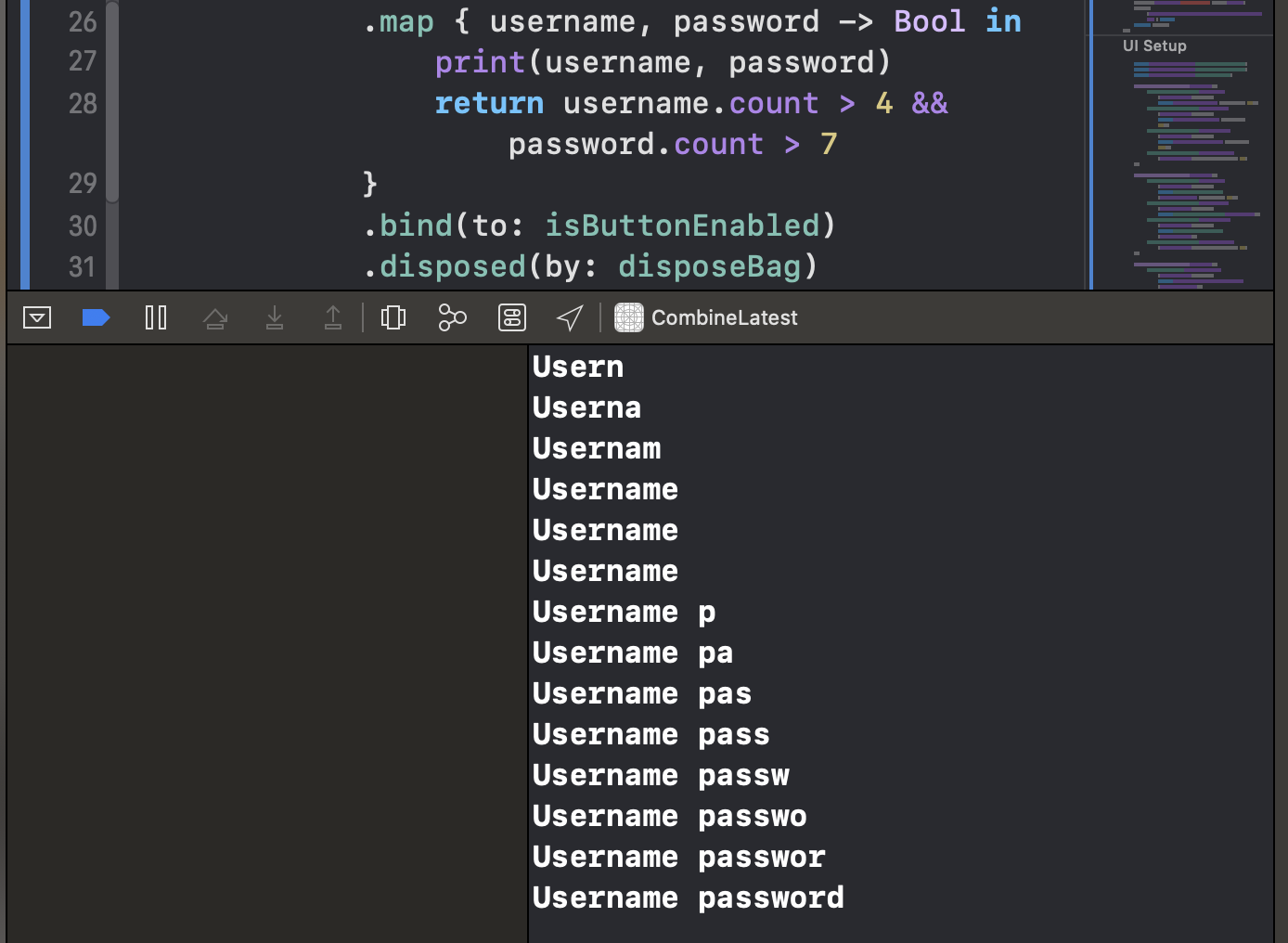
Tất cả những gì còn lại cần làm bây giờ là điều chỉnh giao diện người dùng của nút để phản ánh trạng thái của nó:
import UIKit
import RxSwift
import RxCocoa
class ViewController: UIViewController {
// MARK: - Lifecycle Methods
override func viewDidLoad() {
super.viewDidLoad()
self.setupUI()
Observable
.combineLatest(
usernameTextField.rx.text.orEmpty,
passwordTextField.rx.text.orEmpty
)
.map { username, password -> Bool in
username.count > 4 && password.count > 7
}
.bind(to: isButtonEnabled)
.disposed(by: disposeBag)
isButtonEnabled
.do(onNext: { [unowned self] (isEnabled) in
self.signInButton.backgroundColor = isEnabled ? .systemOrange : .lightGray
self.signInButton.isEnabled = isEnabled
})
.subscribe()
.disposed(by: disposeBag)
}
// MARK: - Properties
private let disposeBag = DisposeBag()
private let isButtonEnabled = BehaviorRelay<Bool>(value: false)
// MARK: - UI Elements
...
// MARK:- UI Setup
...
}
Chúng tôi đặt màu nền thành .systemOrange và isEnables thành true nếu nút được kích hoạt. Và màu nền được đặt thành .lightGrey và nút chưa được phép kích hoạt.
Đó là tất cả những gì chúng ta cần làm để đạt được mục tiêu của mình - chúng ta đã thực hiện thành công xác thực đầu vào của người dùng và ràng buộc giá trị Bool với một UIButton:
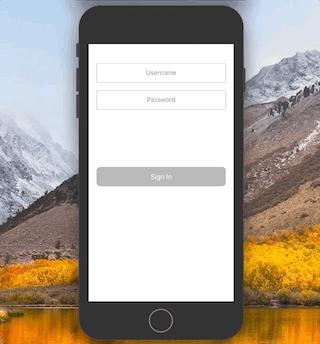
All rights reserved