Text fields theo chuẩn Material design
Bài đăng này đã không được cập nhật trong 4 năm
Text field giúp người dùng nhập và chỉnh sửa text.
1. Using text field
Text filed chia làm 2 loại:
- Filled text fields
- Outlined text fields.
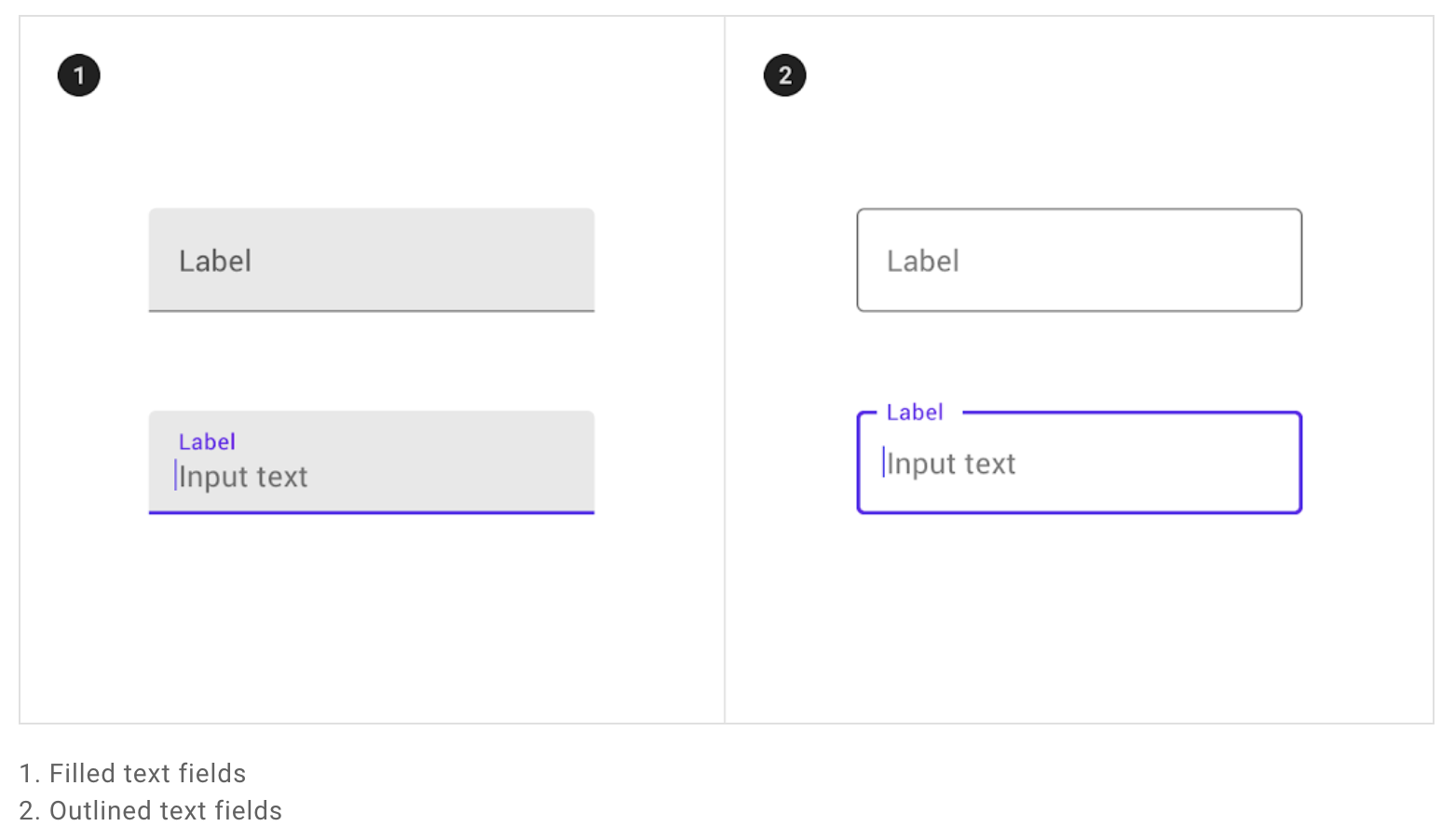
Các thành phần của Text field:
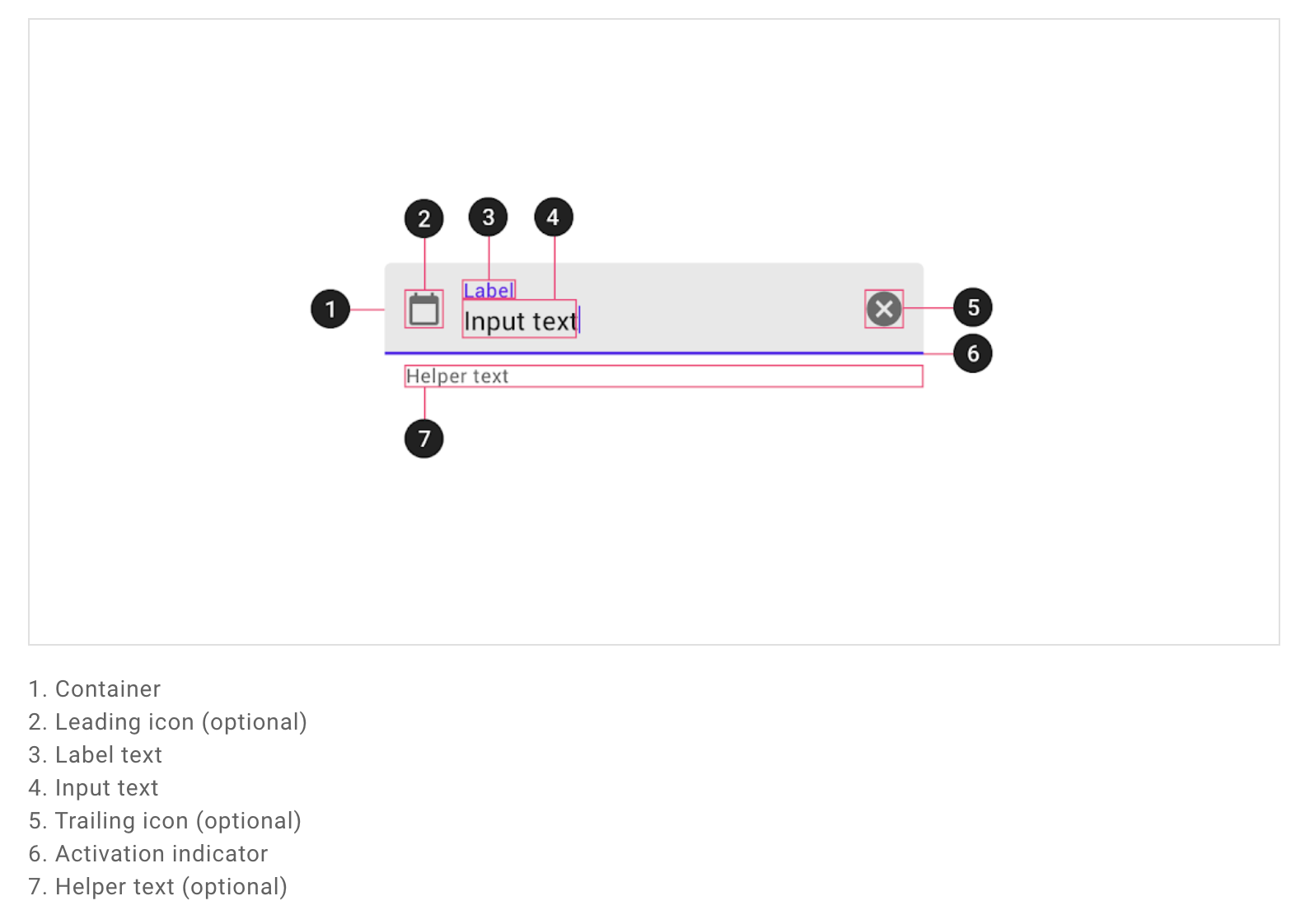
Trước khi có thể sử dụng được Material text fields, bạn cần phải thêm dependence cho Material Components:
Kiểm tra xem đã có Google's Maven Repository google() chưa:
allprojects {
repositories {
google()
jcenter()
}
}
Add thư viện:
dependencies {
// ...
implementation 'com.google.android.material:material:<version>'
// ...
}
Sau khi hoàn tất thì mình sẽ implement Text field vào file xml:
<com.google.android.material.textfield.TextInputLayout
android:id="@+id/textField"
android:layout_width="match_parent"
android:layout_height="wrap_content"
android:hint="@string/label">
<com.google.android.material.textfield.TextInputEditText
android:layout_width="match_parent"
android:layout_height="wrap_content"
/>
</com.google.android.material.textfield.TextInputLayout>
Một text field bao gồm một TextInputLayout và một TextInputEditText là con.
Thêm một leading icon cho text field:
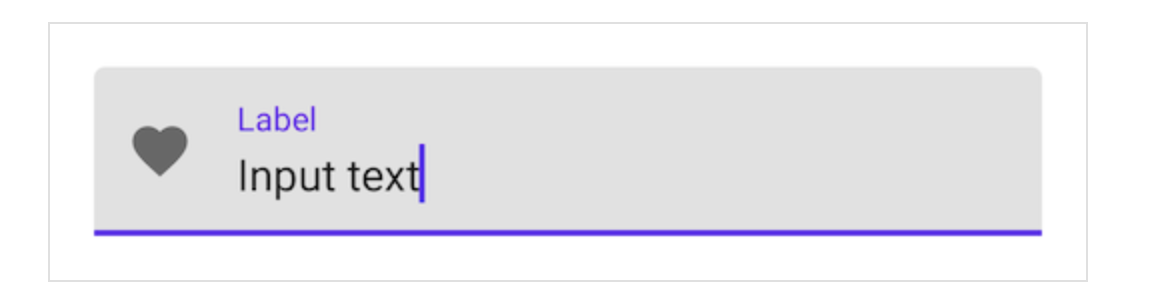
<com.google.android.material.textfield.TextInputLayout
...
app:startIconDrawable="@drawable/ic_favorite_24dp"
app:startIconContentDescription="@string/content_description_end_icon">
...
</com.google.android.material.textfield.TextInputLayout>
Thêm một trailing icon cho text field:
Password touggle:
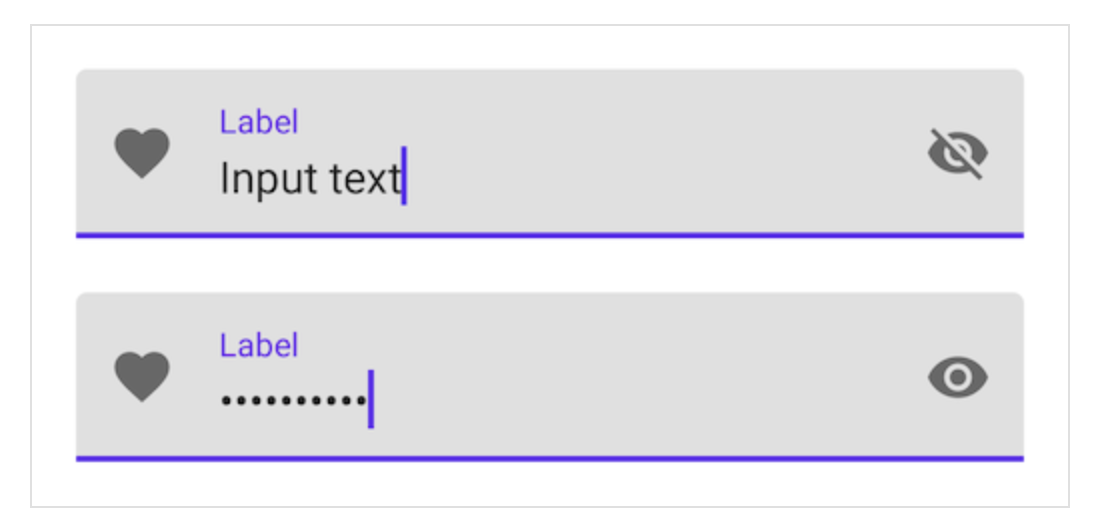
<com.google.android.material.textfield.TextInputLayout
...
app:endIconMode="password_toggle">
<com.google.android.material.textfield.TextInputEditText
...
android:inputType="textPassword"
/>
</com.google.android.material.textfield.TextInputLayout>
Clear text:
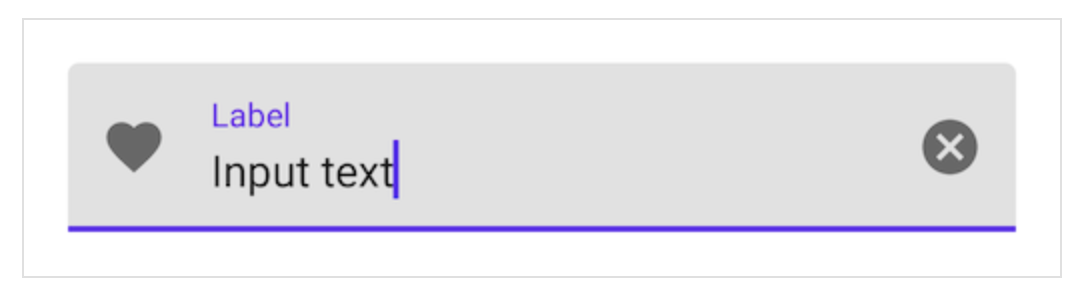
<com.google.android.material.textfield.TextInputLayout
...
app:endIconMode="clear_text">
...
</com.google.android.material.textfield.TextInputLayout>
Thêm helper text cho text field:
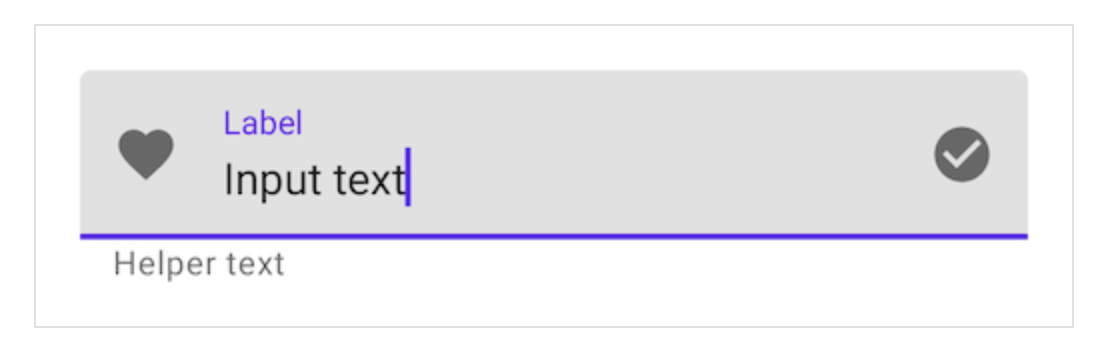
<com.google.android.material.textfield.TextInputLayout
...
app:helperTextEnabled="true"
app:helperText="@string/helper_text">
...
</com.google.android.material.textfield.TextInputLayout>
Thêm một counter text cho text filed:
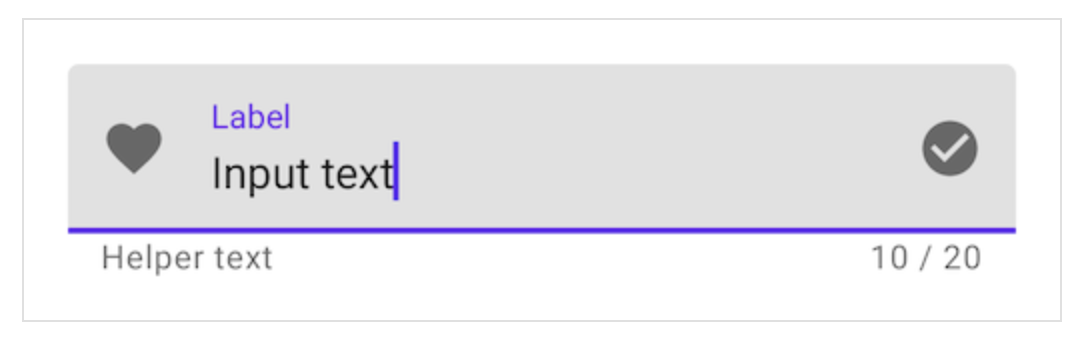
<com.google.android.material.textfield.TextInputLayout
...
app:counterEnabled="true"
app:counterMaxLength="20">
...
</com.google.android.material.textfield.TextInputLayout>
Thêm error text cho text field:
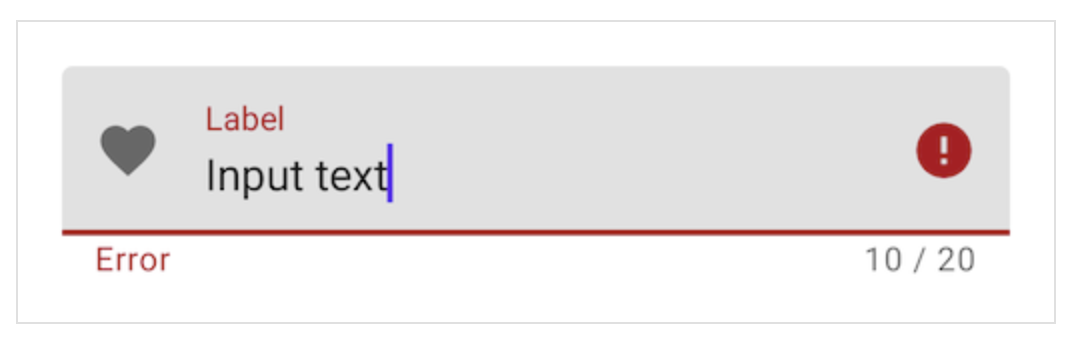
<com.google.android.material.textfield.TextInputLayout
...
app:errorEnabled="true">
...
</com.google.android.material.textfield.TextInputLayout>
// Set error text
passwordLayout.error = getString(R.string.error)
// Clear error text
passwordLayout.error = null
2. Filled text field
Dưới đây là một filled text field:
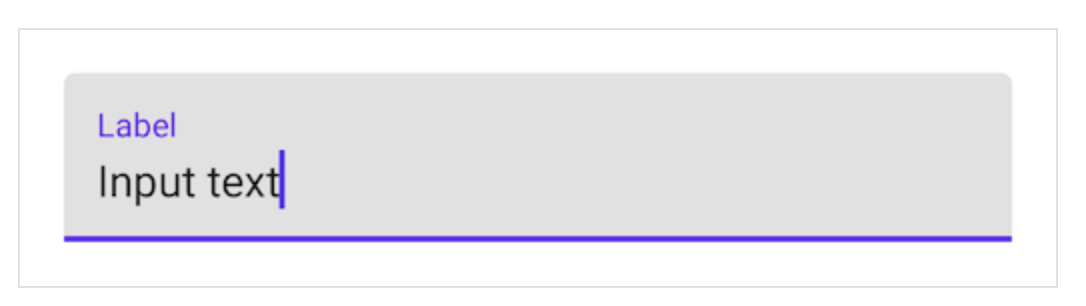
<com.google.android.material.textfield.TextInputLayout
android:id="@+id/filledTextField"
android:layout_width="match_parent"
android:layout_height="wrap_content"
android:hint="@string/label">
<com.google.android.material.textfield.TextInputEditText
android:layout_width="match_parent"
android:layout_height="wrap_content"
/>
</com.google.android.material.textfield.TextInputLayout>
// Get input text
val inputText = filledTextField.editText?.text.toString()
filledTextField.editText?.doOnTextChanged { inputText, _, _, _ ->
// Respond to input text change
}
3. Outlined text fields
Dưới đây là một outlined text field:
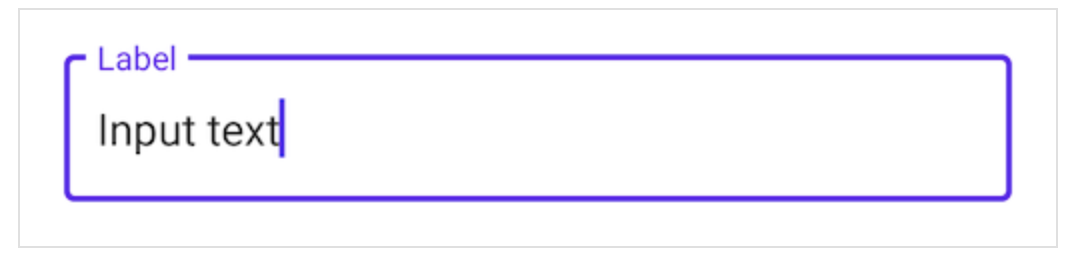
<com.google.android.material.textfield.TextInputLayout
android:id="@+id/outlinedTextField"
android:layout_width="match_parent"
android:layout_height="wrap_content"
android:hint="@string/label"
style="@style/Widget.MaterialComponents.TextInputLayout.OutlinedBox">
<com.google.android.material.textfield.TextInputEditText
android:layout_width="match_parent"
android:layout_height="wrap_content"
/>
</com.google.android.material.textfield.TextInputLayout>
// Get input text
val inputText = outlinedTextField.editText?.text.toString()
outlinedTextField.editText?.doOnTextChanged { inputText, _, _, _ ->
// Respond to input text change
}
4. Theming text fields
Dưới đây là ví dụ của filled và oulined text fields sử dụng Material Theming:
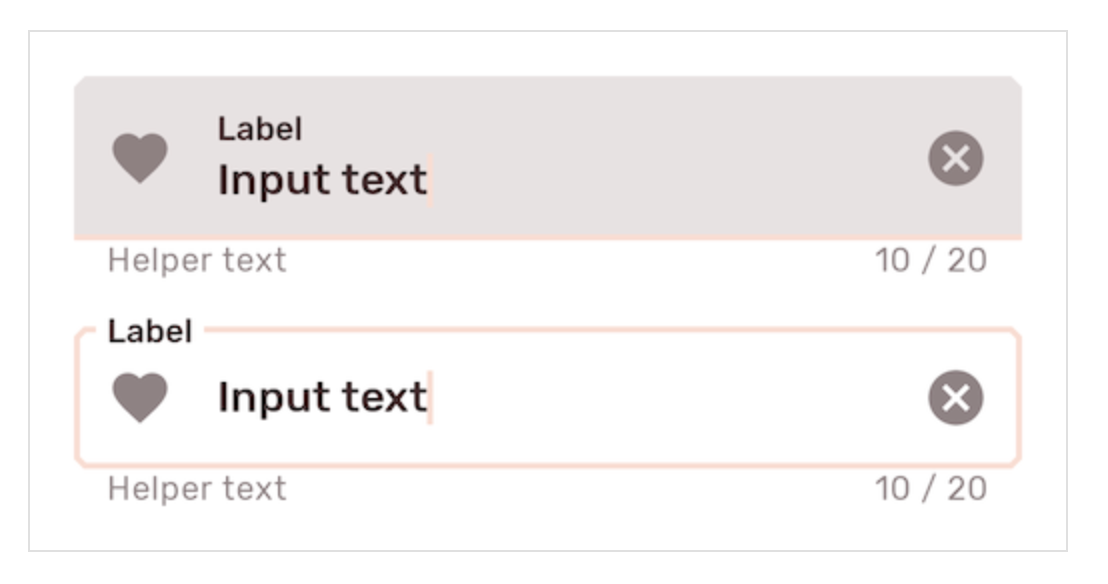
Implement text filed theming:
Sử dụng theme attributes và styles in res/values/styles.xml:
<style name="Theme.App" parent="Theme.MaterialComponents.*">
...
<item name="colorPrimary">@color/shrine_pink_100</item>
<item name="colorOnSurface">@color/shrine_pink_900</item>
<item name="colorError">@color/shrine_red</item>
<item name="textAppearanceSubtitle1">@style/TextAppearance.App.Subtitle1</item>
<item name="textAppearanceCaption">@style/TextAppearance.App.Caption</item>
<item name="shapeAppearanceSmallComponent">@style/ShapeAppearance.App.SmallComponent</item>
</style>
<style name="TextAppearance.App.Subtitle1" parent="TextAppearance.MaterialComponents.Subtitle1">
<item name="fontFamily">@font/rubik</item>
<item name="android:fontFamily">@font/rubik</item>
</style>
<style name="TextAppearance.App.Caption" parent="TextAppearance.MaterialComponents.Caption">
<item name="fontFamily">@font/rubik</item>
<item name="android:fontFamily">@font/rubik</item>
</style>
<style name="ShapeAppearance.App.SmallComponent" parent="ShapeAppearance.MaterialComponents.SmallComponent">
<item name="cornerFamily">cut</item>
<item name="cornerSize">4dp</item>
</style>
Hoặc là sử dụng default style theme attributes, styles and theme overlays:
<style name="Theme.App" parent="Theme.MaterialComponents.*">
...
<item name="textInputStyle">@style/Widget.App.TextInputLayout</item>
</style>
<style name="Widget.App.TextInputLayout" parent="Widget.MaterialComponents.TextInputLayout.*">
<item name="materialThemeOverlay">@style/ThemeOverlay.App.TextInputLayout</item>
<item name="shapeAppearance">@style/ShapeAppearance.App.SmallComponent</item>
<item name="hintTextColor">?attr/colorOnSurface</item>
</style>
<style name="ThemeOverlay.App.TextInputLayout" parent="">
<item name="colorPrimary">@color/shrine_pink_100</item>
<item name="colorOnSurface">@color/shrine_pink_900</item>
<item name="colorError">@color/shrine_red</item>
<item name="textAppearanceSubtitle1">@style/TextAppearance.App.Subtitle1</item>
<item name="textAppearanceCaption">@style/TextAppearance.App.Caption</item>
<item name="editTextStyle">@style/Widget.MaterialComponents.TextInputEditText.*</item>
</style>
Hoặc sử dụng một style trong layout:
<com.google.android.material.textfield.TextInputLayout
...
style="@style/Widget.App.TextInputLayout">
...
</com.google.android.material.textfield.TextInputLayout>
Tham khảo: Material.io https://material.io/components/text-fields
All rights reserved