[SWIFT] Custom Animated Splash Screen in iOS
Bài đăng này đã không được cập nhật trong 4 năm
Môi trường phát triển:
- Swift Language Version: Swift 5
- Xcode: Version 12.1
- Deployment Target: 11.0
Bước 1: Create Animation Image View
- Ta cần chuẩn bị 1 folder jpegs chứa các ảnh định dạng JPG được cắt từ 1 ảnh GIF.
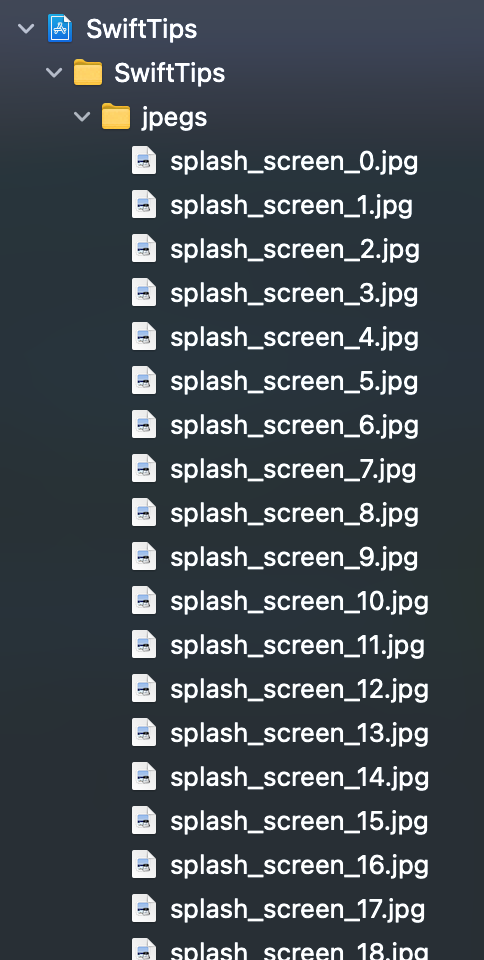
Sau đó, tạo class AnimationImageView kế thừa từ UIImageView và protocol AnimationImageViewDelegate
protocol AnimationImageViewDelegate: NSObject {
func didFinishAnimationImageView()
}
class AnimationImageView: UIImageView {
private var imageNames: [String] = []
private var timer = Timer()
private var imageIndex: Int!
weak var delegate: AnimationImageViewDelegate!
init(imageNames: [String]) {
super.init(frame: .zero)
self.imageNames = imageNames
}
required init?(coder: NSCoder) {
fatalError("init(coder:) has not been implemented")
}
}
Trong đó:
- didFinishAnimationImageView(): function báo thời điểm kết thúc animation của UIImageView.
- imageNames: Array kiểu string chứa các tên của image trong folder jpegs.
- imageIndex: Vị trí của ảnh trong imageNames.
// override
override func startAnimating() {
if self.timer.isValid {
self.stopAnimating()
}
self.imageIndex = 0
let timerInterval = self.animationDuration
self.timer = Timer.scheduledTimer(timeInterval: timerInterval,
target: self,
selector: #selector(timerDidFire),
userInfo: nil,
repeats: true)
}
// override
override func stopAnimating() {
if self.timer.isValid {
self.timer.invalidate()
}
}
@objc
private func timerDidFire() {
if self.imageIndex >= self.imageNames.count {
self.finishAnimating()
} else {
self.setCurrentImageAndIncreaseIndex()
}
}
Tiếp theo, ta override hàm startAnimating() và stopAnimating() của UIImageView. Trong hàm startAnimating(), ta set giá trị cho imageIndex = 0 và khởi tạo biến timer. Trong hàm stopAnimating() thì ta sẽ hủy biến timer.
- animationDuration = 1/30 giây
private extension AnimationImageView {
func setCurrentImageAndIncreaseIndex() {
self.setImageByImageIndex(imageIndex: self.imageIndex)
self.imageIndex+=1
}
func setImageByImageIndex(imageIndex: Int) {
if imageIndex >= self.imageNames.count {
return
}
let bundlePath: String = Bundle.main.bundlePath
let filePath: String = bundlePath.stringByAppendingPathComponent(path: self.imageNames[imageIndex])
let nextImage: UIImage = UIImage(contentsOfFile: filePath)!
self.image = nextImage
}
func finishAnimating() {
self.stopAnimating()
self.delegate.didFinishAnimationImageView(imageView: self)
}
}
Bước 2: Create Animation View
Ở bước này, ta tạo class AnimationView kế thừa từ UIView và protocol AnimationViewDelegate
let kAnimationImagePrefix = "splash_screen_"
let kAnimationImageSuffix = ".jpg"
let kImageMaxIndex = 59
protocol AnimationViewDelegate: NSObject {
func animationDidFinished()
}
class AnimationView: UIView, AnimationImageViewDelegate {
weak var delegate: AnimationViewDelegate?
private var imageNames: [String] = []
private var animationView: AnimationImageView?
required init?(coder aDecoder: NSCoder) {
super.init(coder: aDecoder)
self.backgroundColor = UIColor.clear
imageNames = AnimationView.getImageNames()
animationView = AnimationImageView(imageNames: self.imageNames)
animationView?.delegate = self
animationView?.contentMode = UIView.ContentMode.scaleAspectFit
}
static func getImageNames() -> [String] {
let filePrefix: String = kAnimationImagePrefix
let fileSuffix: String = kAnimationImageSuffix
var tmpArray: [String] = []
for index in 0...kImageMaxIndex {
let filename = String(format: "%@%d%@", filePrefix, index, fileSuffix)
tmpArray.append(filename)
}
return tmpArray
}
func startAnimation() {
self.animationView?.startAnimating()
}
func didFinishAnimationImageView() {
self.delegate?.animationDidFinished()
}
}
Trong đó:
- didFinishAnimationImageView(): function báo thời điểm kết thúc animation của UIImageView.
- imageNames: Array kiểu string chứa các tên của image trong folder jpegs.
- imageIndex: Vị trí của ảnh trong imageNames.
override func layoutSubviews() {
super.layoutSubviews()
let screenSize = UIScreen.main.bounds.size
var imageSize: CGSize = .zero
guard let animationView = self.animationView else { return }
if self.imageNames.count > 0 {
let image = UIImage.init(named: self.imageNames.first!)
imageSize = image?.size ?? .zero
}
if imageSize.width < screenSize.width {
imageSize.height = imageSize.height * screenSize.width / imageSize.width
imageSize.width = screenSize.width
}
if imageSize.height < screenSize.height {
imageSize.width = imageSize.width * screenSize.height / imageSize.width
imageSize.height = screenSize.height
}
animationView.frame = CGRect(x: 0, y: 0, width: imageSize.width, height: imageSize.height)
animationView.center = CGPoint(x: screenSize.width / 2.0, y: screenSize.height / 2.0)
self.addSubview(animationView)
}
- Trong hàm layoutSubview(), ta tính toán lại kích thước và vị trí của animationView.
Bước 3: Create Splash storyboard and SplashViewController
Ta tạo Splash.storyboard và SplashViewController, trong storyboard ta tạo 1 view kiểu AnimationView và đặt tên là splashView. Sau đó set constraints cho splashView và set lại Main Interface của project.
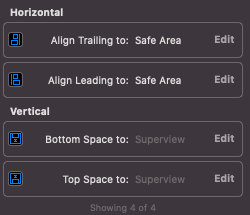

class SplashViewController: UIViewController, AnimationViewDelegate {
@IBOutlet private weak var splashView: AnimationView!
override func viewDidLoad() {
super.viewDidLoad()
splashView.delegate = self
splashView.startAnimation()
}
func animationDidFinished() {
let storyboard = UIStoryboard(name: "Main", bundle: nil)
let vc = storyboard.instantiateViewController(withIdentifier: "NavigationViewController")
let appDelegate: AppDelegate? = UIApplication.shared.delegate as? AppDelegate
appDelegate?.switchRootViewController(viewController: vc)
}
}
- Trong hàm animationDidFinished(), khi animation của màn splash screen kết thúc thì ta sẽ thay đổi RootViewController (SplashViewController => MainViewController).
- Ta khai báo hàm switchRootViewController(viewController: UIViewController) trong AppDelegate.
func switchRootViewController(viewController: UIViewController) {
guard let window = self.window else { return }
let snapShot = window.snapshotView(afterScreenUpdates: true)
if let snapShot = snapShot {
viewController.view.addSubview(snapShot)
}
window.rootViewController = viewController
UIView.animate(withDuration: 0.3,
animations: {
snapShot?.layer.opacity = 0
},
completion: { _ in
snapShot?.removeFromSuperview()
})
}
Kết quả:
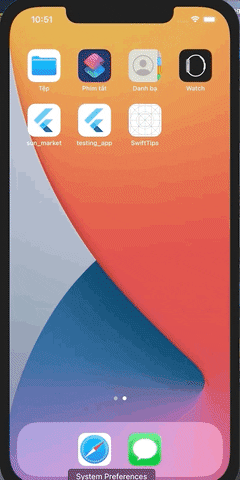
Link github:
All rights reserved