Simple Circle Loading Animation
Bài đăng này đã không được cập nhật trong 7 năm
Khi bạn cần download gì đó từ server, khi thực hiện 1 hàm tính toán đủ lâu thì việc hiển thị 1 progress bar để người dùng biết tiến trình đến đâu là rất cần thiết.Thế nhưng với những progress bar hay activity indicator mặc định khiến bạn cảm thấy nhàm chán. Vậy bài hôm nay mình sẽ hướng dẫn các bạn làm 1 circle loading animation đơn giản.
Và đây chính là thành quả của chúng ta sau khi hoàn thành
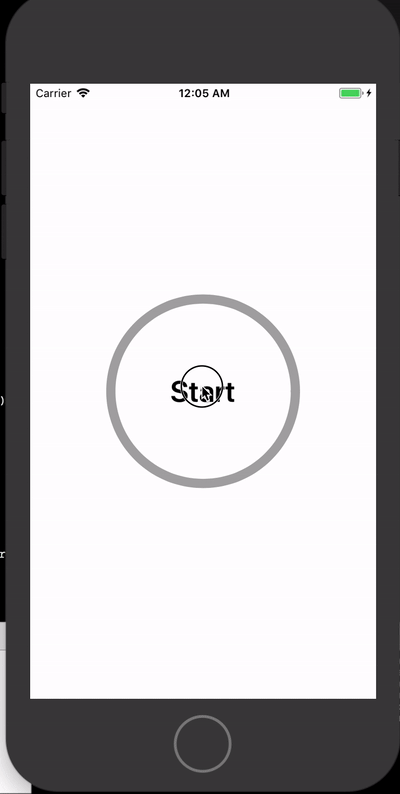
Tạo mới 1 project, vì bài này cũng đơn giản nên giao diện mình sẽ dùng code
Chúng ta sẽ dùng CAShapeLayer để vẽ ra vòng tròn
và như ở trên thì chúng ta sẽ phải có 2 vòng tròn, 1 là màu xám (trackLayer) và 1 là màu đỏ (shapeLayer) để hiển thị progress
đầu tiên là định nghĩa đường tròn chúng ta cần vẽ
let circularPath = UIBezierPath(arcCenter: view.center, radius: 100, startAngle: -CGFloat.pi / 2, endAngle: 2 * CGFloat.pi, clockwise: true)
tiếp đến là vẽ đường tròn màu xám dựa theo circularPath ta vừa định nghĩa
let trackLayer = CAShapeLayer()
trackLayer.path = circularPath.cgPath
trackLayer.fillColor = UIColor.clear.cgColor
trackLayer.strokeColor = UIColor.lightGray.cgColor
trackLayer.lineWidth = 10
trackLayer.lineCap = kCALineCapRound
sau đó là đường tròn màu đỏ (progress)
let shapeLayer = CAShapeLayer()
shapeLayer.path = circularPath.cgPath
shapeLayer.fillColor = UIColor.clear.cgColor
shapeLayer.strokeColor = UIColor.red.cgColor
shapeLayer.lineWidth = 10
shapeLayer.strokeEnd = 0
shapeLayer.lineCap = kCALineCapRound
add cả 2 layer vào view
view.layer.addSublayer(trackLayer)
view.layer.addSublayer(shapeLayer)
sau đó ta add 1 addGestureRecognizer vào view để mỗi khi tap sẽ bắt đầu download file
view.addGestureRecognizer(UITapGestureRecognizer(target: self, action: #selector(handleTap)))
viết hàm handleTap
@objc private func handleTap() {
let urlString = "https://firebasestorage.googleapis.com/v0/b/firestorechat-e64ac.appspot.com/o/intermediate_training_rec.mp4?alt=media&token=e20261d0-7219-49d2-b32d-367e1606500c"
print("Attempting to animate stroke")
shapeLayer.strokeEnd = 0
let configuration = URLSessionConfiguration.default
let operationQueue = OperationQueue()
let urlSecssion = URLSession(configuration: configuration, delegate: self, delegateQueue: operationQueue)
guard let url = URL(string: urlString) else {
return
}
let downLoadTask = urlSecssion.downloadTask(with: url)
downLoadTask.resume()
}
và đường nhiên không thể thiếu implement URLSessionDownloadDelegate
extension ViewController: URLSessionDownloadDelegate {
func urlSession(_ session: URLSession, downloadTask: URLSessionDownloadTask, didWriteData bytesWritten: Int64, totalBytesWritten: Int64, totalBytesExpectedToWrite: Int64) {
let percentage = CGFloat(totalBytesWritten) / CGFloat(totalBytesExpectedToWrite)
DispatchQueue.main.async {
self.percentageLabel.text = "\(Int(percentage * 100))%"
self.shapeLayer.strokeEnd = percentage
}
print(percentage)
}
func urlSession(_ session: URLSession, downloadTask: URLSessionDownloadTask, didFinishDownloadingTo location: URL) {
print("Finished downloading file")
}
}
thêm 1 label để hiển thị phần trăm dowload đc ở giữa vòng tròn
let percentageLabel: UILabel = {
let label = UILabel()
label.text = "Start"
label.textAlignment = .center
label.font = UIFont.boldSystemFont(ofSize: 32)
return label
}()
và để ở viewDidLoad
view.addSubview(percentageLabel)
percentageLabel.frame = CGRect(x: 0, y: 0, width: 100, height: 100)
percentageLabel.center = view.center
Vậy là đã xong, các bạn hãy chạy thử và xem kết quả có giống với mình không nhé.
các bạn có thể tham khảo code của mình ở đây nhé
All rights reserved