[Linux] Hướng dẫn cài SSL trên Apache
Bài đăng này đã không được cập nhật trong 3 năm
Chào mọi người, lâu rồi chưa có bài viết mới hôm nay mình cùng tìm hiểu cách cài một SSL trên Apache như thế nào nhé. Chủ đề này tuy cũ người mới ta các bạn biết rồi thì bỏ qua bài viết này của mình. Các bạn chú ý nhớ thay domain.com bằng domain hoặc subdomain các bạn đăng kí cho website của mình nhé.Thanks!
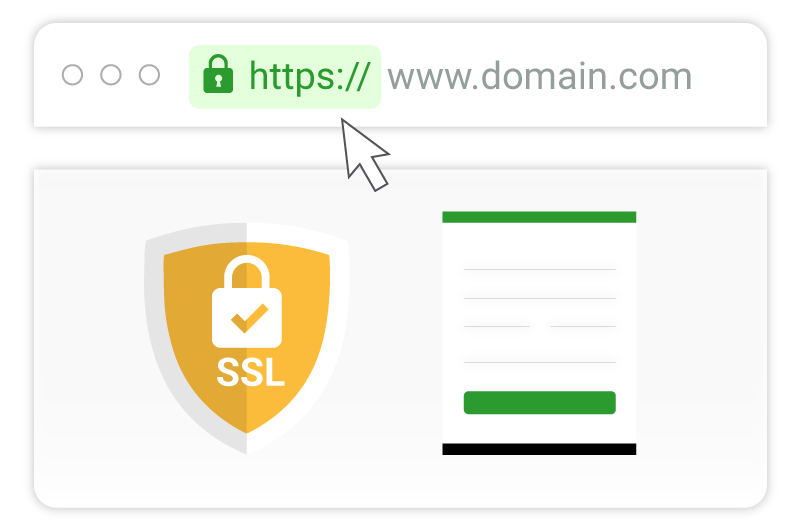
1. SSL là gì?
SSL là gì? SSL là viết tắt của từ Secure Sockets Layer. SSL là tiêu chuẩn của công nghệ bảo mật, truyền thông mã hoá giữa máy chủ Web server và trình duyệt.
Let’s Encrypt là một nhà cung cấp chứng chỉ số SSL (Certificate Authority) hoàn toàn miễn phí, được nhiều cá nhân và tổ chức tin dùng và đặc biệt không giới hạn.
2. Cài SSL trên Apache
Bước 1: Tạo file Virtual Hosts
Tạo file config virtual host với tên miền là domain.com
vim /etc/httpd/conf.d/domain.com.conf
<VirtualHost *:80>
ServerName domain.com
ServerAlias www.domain.com
ServerAdmin webmaster@domain.com
DocumentRoot /var/www/domain.com
<Directory /var/www/domain.com>
Options -Indexes +FollowSymLinks
AllowOverride All
</Directory>
ErrorLog /var/log/httpd/domain.com-error.log
CustomLog /var/log/httpd/domain.com-access.log combined
</VirtualHost>
Bước 2 Cài đặt SSL Let’s Encrypt
- Đầu tiên các bạn cần đặt SSL Certificate bằng lệnh sau:
yum install epel-release mod_ssl
- Tiếp theo các bạn cài module hỗ trợ SSL cho Apache
yum install python-certbot-apache
- Cuối cùng các bạn cài cert cho domain
certbot --apache –d domain.com
certbot --apache -d domain.com Saving debug log to /var/log/letsencrypt/letsencrypt.log Plugins selected: Authenticator apache, Installer apache Enter email address (used for urgent renewal and security notices) (Enter 'c' to cancel): demohotrovps@gmail.com Starting new HTTPS connection (1): acme-v02.api.letsencrypt.org
Please read the Terms of Service at https://letsencrypt.org/documents/LE-SA-v1.2-November-15-2017.pdf. You must agree in order to register with the ACME server. Do you agree?
(Y)es/(N)o: y
Would you be willing, once your first certificate is successfully issued, to share your email address with the Electronic Frontier Foundation, a founding partner of the Let's Encrypt project and the non-profit organization that develops Certbot? We'd like to send you email about our work encrypting the web, EFF news, campaigns, and ways to support digital freedom.
(Y)es/(N)o: y Account registered. Requesting a certificate for domain.com Performing the following challenges: http-01 challenge for domain.com Waiting for verification... Cleaning up challenges Created an SSL vhost at /etc/httpd/conf.d/domain.com-le-ssl.conf Deploying Certificate to VirtualHost /etc/httpd/conf.d/domain.com-le-ssl.conf Redirecting vhost in /etc/httpd/conf.d/domain.com.conf to ssl vhost in /etc/httpd/conf.d/domain.com-le-ssl.conf
Congratulations! You have successfully enabled https://domain.com
Subscribe to the EFF mailing list (email: abc@gmail.com). Starting new HTTPS connection (1): supporters.eff.org
IMPORTANT NOTES:
Congratulations! Your certificate and chain have been saved at: /etc/letsencrypt/live/domain.com/fullchain.pem Your key file has been saved at: /etc/letsencrypt/live/domain.com/privkey.pem Your certificate will expire on 2021-11-28. To obtain a new or tweaked version of this certificate in the future, simply run certbot again with the "certonly" option. To non-interactively renew all of your certificates, run "certbot renew"
If you like Certbot, please consider supporting our work by:
Donating to ISRG / Let's Encrypt: https://letsencrypt.org/donate Donating to EFF: https://eff.org/donate-le
Bạn reload lại domain và nhận kết quả
Lưu ý: Khi cài SSL này chỉ có thời hạn 90 ngày dùng nếu hết hạn các bạn có thể tạo crontab sau để tự động gia hạn. Nhập dòng này và lưu crontab:
00 6 * * * /usr/bin/certbot renew --quiet
Chúc các bạn thành công hẹn gặp các bạn ở bài viết chủ đề khác của mình.
All rights reserved