Hướng dẫn tạo Bottom Sheet
Bài đăng này đã không được cập nhật trong 7 năm
Tổng quát
- Android bottom sheet là compent được mở phía dưới màn hình thiết bị để hiển thị thêm thông tin như map app(hiển thị thêm thông tin về hướng đi, địa chỉ), music app(hiển thị play bar stick).
Một số loại Bottom Sheet
- Persistent Bottom Sheet: Hiển thị nội dung trong ứng dụng, nó sẽ hiển thị ở dưới màn hình, biểu diễn 1 số thông tin. Khi được mở ra, nó sẽ hiển thị toàn bộ thông tin cần thiết, ví dụ:
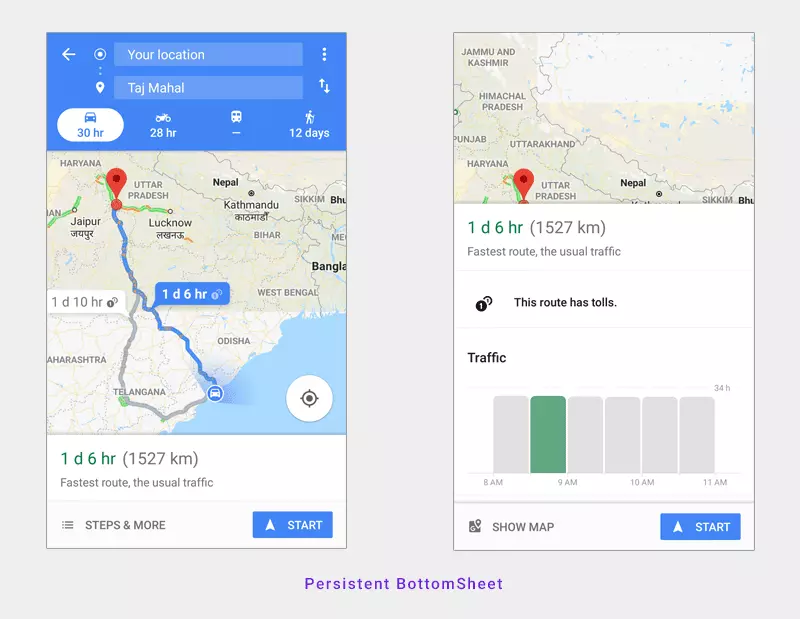
- Modal Bottom Sheet: có elevation cao hơn app, thường được dùng thay thế cho menu hay dialog. ví dụ:
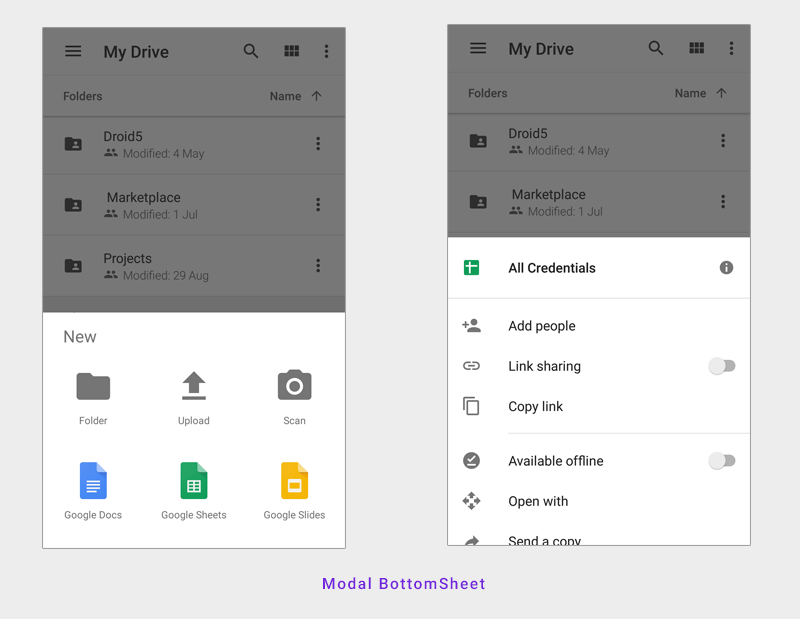
Tạo Project
- Thêm dependencies
build.gradle
dependencies {
implementation fileTree(dir: 'libs', include: ['*.jar'])
implementation 'com.android.support:appcompat-v7:26.1.0'
implementation 'com.android.support:design:26.1.0'
// butter knife
compile 'com.jakewharton:butterknife:8.8.1'
annotationProcessor 'com.jakewharton:butterknife-compiler:8.8.1'
}
Tạo layout cho bottom sheet:
bottom_sheet.xml
<?xml version="1.0" encoding="utf-8"?>
<LinearLayout xmlns:android="http://schemas.android.com/apk/res/android"
xmlns:app="http://schemas.android.com/apk/res-auto"
android:id="@+id/bottom_sheet"
android:layout_width="match_parent"
android:layout_height="wrap_content"
android:background="#fff"
android:orientation="vertical"
android:padding="@dimen/activity_margin"
app:behavior_hideable="true"
app:behavior_peekHeight="56dp"
app:layout_behavior="android.support.design.widget.BottomSheetBehavior">
<LinearLayout
android:layout_width="match_parent"
android:layout_height="wrap_content"
android:orientation="horizontal"
android:layout_gravity="center_vertical"
android:weightSum="3">
<TextView
android:layout_width="0dp"
android:layout_height="wrap_content"
android:layout_marginBottom="@dimen/activity_margin"
android:layout_weight="2"
android:text="Order Details"
android:textColor="#444"
android:textSize="18dp"
android:textStyle="bold" />
<TextView
android:layout_width="0dp"
android:gravity="right"
android:layout_height="wrap_content"
android:layout_weight="1"
android:textStyle="bold"
android:textSize="15dp"
android:text="₹435.00"></TextView>
</LinearLayout>
<TextView
android:layout_width="wrap_content"
android:layout_height="wrap_content"
android:text="Chicken Fried Rice 1x1" />
<TextView
android:layout_width="wrap_content"
android:layout_height="wrap_content"
android:text="Paneer Tikka 1x2" />
<TextView
android:layout_width="wrap_content"
android:layout_height="wrap_content"
android:layout_marginTop="@dimen/activity_margin"
android:text="Delivery Address"
android:textColor="#444"
android:textStyle="bold" />
<TextView
android:layout_width="wrap_content"
android:layout_height="wrap_content"
android:text="Flat No 404, Skyline Apartments, Vizag - 500576" />
<Button
android:layout_width="match_parent"
android:layout_height="wrap_content"
android:layout_marginTop="30dp"
android:background="#000"
android:foreground="?attr/selectableItemBackground"
android:text="PROCEED PAYMENT"
android:textColor="#fff" />
</LinearLayout>
- app:layout_behavior: có tác dụng làm layout giống bottom sheet, giá trị của nó sẽ là android.support.design.widget.BottomSheetBehavior
- app:behavior_peekHeight: chiều cao của bottom sheet khi được minimized
- app:behavior_hideable: ẩn bottom sheet khi được swiped down
Implement Bottom Sheet
- Trong Main layout ta khai báo thêm layout bottom sheet
activity_main.xml
<?xml version="1.0" encoding="utf-8"?>
<android.support.design.widget.CoordinatorLayout xmlns:android="http://schemas.android.com/apk/res/android"
xmlns:app="http://schemas.android.com/apk/res-auto"
xmlns:tools="http://schemas.android.com/tools"
android:layout_width="match_parent"
android:layout_height="match_parent"
android:background="#efefef">
<android.support.design.widget.AppBarLayout
android:layout_width="match_parent"
android:layout_height="wrap_content"
android:theme="@style/AppTheme.AppBarOverlay">
<android.support.v7.widget.Toolbar
android:id="@+id/toolbar"
android:layout_width="match_parent"
android:layout_height="?attr/actionBarSize"
android:background="?attr/colorPrimary"
app:popupTheme="@style/AppTheme.PopupOverlay" />
</android.support.design.widget.AppBarLayout>
<include layout="@layout/content_main" />
<!-- Adding bottom sheet after main content -->
<include layout="@layout/bottom_sheet" />
</android.support.design.widget.CoordinatorLayout>
content_main.xml
<?xml version="1.0" encoding="utf-8"?>
<LinearLayout xmlns:android="http://schemas.android.com/apk/res/android"
xmlns:app="http://schemas.android.com/apk/res-auto"
xmlns:tools="http://schemas.android.com/tools"
android:layout_width="match_parent"
android:layout_height="match_parent"
android:orientation="vertical"
app:layout_behavior="@string/appbar_scrolling_view_behavior"
tools:showIn="@layout/activity_main">
<Button
android:id="@+id/btn_bottom_sheet"
android:layout_width="wrap_content"
android:layout_marginTop="@dimen/activity_margin"
android:layout_gravity="center_horizontal"
android:layout_height="wrap_content"
android:text="Show Bottom Sheet" />
<Button
android:id="@+id/btn_bottom_sheet_dialog"
android:layout_width="wrap_content"
android:layout_marginTop="@dimen/activity_margin"
android:layout_gravity="center_horizontal"
android:layout_height="wrap_content"
android:text="Show Bottom Sheet Dialog" />
<Button
android:id="@+id/btn_bottom_sheet_dialog_fragment"
android:layout_width="wrap_content"
android:layout_gravity="center_horizontal"
android:layout_marginTop="@dimen/activity_margin"
android:layout_height="wrap_content"
android:text="Show Bottom Sheet Dialog Fragment" />
</LinearLayout>
- BottomSheetBehavior cung cấp callback và giúp làm việc tốt với CoordinatorLayout
MainActivity.java
public class MainActivity extends AppCompatActivity {
private static final String TAG = MainActivity.class.getSimpleName();
@BindView(R.id.btn_bottom_sheet)
Button btnBottomSheet;
@BindView(R.id.bottom_sheet)
LinearLayout layoutBottomSheet;
BottomSheetBehavior sheetBehavior;
@Override
protected void onCreate(Bundle savedInstanceState) {
super.onCreate(savedInstanceState);
setContentView(R.layout.activity_main);
ButterKnife.bind(this);
Toolbar toolbar = (Toolbar) findViewById(R.id.toolbar);
setSupportActionBar(toolbar);
sheetBehavior = BottomSheetBehavior.from(layoutBottomSheet);
/**
* bottom sheet state change listener
* we are changing button text when sheet changed state
* */
sheetBehavior.setBottomSheetCallback(new BottomSheetBehavior.BottomSheetCallback() {
@Override
public void onStateChanged(@NonNull View bottomSheet, int newState) {
switch (newState) {
case BottomSheetBehavior.STATE_HIDDEN:
break;
case BottomSheetBehavior.STATE_EXPANDED: {
btnBottomSheet.setText("Close Sheet");
}
break;
case BottomSheetBehavior.STATE_COLLAPSED: {
btnBottomSheet.setText("Expand Sheet");
}
break;
case BottomSheetBehavior.STATE_DRAGGING:
break;
case BottomSheetBehavior.STATE_SETTLING:
break;
}
}
@Override
public void onSlide(@NonNull View bottomSheet, float slideOffset) {
}
});
}
/**
* manually opening / closing bottom sheet on button click
*/
@OnClick(R.id.btn_bottom_sheet)
public void toggleBottomSheet() {
if (sheetBehavior.getState() != BottomSheetBehavior.STATE_EXPANDED) {
sheetBehavior.setState(BottomSheetBehavior.STATE_EXPANDED);
btnBottomSheet.setText("Close sheet");
} else {
sheetBehavior.setState(BottomSheetBehavior.STATE_COLLAPSED);
btnBottomSheet.setText("Expand sheet");
}
}
}
Modal Bottom Sheet
- Tạo layout cho modal bottom sheet
fragment_bottom_sheet_dialog.xml
<?xml version="1.0" encoding="utf-8"?>
<LinearLayout xmlns:android="http://schemas.android.com/apk/res/android"
android:layout_width="match_parent"
android:layout_height="match_parent"
android:orientation="vertical"
android:paddingBottom="8dp"
android:paddingTop="8dp">
<!-- NOTE: This list should be displayed in a list
instead of nested layouts -->
<LinearLayout
android:layout_width="match_parent"
android:layout_height="wrap_content"
android:clickable="true"
android:foreground="?attr/selectableItemBackground"
android:orientation="horizontal"
android:paddingBottom="8dp"
android:paddingLeft="@dimen/activity_margin"
android:paddingRight="@dimen/activity_margin"
android:paddingTop="8dp">
<ImageView
android:layout_width="24dp"
android:layout_height="24dp"
android:layout_marginRight="32dp"
android:src="@drawable/ic_remove_red_eye_black_24dp"
android:tint="#737373" />
<TextView
android:layout_width="wrap_content"
android:layout_height="wrap_content"
android:layout_gravity="center_vertical"
android:text="Preview"
android:textColor="#737373"
android:textSize="16sp" />
</LinearLayout>
<LinearLayout
android:layout_width="match_parent"
android:layout_height="wrap_content"
android:clickable="true"
android:foreground="?attr/selectableItemBackground"
android:orientation="horizontal"
android:paddingBottom="8dp"
android:paddingLeft="@dimen/activity_margin"
android:paddingRight="@dimen/activity_margin"
android:paddingTop="8dp">
<ImageView
android:layout_width="24dp"
android:layout_height="24dp"
android:layout_marginRight="32dp"
android:src="@drawable/ic_share_black_24dp"
android:tint="#737373" />
<TextView
android:layout_width="wrap_content"
android:layout_height="wrap_content"
android:layout_gravity="center_vertical"
android:text="Share"
android:textColor="#737373"
android:textSize="16sp" />
</LinearLayout>
<LinearLayout
android:layout_width="match_parent"
android:layout_height="wrap_content"
android:clickable="true"
android:foreground="?attr/selectableItemBackground"
android:orientation="horizontal"
android:paddingBottom="8dp"
android:paddingLeft="@dimen/activity_margin"
android:paddingRight="@dimen/activity_margin"
android:paddingTop="8dp">
<ImageView
android:layout_width="24dp"
android:layout_height="24dp"
android:layout_marginRight="32dp"
android:src="@drawable/ic_link_black_24dp"
android:tint="#737373" />
<TextView
android:layout_width="wrap_content"
android:layout_height="wrap_content"
android:layout_gravity="center_vertical"
android:text="Get link"
android:textColor="#737373"
android:textSize="16sp" />
</LinearLayout>
<LinearLayout
android:layout_width="match_parent"
android:layout_height="wrap_content"
android:clickable="true"
android:foreground="?attr/selectableItemBackground"
android:orientation="horizontal"
android:paddingBottom="8dp"
android:paddingLeft="@dimen/activity_margin"
android:paddingRight="@dimen/activity_margin"
android:paddingTop="8dp">
<ImageView
android:layout_width="24dp"
android:layout_height="24dp"
android:layout_marginRight="32dp"
android:src="@drawable/ic_content_copy_black_24dp"
android:tint="#737373" />
<TextView
android:layout_width="wrap_content"
android:layout_height="wrap_content"
android:layout_gravity="center_vertical"
android:text="Make a Copy"
android:textColor="#737373"
android:textSize="16sp" />
</LinearLayout>
<LinearLayout
android:layout_width="match_parent"
android:layout_height="wrap_content"
android:clickable="true"
android:foreground="?attr/selectableItemBackground"
android:orientation="horizontal"
android:paddingBottom="8dp"
android:paddingLeft="@dimen/activity_margin"
android:paddingRight="@dimen/activity_margin"
android:paddingTop="8dp">
<ImageView
android:layout_width="24dp"
android:layout_height="24dp"
android:layout_marginRight="32dp"
android:src="@drawable/ic_email_black_24dp"
android:tint="#737373" />
<TextView
android:layout_width="wrap_content"
android:layout_height="wrap_content"
android:layout_gravity="center_vertical"
android:text="Email a Copy"
android:textColor="#737373"
android:textSize="16sp" />
</LinearLayout>
</LinearLayout>
- Tạo Fragment BottomSheetFragment
BottomSheetFragment.java
public class BottomSheetFragment extends BottomSheetDialogFragment {
public BottomSheetFragment() {
// Required empty public constructor
}
@Override
public void onCreate(Bundle savedInstanceState) {
super.onCreate(savedInstanceState);
}
@Override
public View onCreateView(LayoutInflater inflater, ViewGroup container,
Bundle savedInstanceState) {
// Inflate the layout for this fragment
return inflater.inflate(R.layout.fragment_bottom_sheet_dialog, container, false);
}
}
- Trong MainActivity ta sẽ mở bottom sheet dialog như sau
MainActivity.java
MainActivity.java
/**
* showing bottom sheet dialog
*/
@OnClick(R.id.btn_bottom_sheet_dialog)
public void showBottomSheetDialog() {
View view = getLayoutInflater().inflate(R.layout.fragment_bottom_sheet_dialog, null);
BottomSheetDialog dialog = new BottomSheetDialog(this);
dialog.setContentView(view);
dialog.show();
}
/**
* showing bottom sheet dialog fragment
* same layout is used in both dialog and dialog fragment
*/
@OnClick(R.id.btn_bottom_sheet_dialog_fragment)
public void showBottomSheetDialogFragment() {
BottomSheetFragment bottomSheetFragment = new BottomSheetFragment();
bottomSheetFragment.show(getSupportFragmentManager(), bottomSheetFragment.getTag());
}
All rights reserved