Copilot for Xcode lovers
Bài đăng này đã không được cập nhật trong 2 năm

You're an iOS developer, and you were excited to learn about GitHub Copilot, but disappointed to find out that it doesn't support Xcode? Don't worry! This article will help you overcome that.
Have you ever imagined having an AI assistant to accompany you while writing code? And is there a way to make your source code smarter, suggest useful code snippets, and even "talk" to you? Say hello to Copilot for Xcode - an excellent Xcode extension where AI and source code come together to create amazing programming experiences.
Copilot for Xcode is not just a regular code-writing tool; it goes beyond that by combining GitHub Copilot, Codeium, and ChatGPT. By utilizing these advanced technologies, Copilot for Xcode provides you with the ability to write code faster, automate repetitive tasks, and even have conversations with an AI assistant during programming.
Let's explore the key features of Copilot for Xcode and the benefits it brings.
What is Copilot for Xcode?
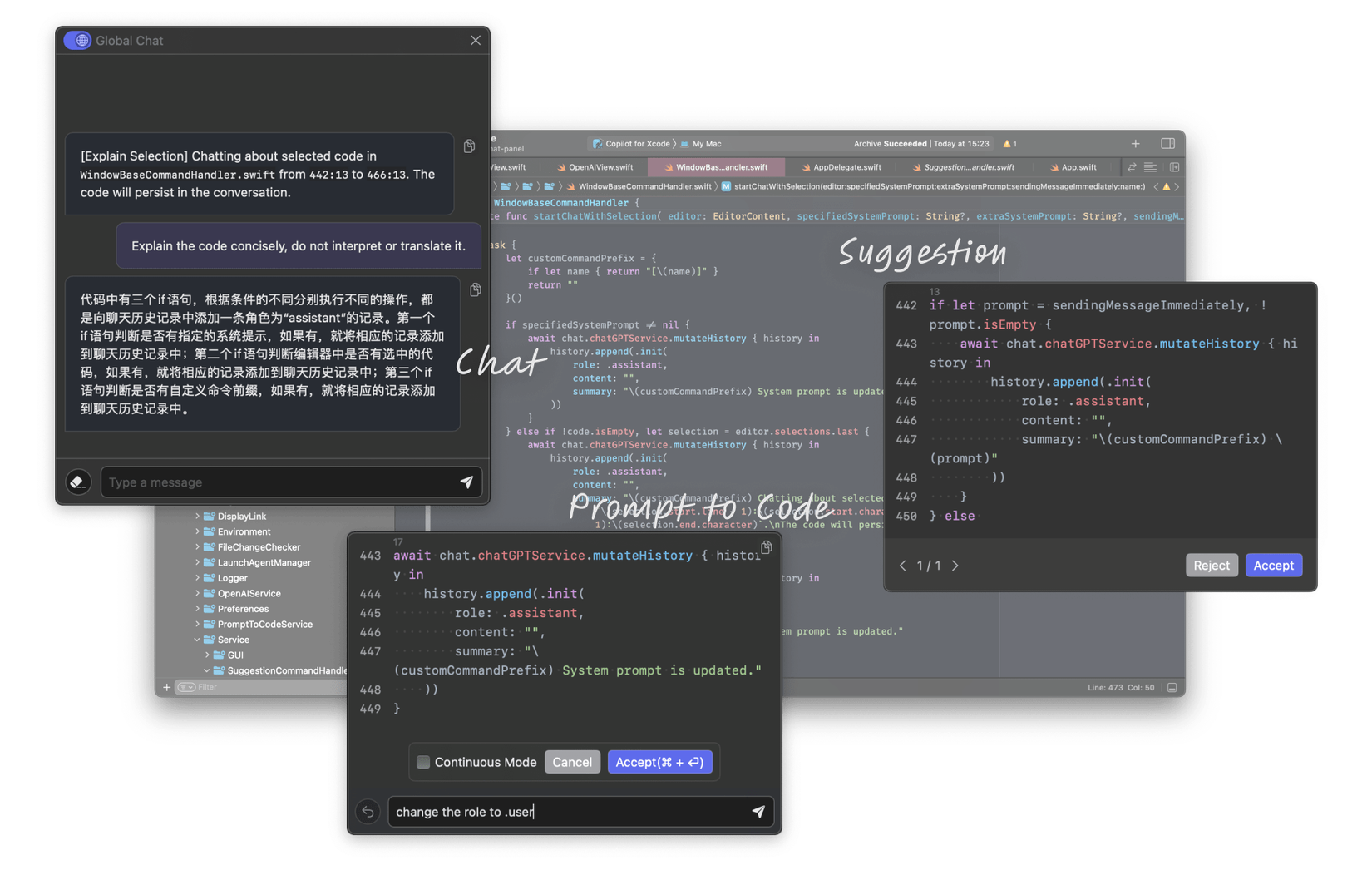
Copilot for Xcode is an Xcode Source Editor Extension that provides GitHub Copilot, Codeium and ChatGPT support for Xcode.
Source: https://github.com/intitni/CopilotForXcode
Main Features
Code Suggestions
One of the notable features of Copilot for Xcode is Code Suggestions, which can provide real-time source code suggestions based on the files you have open. It is powered by GitHub Copilot and Codeium. When you type in a code snippet, Copilot for Xcode will display relevant source code suggestions based on the context and purpose.
With the power of AI, Copilot for Xcode not only suggests simple code snippets but also has the ability to generate complex and clever source code. You can receive suggestions for error handling, design pattern implementations, data processing, and much more. This helps you save time and effort in searching for and implementing complex solutions, and even opens up opportunities for creative ideas that you haven't thought of before.
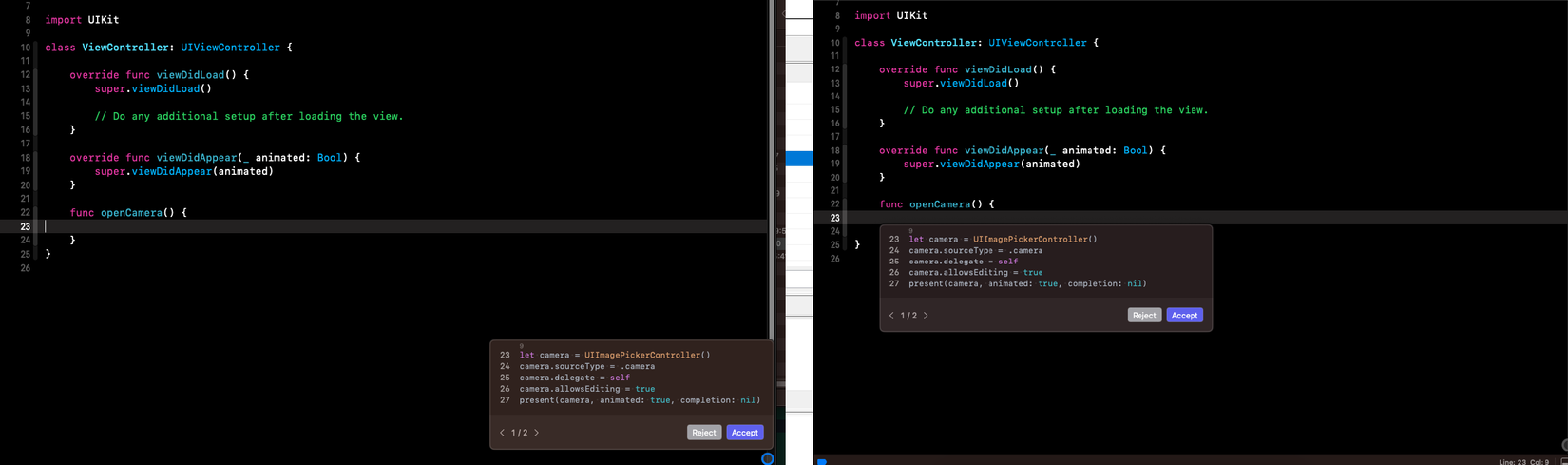
The feature provides two presentation modes:
- Nearby Text Cursor: This mode shows suggestions based on the position of the text cursor.
- Floating Widget: This mode shows suggestions next to the circular widget.
Please note that when using the Nearby Text Cursor mode, you should set the suggestion delay time to 0.1 to avoid the Popup Suggest appearing too quickly or too slowly.
Chat
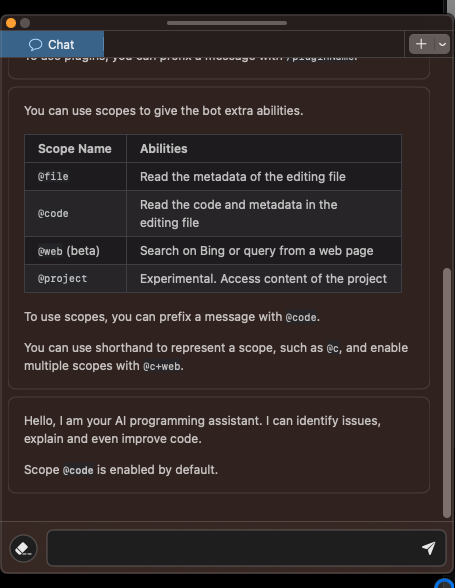
This feature is provided by OpenAI or Azure OpenAI. Please make sure you have an OpenAI account before using it.
The Chat feature allows you to interact with a natural language model through the user interface of Xcode. By using ChatGPT, you can ask questions, request suggestions, or seek solutions to programming issues. ChatGPT will attempt to understand your intent and generate responses based on programming-related knowledge learned from data.
With the 'Chat' feature, you can:
- Request code suggestions: You can inquire about implementing a specific functionality or request code suggestions to help you complete a code snippet.
- Ask technical questions: You can inquire about programming concepts, language syntax, or other code-related issues.
- Seek programming issue resolution: If you encounter a problem during programming, you can ask ChatGPT to help you understand the cause and provide possible solutions.
Prompt to Code
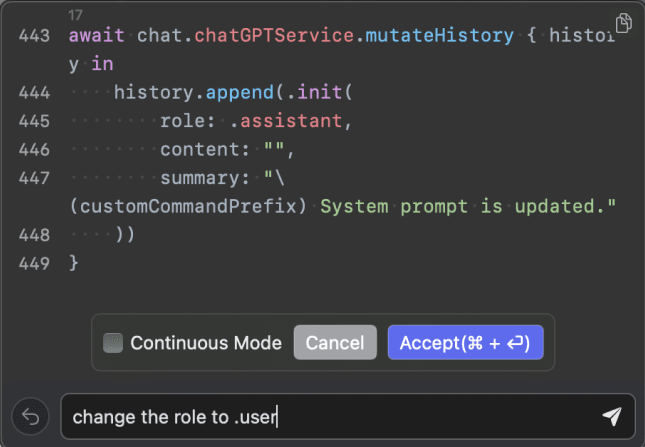
As an extension feature for Xcode Source Editor, it is provided by GitHub Copilot and Codeium. This feature allows you to convert natural language queries into corresponding code snippets.
When using the Prompt to Code feature, you can type an English query (or other natural languages) in Xcode, and Copilot for Xcode will suggest code snippets based on your query. This helps accelerate code writing and reduces the time spent searching for syntax and APIs.
Installation and Setup
Prerequisites
- Public network connection
- Installed Node
- Have a Github account registered with GitHub Copilot subscription (for suggest code by GitHub Copilot)
- Have a Codeium account (for suggest code by GitHub Copilot)
- A valid OpenAI API key (for Chat and Prompt to code features)
Install
- You can download from the Copilot For Xcode GitHub repository and make sure to place the application in the Applications folder.
- Alternatively, you can use Homebrew to install it:
brew install --cask copilot-for-xcode.
Enable the Extension
Open System Settings -> Privacy & Security -> Extensions -> Xcode Source Editor and enable Copilot.
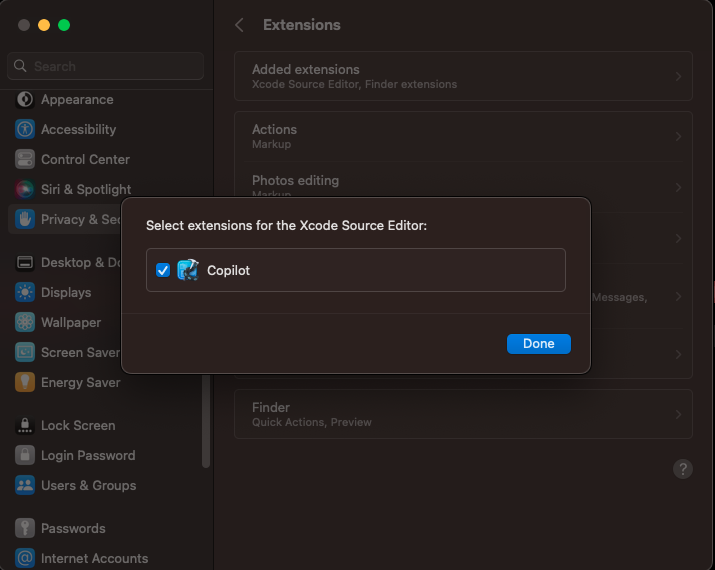
Granting Permissions
The first time the app is open and command run, the extension will ask for the necessary permissions. Open System Settings -> Privacy & Security -> Accessibility. Then enable CopilotForXcodeExtensionService.app.
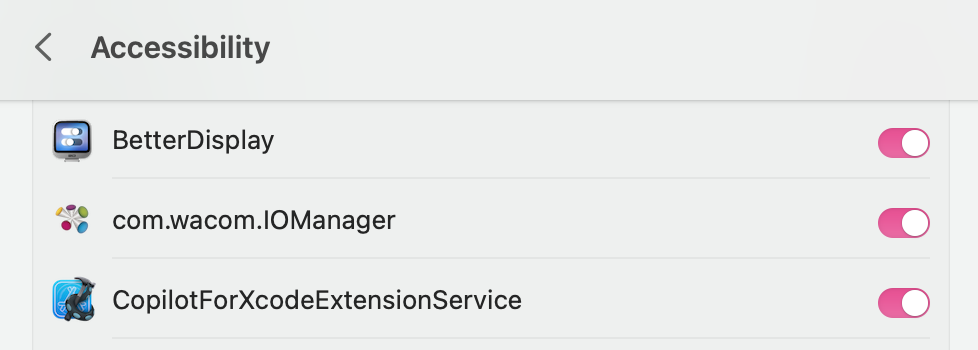
Setup GitHub Copilot
To use GitHub Copilot, you need to have an activated GitHub account. Activation of GitHub Copilot requires a fee, but don't worry, the company will take care of that  (Alternatively, you can try Codeium below, which is free).
(Alternatively, you can try Codeium below, which is free).
Here are the steps to install GitHub Copilot:
-
In the host app, navigate to
Service->GitHub Copilotto access your GitHub Copilot account settings. -
Click on
Installto install the language server. -
Optionally, set up the path to Node. The default value is simply node.
Copilot for Xcode.appwill attempt to locate Node from the following directories:/opt/homebrew/bin:/opt/homebrew/sbin:/usr/local/bin:/usr/bin:/bin:/usr/sbin:/sbinIf your Node installation is located elsewhere, you can run which node from the terminal to obtain the correct path. -
Click on
Sign In, and you will be redirected to a verification website provided by GitHub. A user code will be copied to your clipboard. -
After signing in, return to the app and click on
Confirm Sign-into complete the process. -
Go to
Feature->Suggestionand update the feature provider toGitHub Copilot
Setup Codeium
To be able to suggest code using Codeium, you also need to create an account on Codeium. It is completely free, and you can create an account here.: https://codeium.com/
Here are the steps to install Codeium:
- In the host app, navigate to
Service->Codeiumto access the Codeium account settings. - Click on
Installto install the language server. - Click on
Sign Inand you will be redirected to codeium.com. After signing in, a token will be provided. You need to copy and paste this token back into the app to complete the sign-in process. - Go to
Feature->Suggestionand update the feature provider toCodeium.
So, you have completed the installation of Copilot for Xcode. All that's left is to open your Xcode project and experience the new way of coding.
Common Errors
The extension doesn’t show up in the Editor menu?
Please make sure it’s turned on in Settings.app > Privacy & Security > Extensions > Xcode Source Editor Extension.
The extension says it can’t connect to the XPC service/helper?
Please make sure you have set up Launch Agents, try running launchctl list | grep com.intii from the terminal, and see if com.intii.CopilotForXcode.XPCService exists. If not, check ~/Library/LaunchAgents to see if com.intii.CopilotForXcode.XPCService.plist exists. If they don’t, and the button in the app fails to create them, please try to do it by hand.
The extension complains that it has no access to the Accessibility API?
Check the list in Settings.app > Privacy & Security > Accessibility. Turn the toggle on for Copilot for Xcode. If it’s not on the list, add it manually.
Turned on realtime suggestions, but nothing happens?
Check the list in Settings.app > Privacy & Security > Input Monitoring. Turn the toggle on for Copilot for Xcode. If it’s not on the list, add it manually. After that, you may have to restart the XPC Service.
Summary
In conclusion, Copilot for Xcode is an impressive programming assistant. With its intelligent code suggestions based on file context and text cursor location, it saves you time and effort during coding. Powered by GitHub Copilot and Codeium, it provides accurate and helpful suggestions.
With Copilot for Xcode, you'll experience efficient and smart programming assistance, allowing you to focus on creating high-quality code.
References
All rights reserved