Cloud9 IDE The Web development Environment in cloud
Bài đăng này đã không được cập nhật trong 4 năm

If you are a web developer, and you want to do work individual or with your team at anywhere and on any platform, Cloud9 can be an excellent solution for you. Supporting HTML, CSS, PHP, Java, Ruby and other 23 languages, It is ideal for development with a Cloud.
1. Setting Up
Here are the steps for getting started with the cloud development environment:
-
Click on “Create New Workspace” which show on your dashboard
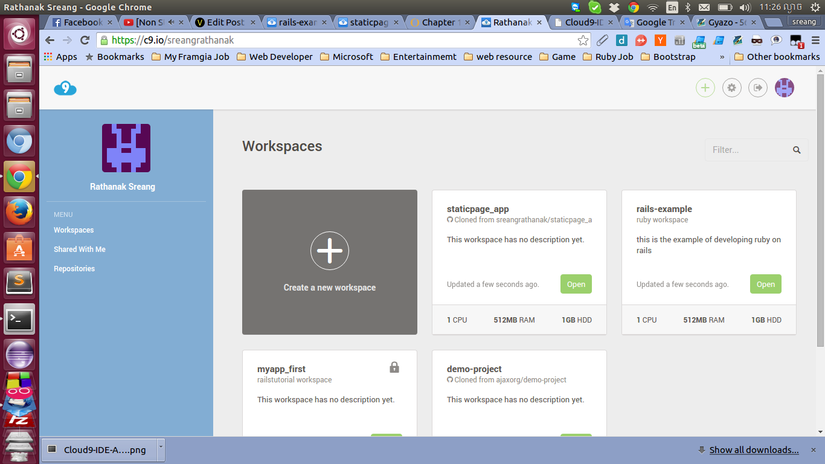
-
Fill some infomation about your new workspace(name, description)
-
Choose template for our development
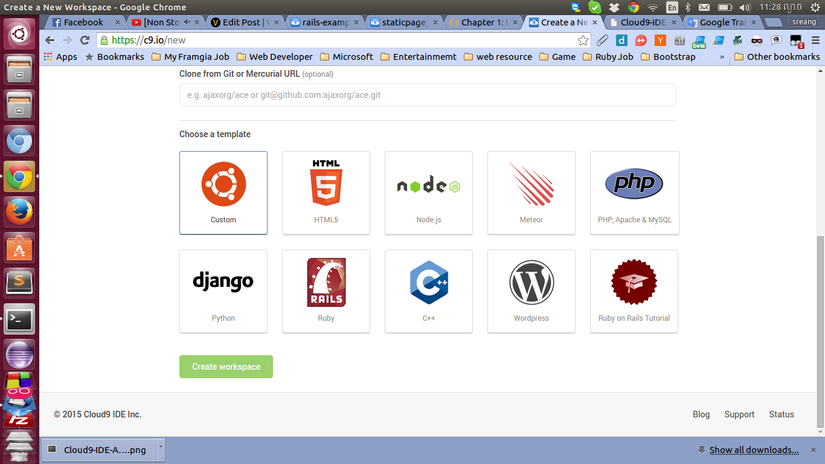
-
Click on "Create Workspace"
Now your application is ready and you can develop your web project.

2. Cloud9's cool feature
In the cloud IDE have a lot of awesome key feature such as:
-
Cloud9 help you test your app or website looks in different type of web browsers include mobile browser.
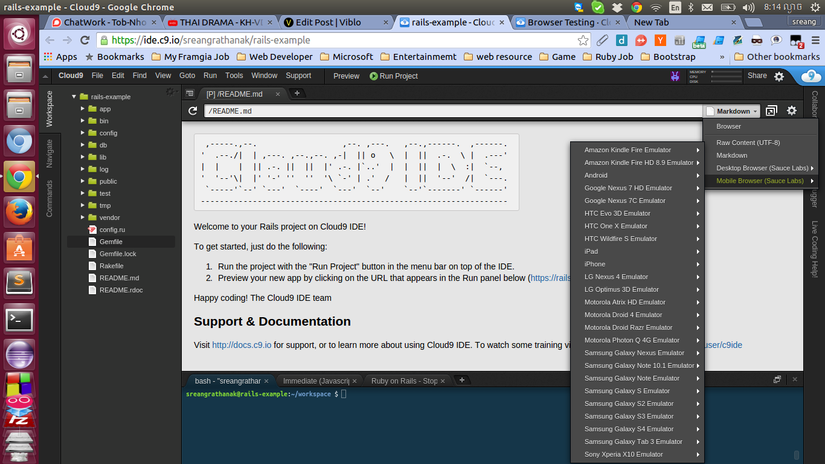
-
It is a good news for Javascript developer which Cloud9 IDE provides you an intelligent and responsive autocompletion for your code.
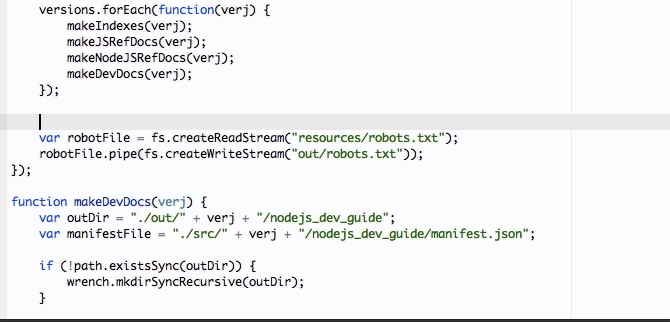
-
The Cloud9 IDE privde us a powerful terminal which function same as terminal on Ubuntu OS. In this terminal we can install and update some sofeware and configure system for our web development.
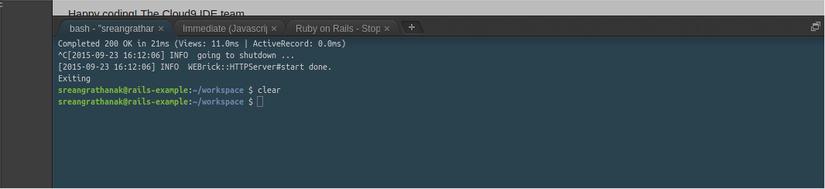
-
Cloud9 allow you to go back to what your file look like before you edit easily even the deleted file Cloud9 also able to revert them back.
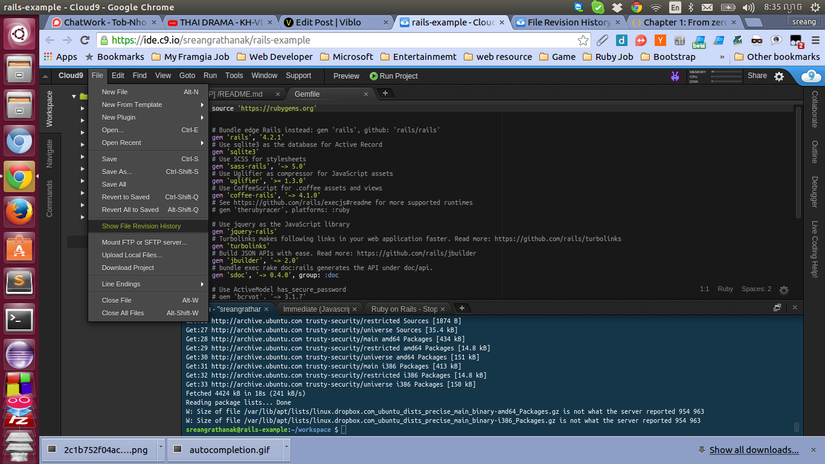
-
Keybindings: here is a link to list of CLoud9 key binding
-
Cloud9 allow you to use multiple cursors to perform tasks like rename several variables or members at once, break up lists separated by commas, or insert the same text in multiple locations. There are several ways to get access to multiple cursors:
- Hold down key combination ( 'Ctrl + Alt' default on Windows) and clicking in multiple locations
- Hold the Alt key, click the mouse, and drag the cursor up or down in the editor
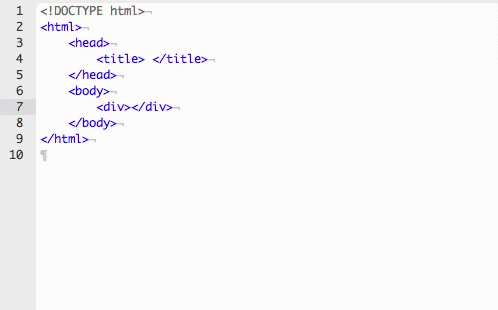
- In Cloud9 we can find by hitting Cmd-F on a Mac, or Ctrl-F on a Unix/Windows machine. Moreover, it also allow us to replace on what we found which save us a lot of time.
- Cloud9 IDE has support many web langauge following syntax highlighting which help developer identify their code.
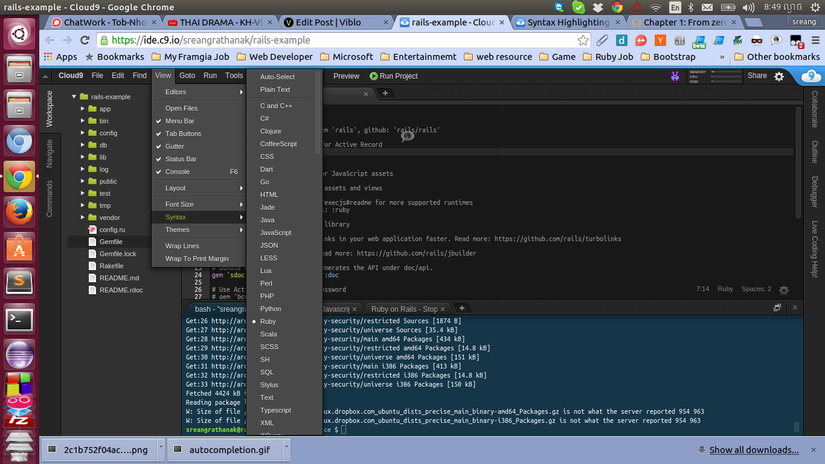 9 Cloud9 IDE also have Themes which you can choose for your developing enviroment.
9 Cloud9 IDE also have Themes which you can choose for your developing enviroment.
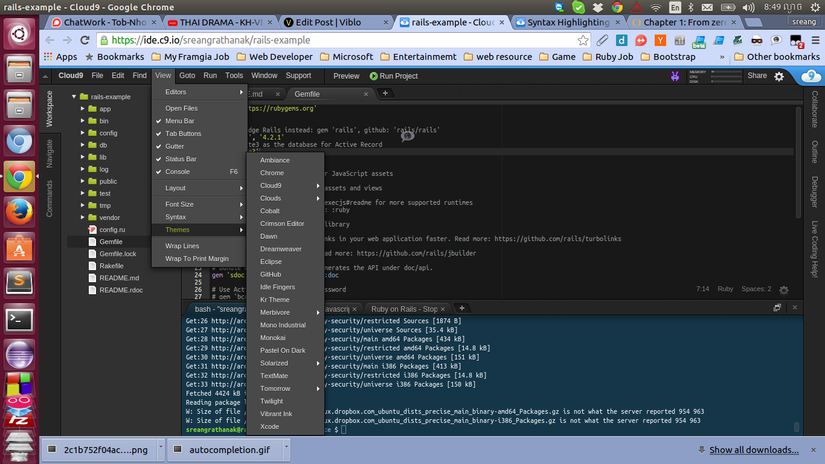
Here is a sort video that talk about the key feature of Cloud9 IDE
All rights reserved