Cách upload hình ảnh spring boot 3 lên cloudinary
Bước 1: Chúng ta cần tạo một dự án Spring Boot
Bước 2: Add thêm dependacy Cloudinary Apache HTTP 4.4 Library tại file pom.xml như bên dưới:
<dependency>
<groupId>com.cloudinary</groupId>
<artifactId>cloudinary-http44</artifactId>
<version>1.33.0</version>
</dependency>
Bước 3: Config Cloudinary như bên dưới:
@Bean
public Cloudinary getCloudinary(){
Map config = new HashMap();
config.put("cloud_name", "");
config.put("api_key", "");
config.put("api_secret", "");
config.put("secure", true);
return new Cloudinary(config);
}
Bước 4: Tạo một file Service ở trong dự án
@Service
@RequiredArgsConstructor
public class CloudinaryService {
private final Cloudinary cloudinary;
public Map upload(MultipartFile file) {
try{
Map data = this.cloudinary.uploader().upload(file.getBytes(), Map.of());
return data;
}catch (IOException io){
throw new RuntimeException("Image upload fail");
}
}
}
Bước 5: Tạo một file Controller để tạo ra một API thực hiện upload image
@RestController
@RequestMapping("/cloudinary/upload")
@RequiredArgsConstructor
public class CloudinaryImageUploadController {
private final CloudinaryService cloudinaryService;
@PostMapping
public ResponseEntity<Map> uploadImage(@RequestParam("image")MultipartFile file){
Map data = this.cloudinaryService.upload(file);
return new ResponseEntity<>(data, HttpStatus.OK);
}
}
Bước 6: Thực hiện Demo
- Tạo một request method post ở trên Postman
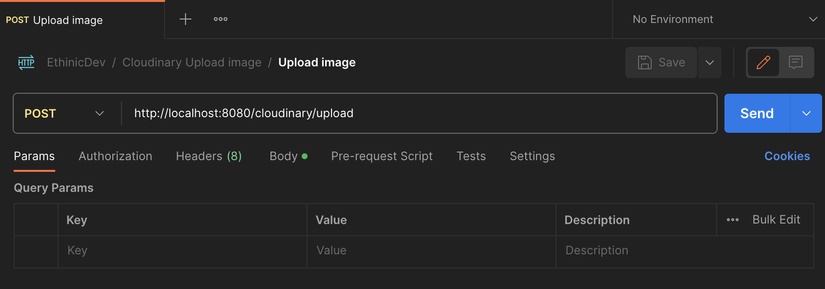
- Nhấn vào Body
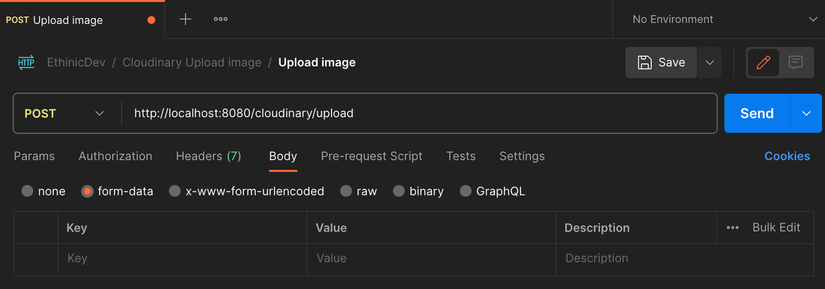
- Nhấn vào key chọn data type là “file” và nhập key có tên là “image”
- Upload ảnh từ máy tính cá nhân
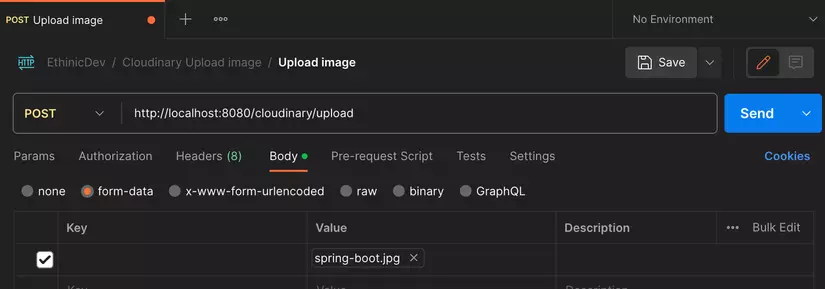
- Bấm Send để gọi API (Trước khi bấm gửi ta sẽ confirm ở cloudianry chưa có hình ảnh)
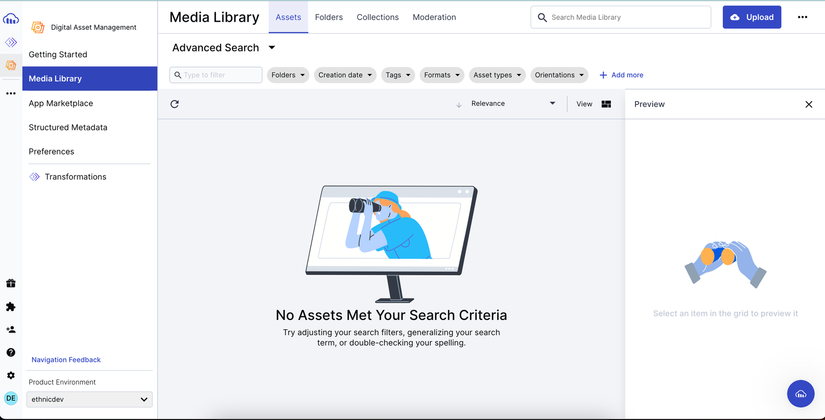
- Ta có reponse như bên dưới
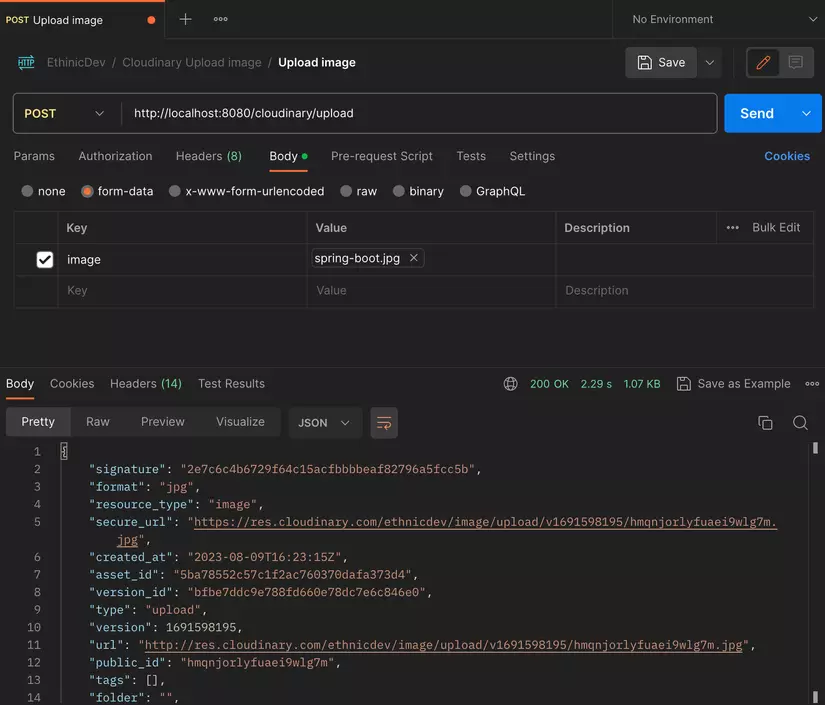
- Confirm ở Cloudinary
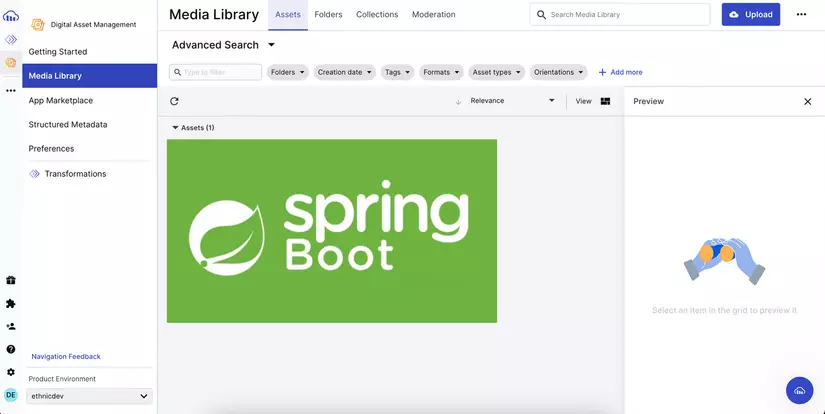
- Copy url lên trên trình duyệt
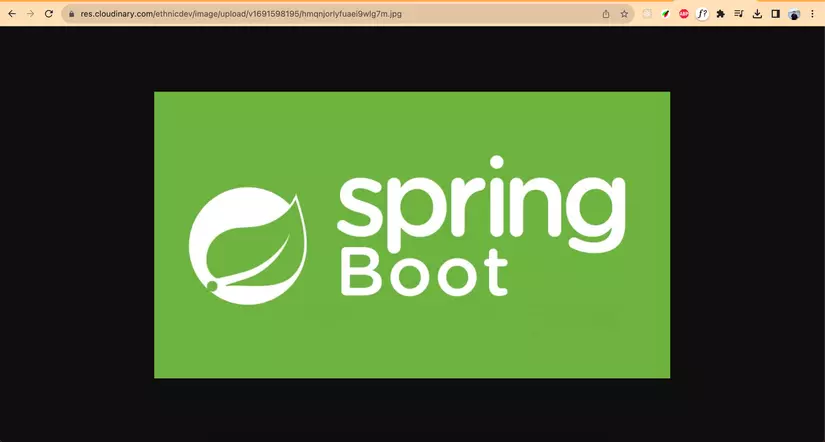
Chúc các bạn thực hiện thành công nhá.All rights reserved