Build Rails Environment with Docker
Bài đăng này đã không được cập nhật trong 6 năm
Introduction
Many companies are using Docker like CAMPFIRE or Money Forward, so I also wanted to use Docker.
First of all, I want to make Rails work with Docker, please refer to the official reference for genuine grammar.
Sample
Since this implementation result is put up on GitHub, please take a look it if it is good.
https://github.com/HiroyukiYagihashi/rails-on-docker
Implementation
Install Docker
Register to DockerHub and install Docker.
The Docker link above is for MacOS, but if you are using another OS, please install the appropriate Docker.
Create Project
First, create a folder appropriately.
I think that the project name will be myapp and I will create a project in this.
Create myapp folder
$ mkdir myapp
$ cd myapp
Create Dockerfile and implement the contents.
$ touch Dockerfile
FROM ruby:2.5
RUN apt-get update -qq && apt-get install -y nodejs postgresql-client
RUN mkdir /myapp
WORKDIR /myapp
COPY Gemfile /myapp/Gemfile
COPY Gemfile.lock /myapp/Gemfile.lock
RUN bundle install
COPY . /myapp
COPY entrypoint.sh /usr/bin/
RUN chmod +x /usr/bin/entrypoint.sh
ENTRYPOINT ["entrypoint.sh"]
EXPOSE 3000
CMD ["rails", "server", "-b", "0.0.0.0"]
Next we will create Gemfile, Gemfile.lock.
Gemfile is created here to install Rails.
It will be overwritten when you execute rails new later.
No problem if Gemfile.lock is empty
Create Gemfile, Gemfile.lock
$ touch Gemfile && touch Gemfile.lock
Put in Gemfile's content
source 'https://rubygems.org'
gem 'rails', '~>5'
Here, we will create entrypoint.sh.
Currently, when a specific server.pid file exists, it seems that an error has occurred and prevents the server from restarting.
Adding this shell script will eliminate the above error.
Create entrypoint.sh
$ touch entrypoint.sh
Put in Gemfile's content entrypoint.sh
#!/bin/bash
set -e
# Remove a potentially pre-existing server.pid for Rails.
rm -f /myapp/tmp/pids/server.pid
# Then exec the container's main process (what's set as CMD in the Dockerfile).
exec "$@"
Finally, create & put in docker-compose.yml's content
Create docker-compose.yml
$ touch docker-compose.yml
version: '3'
services:
db:
image: postgres
ports:
- '5432:5432'
volumes:
- postgresql-data:/var/lib/postgresql/data
web:
build: .
command: bash -c "rm -f tmp/pids/server.pid && bundle exec rails s -p 3000 -b '0.0.0.0'"
volumes:
- .:/myapp
ports:
- "3000:3000"
depends_on:
- db
volumes:
postgresql-data:
driver: local
The necessary files have been created, finally those becomes such a file configuration.
myapp/ ┣ Dockerfile ┣ docker-compose.yml ┣ entrypoint.sh ┣ Gemfile ┗ Gemfile.lock
Build Project
Now that you're ready to build, let's go ahead.
Docker execute rails new by Docker
$ docker-compose run web rails new . --force --no-deps --database=postgresql
$ docker-compose build
Database connection
Rails is configured to connect to the localhost database by default.
But this time, I change the setting to be connected to DB container (like PostgreSQL).
Change settings of database.yml
- config/database.yml
default: &default
adapter: postgresql
encoding: unicode
host: db
username: postgres
password:
pool: 5
development:
<<: *default
database: myapp_development
test:
<<: *default
database: myapp_test
production:
<<: *default
database: myapp_production
username: myapp
password: <%= ENV['MYAPP_DATABASE_PASSWORD'] %>
Container creation & activation
$ docker-comnpose up
DB creation & migration
$ docker-compose run web rake db:create
$ docker-compose run web rails db:migrate
Displaying RailsWelcome page
Let's access http://localhost:3000/ with a browser.
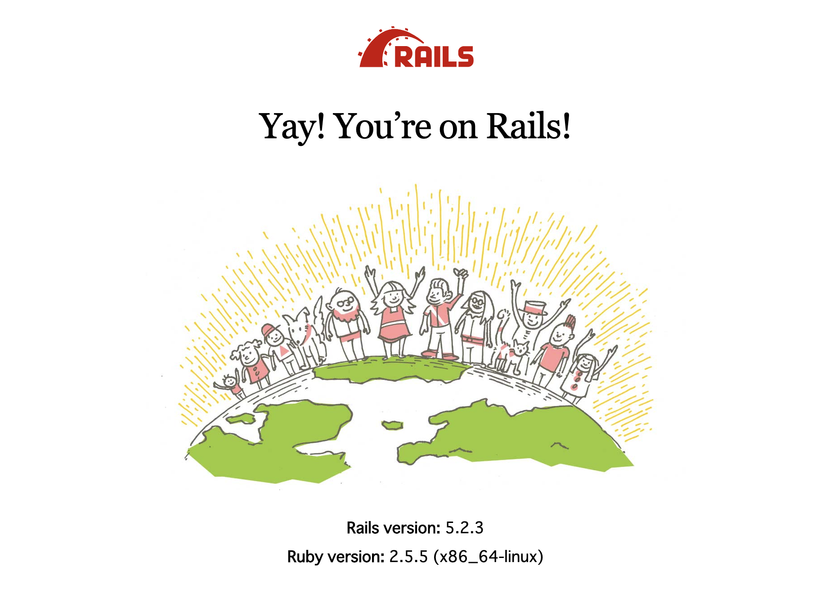
Hooora,
If you want to terminate, don't forget the following command:
$ docker-compose down
All rights reserved